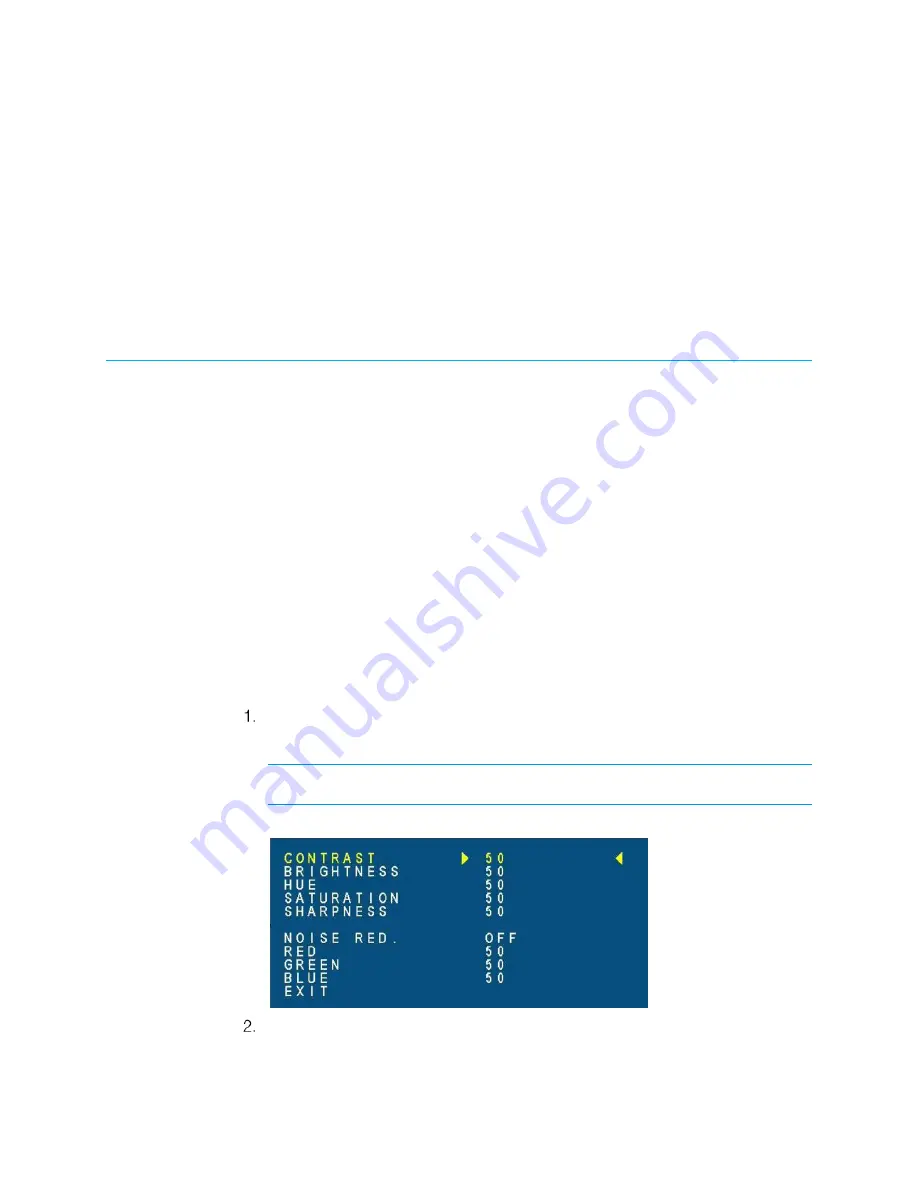
Supplemental Guide – DOC. 7828C
HD-SCALER-HD-E/HD-SCALER-VGA-E: HD Video Scalers
•
3
To navigate the OSD, use the MENU / ENTER, UP, and DOWN buttons on the video scaler
as follows:
•
To access the OSD, press MENU / ENTER.
•
To move up or down in a menu, press UP or DOWN.
•
To select a highlighted item (yellow text) in a menu, press MENU / ENTER.
•
To move up or down in a list of available configuration settings (blue text enclosed
by
► and ◄
), press UP or DOWN.
•
To select an available configuration setting (blue text enclosed by
► and ◄
), press
MENU / ENTER. Once selected, the configuration setting becomes yellow text.
Configuration
The OSD allows configuration of the following types of settings:
•
Picture settings
•
Output settings
•
Audio settings
•
OSD settings
•
Device settings
In addition, the OSD of the HD-SCALER-VGA-E allows the auto adjustment of certain RGB
video settings.
Configuring Picture Settings
Picture settings can be configured to improve picture quality as desired. To configure
picture settings, do the following:
On the main menu of the OSD, select PICTURE.
The PICTURE submenu opens.
NOTE:
Depending on the video input, the PICTURE submenu may differ from the
one shown below.
PICTURE Submenu
Configure picture settings as desired. Refer to the following table for information
about the PICTURE submenu configuration items.
Содержание HD-SCALER-HD-E
Страница 4: ......








































