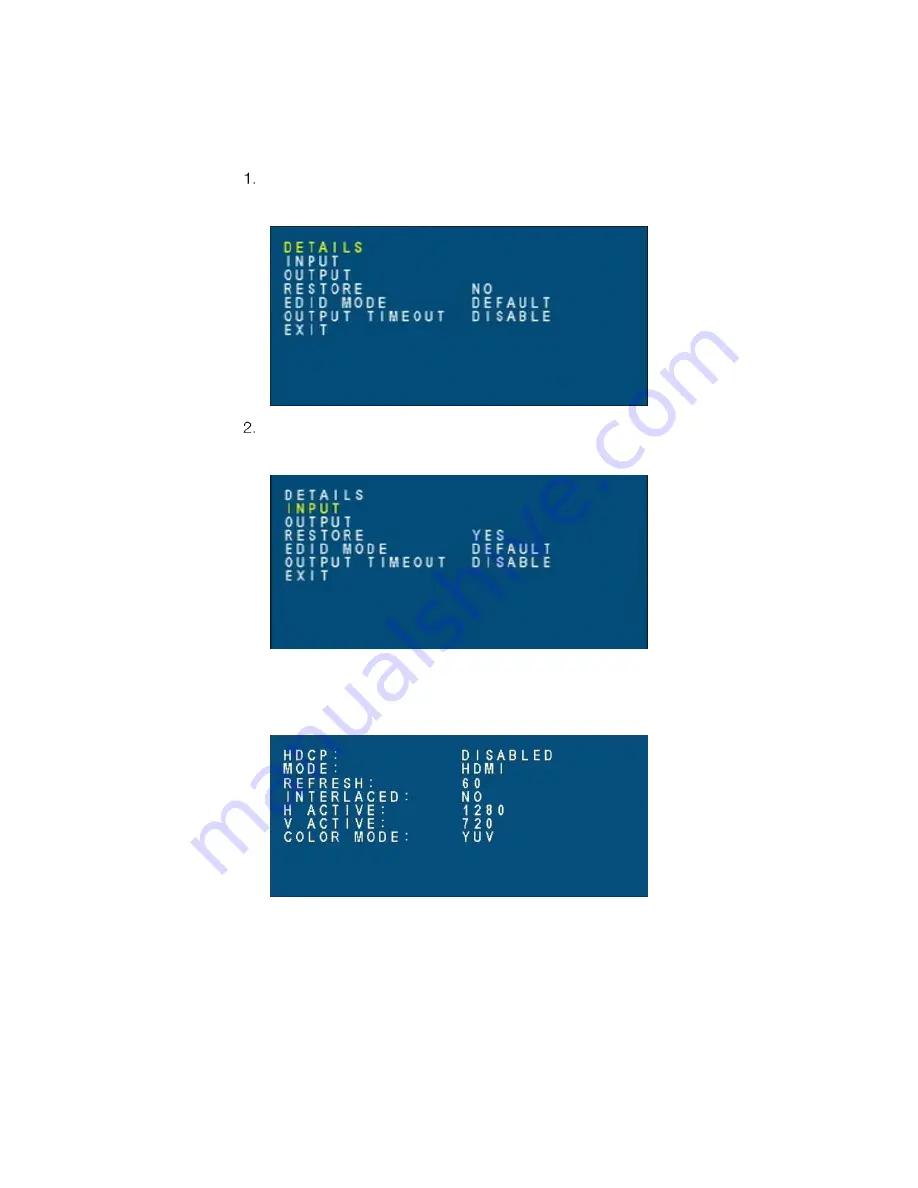
14
•
HD-SCALER-HD-E/HD-SCALER-VGA-E: HD Video Scalers
Supplemental Guide – DOC. 7828C
Viewing Input Signal Information
To view input signal information, do the following:
On the main menu of the OSD, select DEVICE. The DEVICE submenu opens.
DEVICE Submenu
Select INPUT.
DEVICE Submenu with INPUT Highlighted
Once INPUT is selected, status information specific to the input signal is displayed
as shown in the example below.
Sample Input Signal Information
Содержание HD-SCALER-HD-E
Страница 4: ......



















