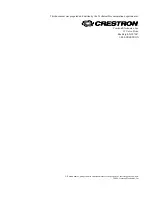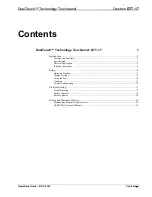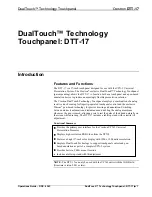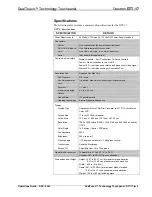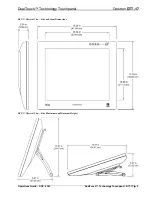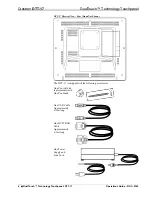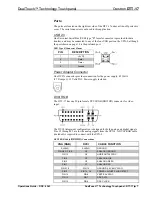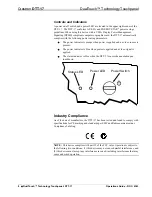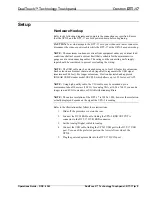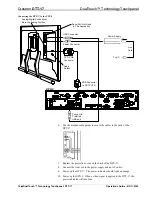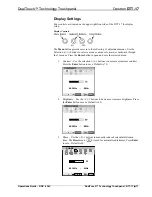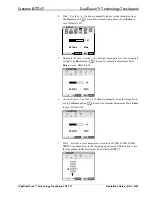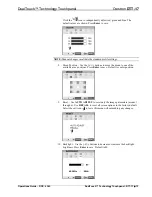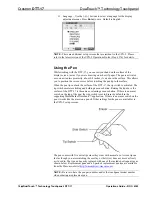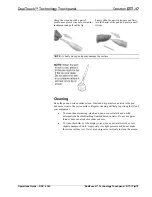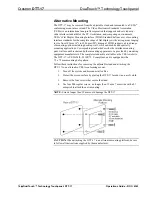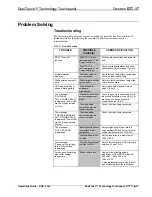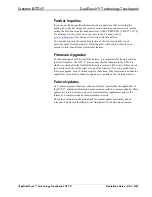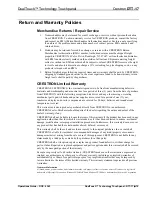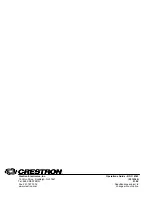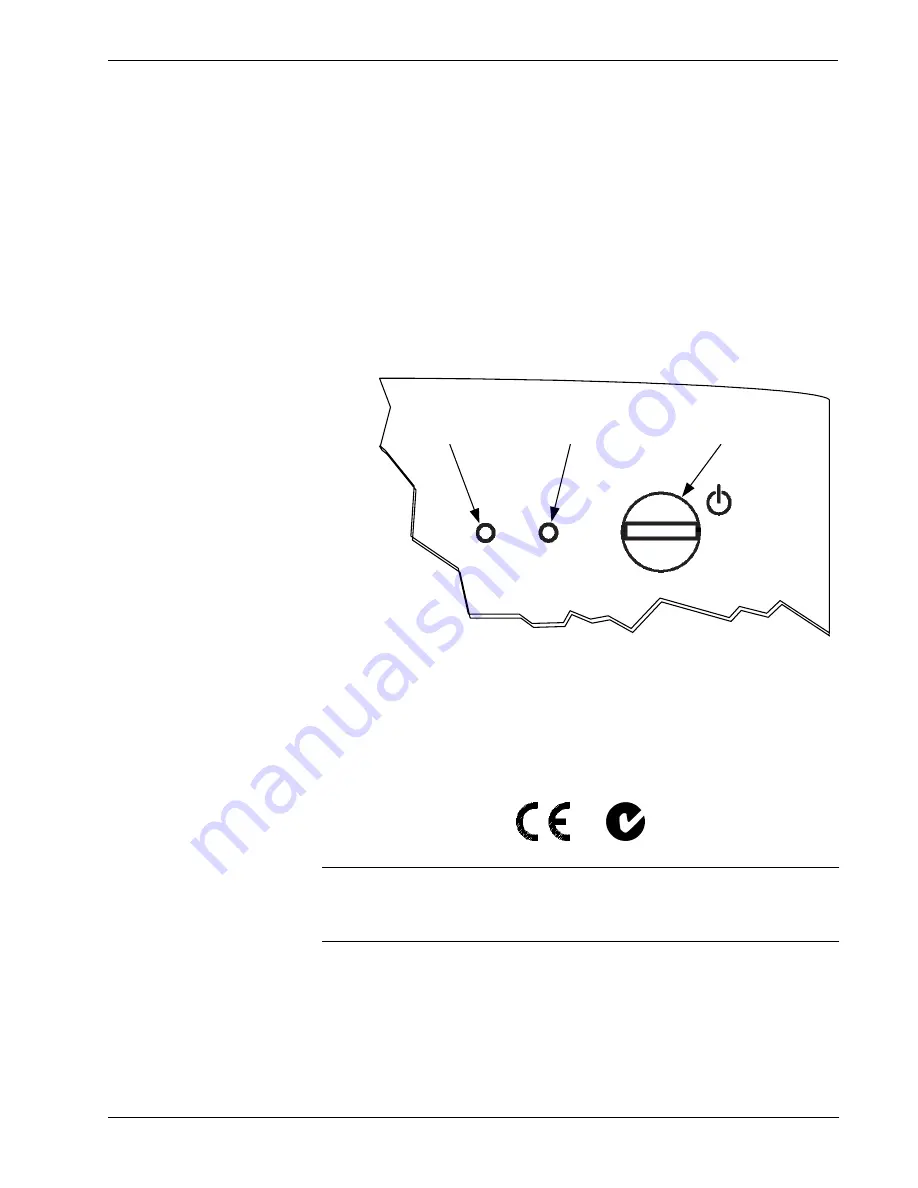
Crestron
DTT-17
DualTouch™ Technology Touchpanel
Controls and Indicators
A power on/off switch and a power LED are located in the upper right corner of the
DTT-17. The DTT-17 conforms to VESA and ENERGY STAR
®
power savings
guidelines. When using this device with a VESA Display Power Management
Signaling (DPMS) compliant computer or graphics card, the DTT-17 automatically
complies with the following power saving parameters.
•
The power indicator is orange when power is applied and no video source is
present.
•
The power indicator is blue when power is applied and a video signal is
applied.
•
The status indicator is blue when the DTT-17 senses the annotation pen
touchdown.
Power Switch
Power LED
Status LED
Industry Compliance
As of the date of manufacture, the DTT-17 has been tested and found to comply with
specifications for CE marking and standards per EMC and Radiocommunications
Compliance Labeling.
NOTE:
This device complies with part 15 of the FCC rules. Operation is subject to
the following two conditions: (1) this device may not cause harmful interference, and
(2) this device must accept any interference received, including interference that may
cause undesired operation.
y
DualTouch™ Technology Touchpanel: DTT-17
Operations Guide – DOC. 6343
8
Содержание DualTouch DTT-17
Страница 1: ...Crestron DTT 17 DualTouch Technology Touchpanel Operations Guide ...
Страница 4: ......