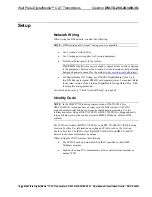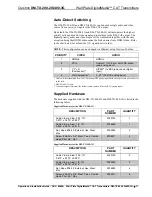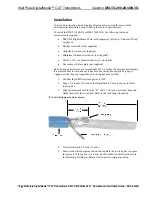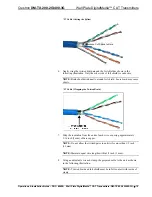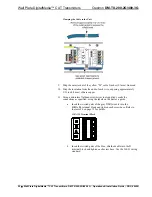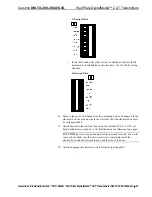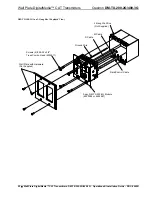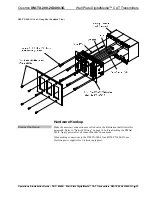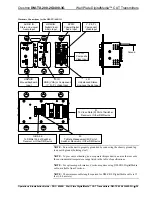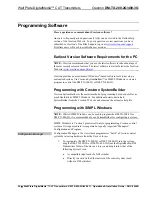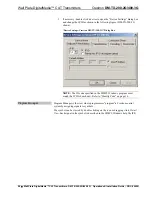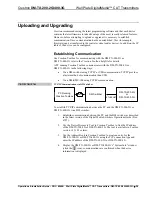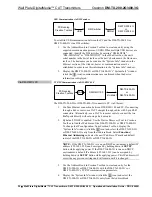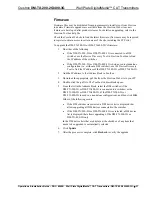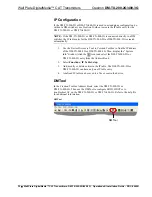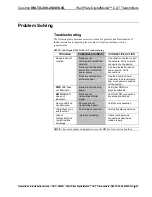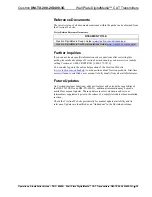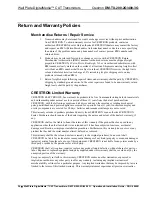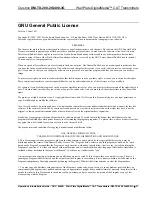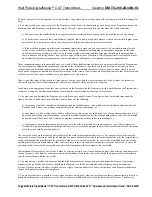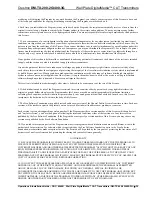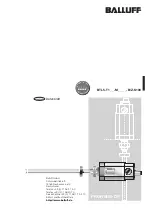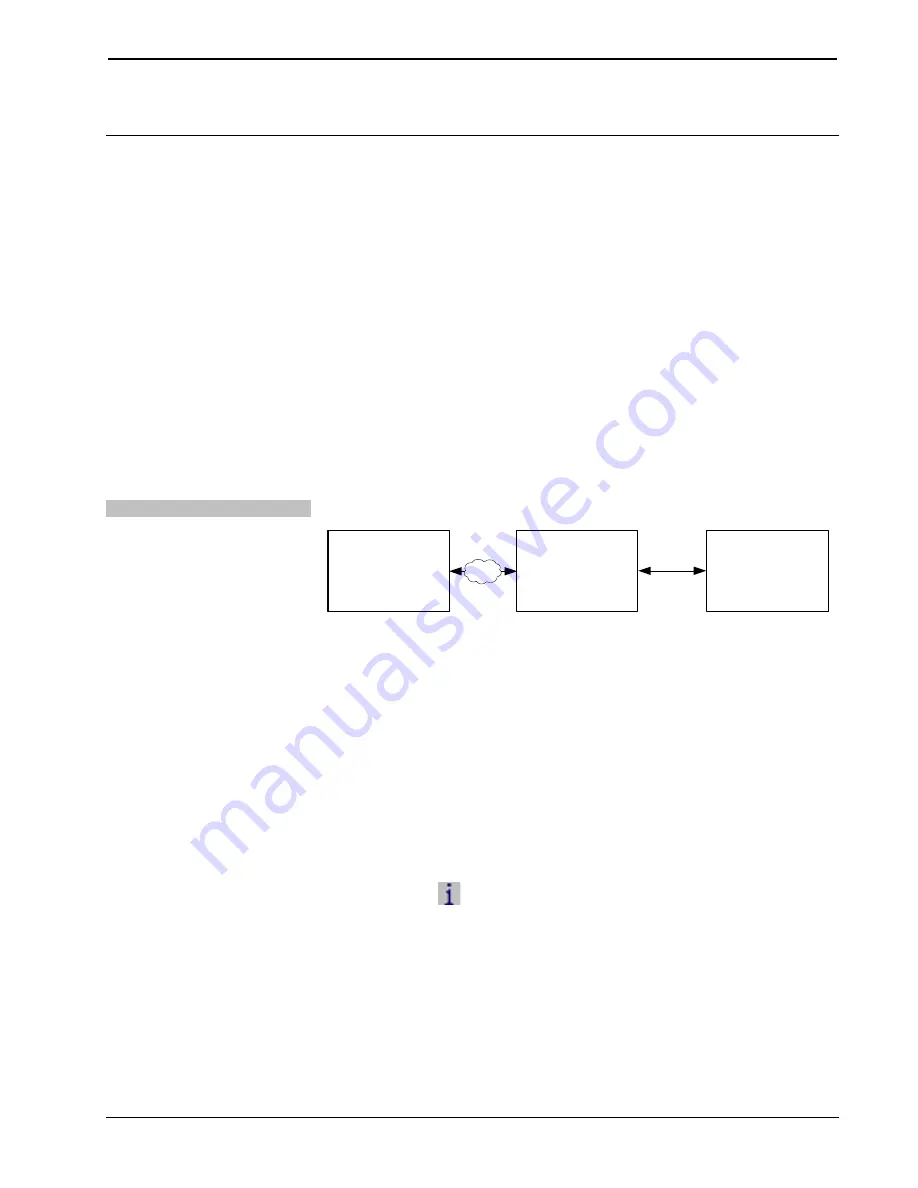
Crestron
DM-TX-200-2G/400-3G
Wall Plate DigitalMedia™ CAT Transmitters
Uploading and Upgrading
Crestron recommends using the latest programming software and that each device
contains the latest firmware to take advantage of the most recently released features.
However, before attempting to upload or upgrade it is necessary to establish
communication. Once communication has been established, files (for example,
firmware) can be transferred to the control system (and/or device). In addition, the IP
table of the device can be configured
Establishing Communication
Use Crestron Toolbox for communicating with the DM-TX-200-2G or
DM-TX-400-3G refer to the Crestron Toolbox help file for details.
A PC running Crestron Toolbox communicates with the DM-TX-200-2G or
DM-TX-400-3G in the following ways:
•
Via a DM switcher using TCP/IP or USB communication. TCP/IP provides
a faster method of communication than USB.
•
Via a DM-RMC-100 using TCP/IP communication.
Via DM Switcher
TCP/IP Communication via DM Switcher
ETHERNET
DM Switcher
PC Running
Crestron Toolbox
LAN
DM-TX-200-2G
or
DM-TX-400-3G
To establish TCP/IP communication between the PC and the DM-TX-200-2G or
DM-TX-400-3G via a DM switcher:
1.
Establish communication between the PC and the DM switcher as described
in the latest version of the Digital Media Switchers Operations Guide (Doc.
6755).
2.
Use the Device Discovery Tool in Crestron Toolbox to find the IP address
of the DM-TX-200-2G or DM-TX-400-3G. The tool is available in Toolbox
version 1.15.143 or later.
3.
Use the Address Book in Crestron Toolbox to create an entry for the
DM-TX-200-2G or DM-TX-400-3G using the
TCP
connection type and
enter the IP address of the DM-TX-200-2G or DM-TX-400-3G.
4.
Display the DM-TX-200-2G or DM-TX-400-3G’s “System Info” window
(click the
icon); communications are confirmed when the device
information is displayed.
Operations & Installation Guide – DOC. 6949B Wall Plate DigitalMedia™ CAT Transmitters: DM-TX-200-2G/400-3G
•
29