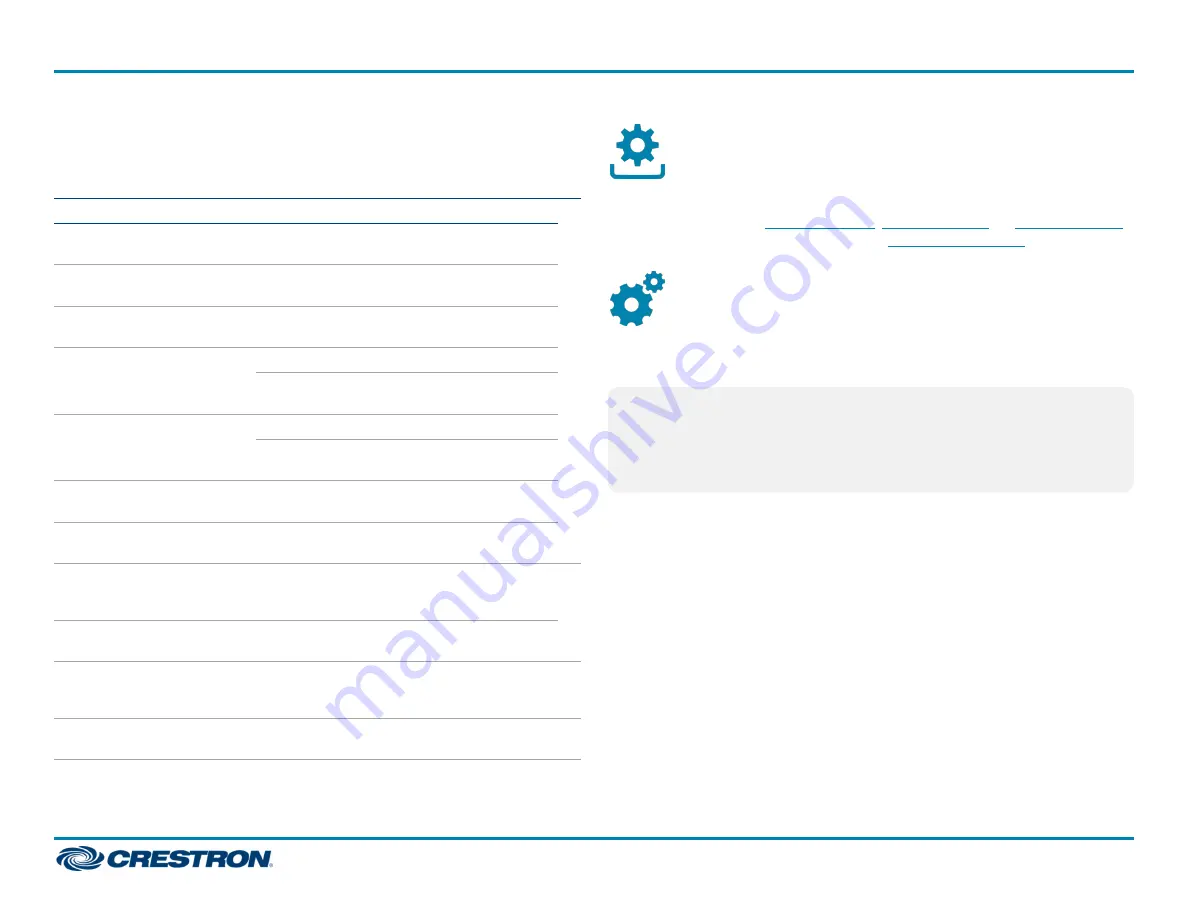
LED Indicators
Refer to the following table for information about the LED indicators on
the card.
LED Indicator
Color
Meaning
TX
Green
The device is in transmitter
(encoder) mode
RX
Green
The device is in receiver
(decoder) mode.
OL
Green
The device is online with a
control system.
LAN 1
Green
An Ethernet link is established.
Flashing
amber
Data activity is occurring on the
Ethernet link.
LAN 2 (DM-NVX-350C and
DM-NVX-351C only)
Green
An Ethernet link is established.
Flashing
amber
Data activity is occurring on the
Ethernet link.
LAN 2 LINK (DM-NVX-352C
only)
Green
An Ethernet link is established.
LAN 2 ACT (DM-NVX-352C
only)
Flashing
green
Data activity is occurring on the
Ethernet link.
LAN 3 LINK (DM-NVX-
350C and DM-NVX-351C
only)
Green
An Ethernet link is established.
LAN 3 ACT (DM-NVX-350C
and DM-NVX-351C only)
Flashing
green
Data activity is occurring on the
Ethernet link.
HDMI OUTPUT
Green
An HDMI signal is being
transmitted at the HDMI
output.
HDMI INPUT 1-2
Green
An HDMI signal is detected at
the corresponding HDMI input.
Upgrade the Firmware
Before using the device, upgrade the firmware. The latest firmware can be
downloaded from the
,
, or
product page on the Crestron website (
).
Configure the Card
Configure the card using the web interface. To access the web interface,
open a web browser and then go to the IP address of the card.
NOTE:
By default, the IP address of a card is assigned by a DHCP
server on the network. If a DHCP server does not exist on the network,
the IP address defaults to a link-local address in the 169.254.
xxx
.
xxx
range (refer to RFC 3927 for detailed information about link-local
addressing).
To find the IP address of the card, use the menu on the front panel display
of the DMF-CI-8.
To log in to the web interface, enter the user name and password of the
card. The default user name and password are both
admin
.
6
DM-NVX-350C, DM-NVX-351C, and DM-NVX-352C
Quick Start
DM NVX® 4K60 4:4:4 HDR Network AV Encoder/Decoder Cards


























