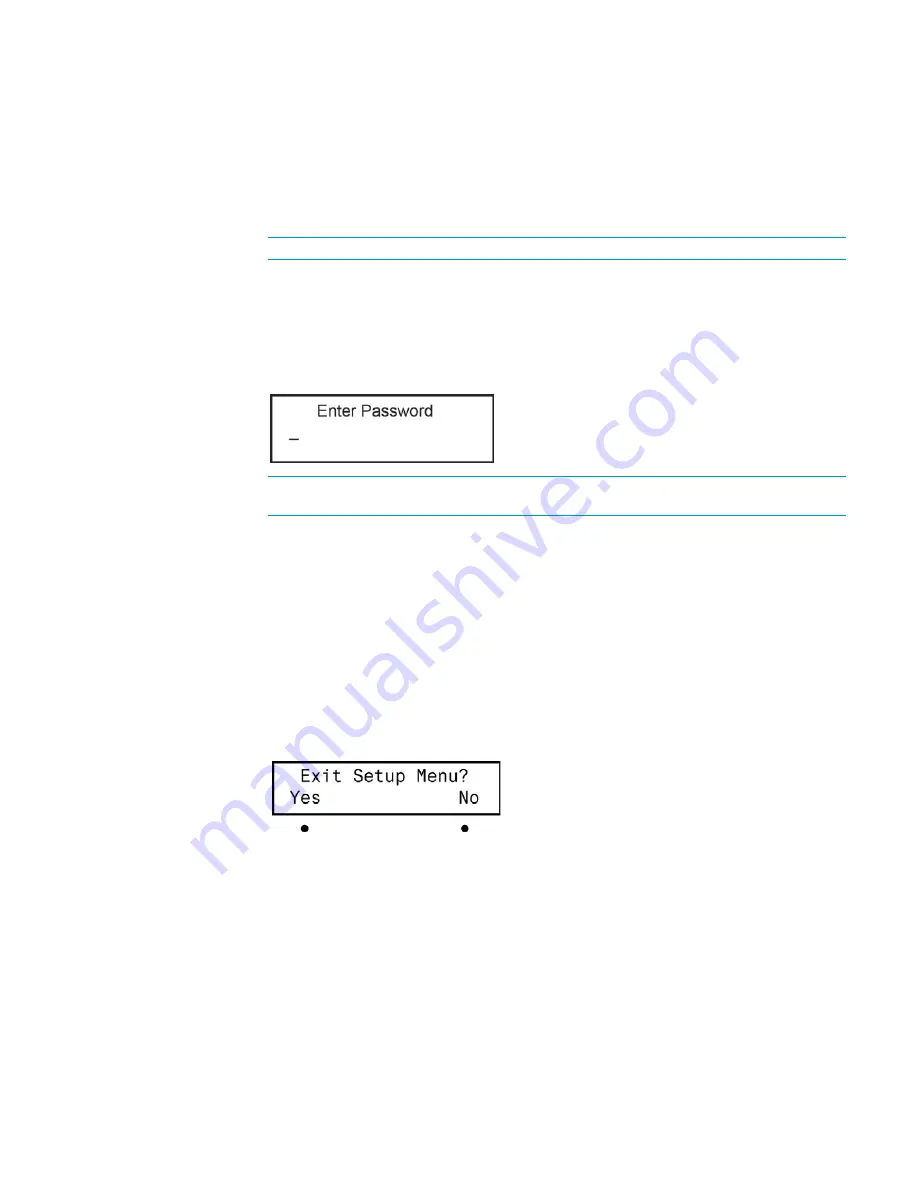
2
•
DMPS3-300-C-AEC/300-C/200-C: 3-Series DigitalMedia Presentation System 300
Supplemental Guide – DOC. 7591B
Configuring the DMPS3-300/200-C
The DMPS3-300/200-C can be used for audio and video switching without any
programming required. This is ideal for those who need a basic audio-video switching
system. Prior to operation, the DMPS3-300/200-C must be configured for use.
The DMPS3-300/200-C is configured using the built-in Setup Menu
.
NOTE: When the system is being configured, system operation is suspended
.
Access the Setup Menu:
1.
Press the POWER button to turn on the system.
2.
Press the MENU button. Instructions for entering the numeric password are displayed
followed by a blinking cursor that prompts entering of the password.
Enter Password
NOTE: The default password is 12345. It can be changed within the Control Setup
menu. Refer to “Change the Front Panel Password” for more information.
a.
Turn the
VOLUME control until the correct digit (0 through 9) appears.
b.
Press the
button to move the cursor to the next digit, and select the next
digit in the password with the VOLUME control. Press the
button to move
to a previous digit.
c.
Press ENTER once the entire password is displayed. If an incorrect password
is entered, the display shows Invalid Password and returns to the Enter
Password screen.
Exit the Setup Menu:
1.
While in the Setup Menu, press the MENU button to exit the menu.
Exit Menu Prompt
2.
Press the button under Yes to exit the menu, or press the button under No to return
to the menu.
Refer to “Setup Menu Structure” on the following page.
Содержание DigitalMedia 3 Series
Страница 4: ......


















