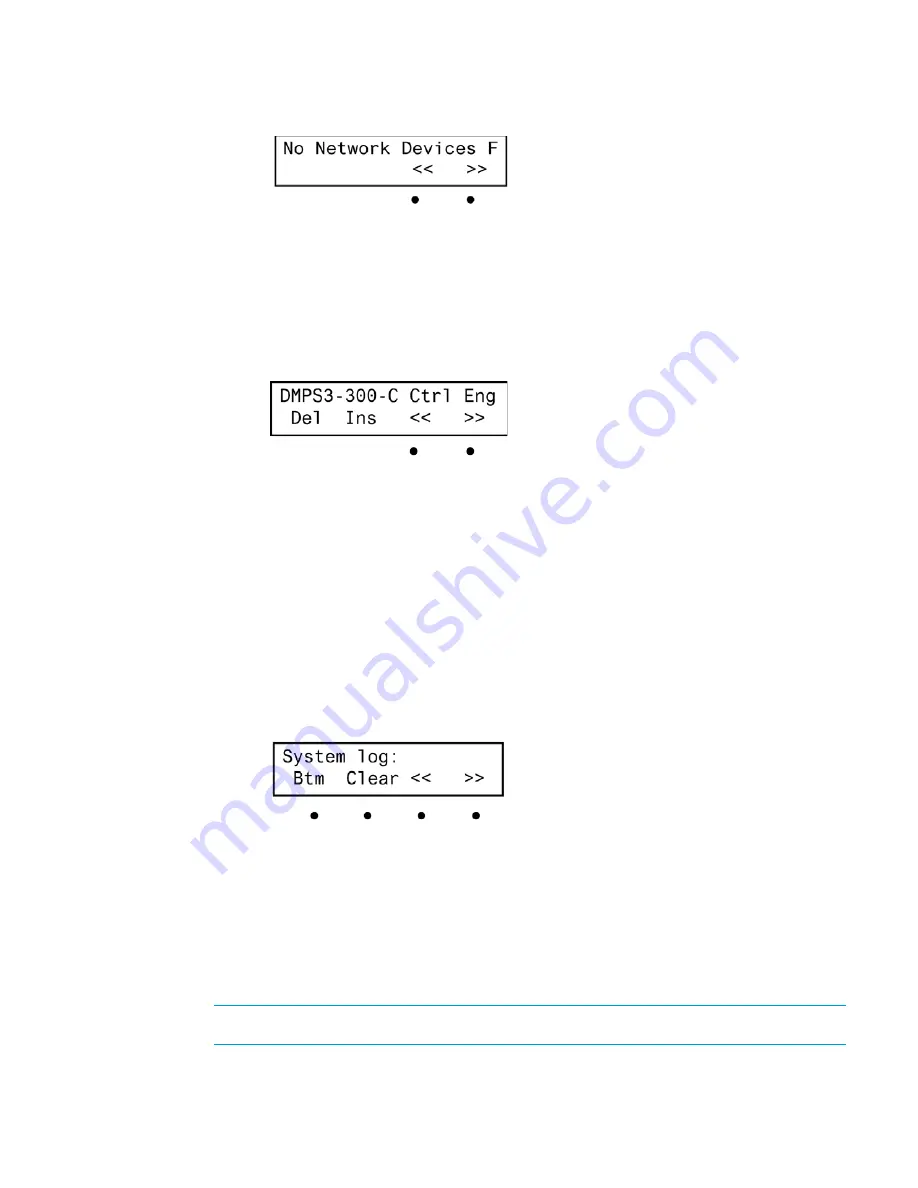
10
•
DMPS3-300-C-AEC/300-C/200-C: 3-Series DigitalMedia Presentation System 300
Supplemental Guide – DOC. 7591B
Connected Network Devices Screen
10.
Press the
or
buttons to see other network devices. If the information for a network
device is partially displayed, press the buttons labeled << or >> to view the rest of the
information.
11.
Press the MENU button to return to the Info menu.
12.
To view information on the DMPS3-300/200-C operating system, press the button under
OPS.
Operating System Information Screen
13.
Press the buttons under the symbols << or >> to view the information that cannot fit on
the display.
14.
Press the MENU button to return to the Info menu.
15.
To return to the Control Setup menu, press MENU.
Review System Messages
The DMPS3-300/200-C stores system messages in a message log. Review system messages
using the front panel:
1.
Access the Control Setup menu as described on page 8.
2.
Press the
or
buttons until Messages is displayed on the LCD, and press ENTER
to display the viewing controls.
System Message Viewing Controls Screen
3.
To scroll through messages in the log, press the
or
buttons.
4.
To jump to the last message in the log, press the button under
Btm
.
5.
To jump to the beginning of the log, press the button under Top (not shown).
6.
To view the contents of a message, press the buttons under the << or >> symbols.
7.
To erase the contents of the log, press the button under Clear.
8.
Press MENU to return to the Control Setup menu.
NOTE: The contents of the message log can also be read and saved using Crestron Toolbox.
For more information, refer to the Crestron Toolbox help file
.
Содержание DigitalMedia 3 Series
Страница 4: ......


















