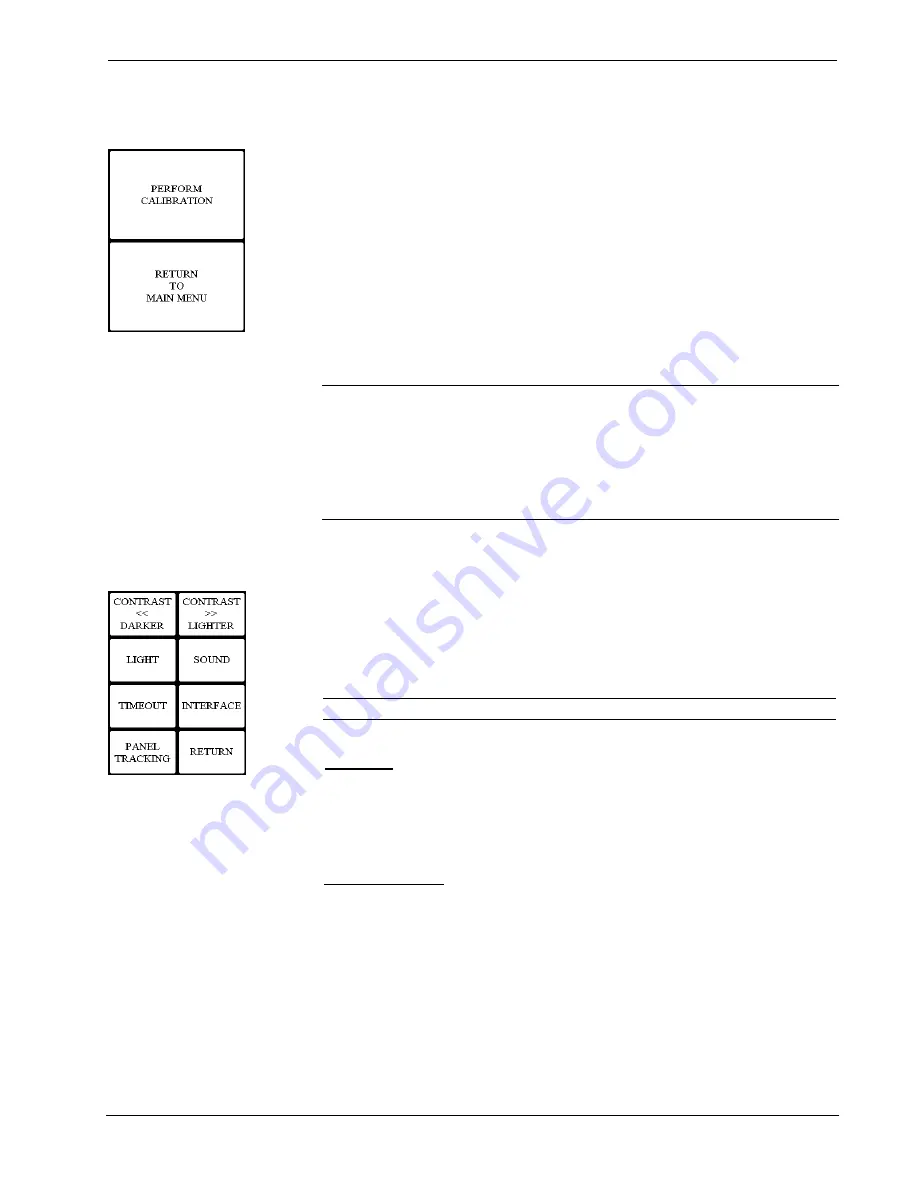
Crestron
CT-1000 & LC-1000
Touchpanels
Operations Guide – DOC. 5813B
Series 1000 Wall-Mounted Touchpanels
•
7
Calibration Menu
Calibration Menu
Calibration of the touchscreen is required if the active touch area of a button does
not coincide with the button's image. Select the
TOUCH SCREEN
CALIBRATION
button to display the Calibration Menu, shown to the left. The
Calibration Menu offers the choice to initiate calibration with the
PERFORM
CALIBRATION
button or return to the previous screen with the
RETURN TO
MAIN MENU
button. Choose an option by touching the correct button.
If you proceed to calibrate the touchpanel, the screen prompts you with the message
"Touch Screen Calibration Menu Touch Lower Right Corner" centered on the
display. A hand with a pointing finger indicates the correct corner. Touch the corner
of the screen to initiate calibration. Another message, "Touch Screen Calibration
Menu Touch Upper Left Corner", appears and a hand with a pointing finger indicates
the correct corner. Touch the corner of the screen to conclude calibration and return
to the Main Menu.
NOTE:
When touching the screen during calibration, be as accurate as possible.
Use the tip of a capped pen or the eraser end of a pencil. To cancel calibration and
return to the Calibration Menu without saving calibration data, create a calibration
error by touching the screen in an area that is opposite from the instructed area.
NOTE:
Calibration can also be performed by sending the respective command from
the
Functions
pull-down of the Crestron Viewport.
Setup Menu
Setup Menu
To obtain the Setup Menu, shown to the left, press the
SETUP
button from the Main
Menu. Many touchpanel options (i.e., contrast and panel tracking) are available
directly from the Setup Menu and are explained in the following paragraphs. Other
setup parameters (i.e., light, timeout, interface, and sound) use additional menus and
are detailed in subsequent paragraphs as well. After setup parameters have been set,
select the
RETURN
button to return to the Main Menu.
NOTE:
All touchpanel settings are automatically saved in non-volatile memory.
Contrast
Screen contrast may need to be altered because of ambient light conditions, panel
temperature, or personal preference. Two contrast buttons,
CONTRAST <<
DARKER
and
CONTRAST >> LIGHTER
on the Setup Menu, may be held down
for continuous and smooth adjustment of the screen.
Panel Tracking
Panel tracking is a useful communication feature between touchpanels when more
than one touchpanel exists on the network. Panel tracking is enabled when the
PANEL TRACKING
button on the Setup Menu is selected. Selection is indicated
with white text on a dark gray background (for the LC-1000) and red text (for the
CT-1000). When enabled, a given touchpanel maintains communication in such a
way that a page change to any touchpanel on the network forces the same page
change to all enabled touchpanels. Panel tracking is disabled when the
PANEL
TRACKING
button is deselected. When disabled a given touchpanel does not
respond to page changes made to other touchpanels on the network. Panel tracking is
factory set with the
PANEL TRACKING
button deselected.
Содержание CT-1000
Страница 1: ...Crestron Series 1000 Wall Mounted Touchpanel Operations Guide ...
Страница 4: ......


























