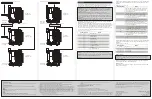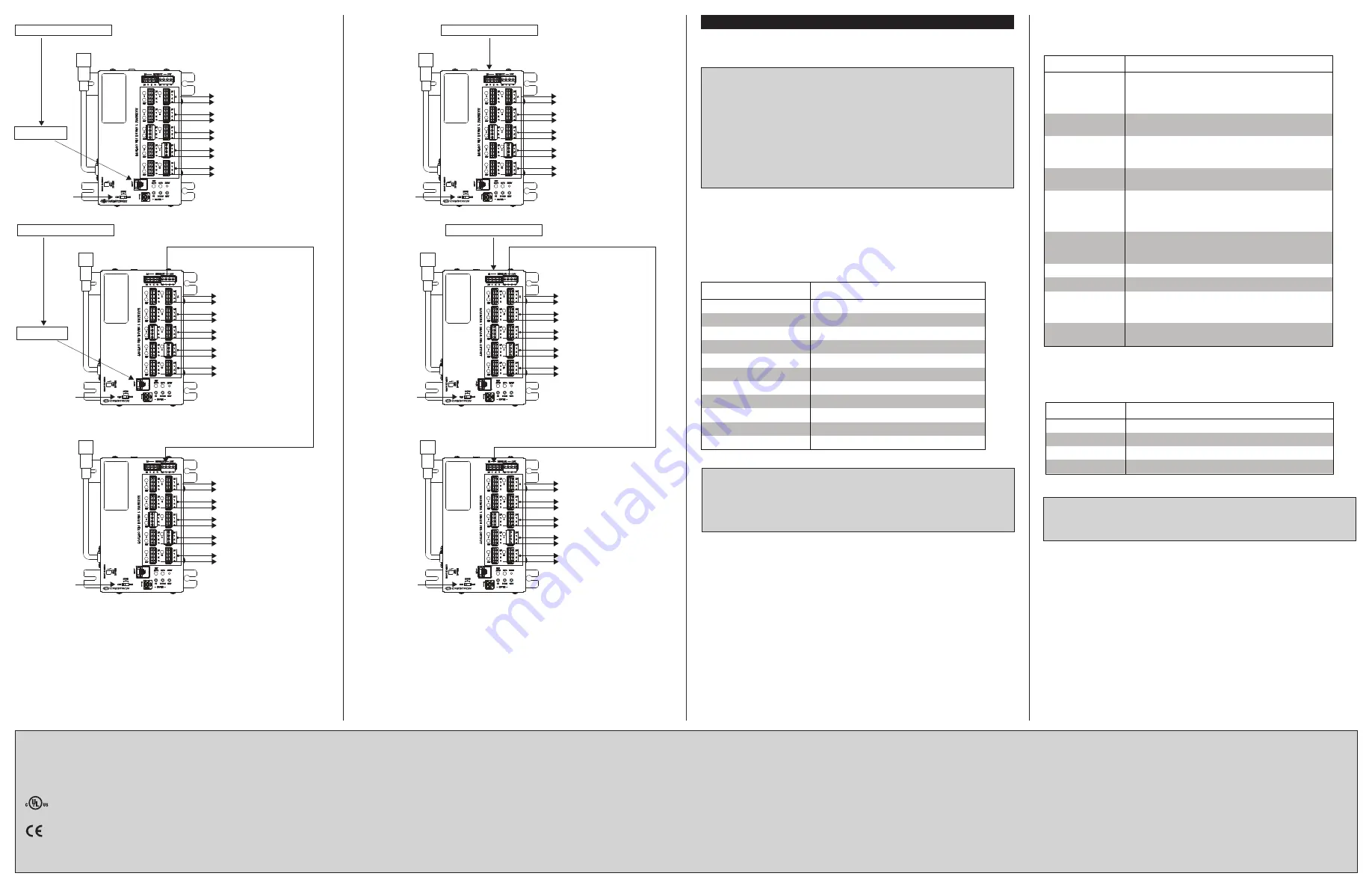
Operation
Once the power supply is mounted, wired, and powered up, a diagnostic test of the
device and wiring should be performed. During the diagnostic test, the power supply
identifies connected shades and tests the wiring of the connected shades.
NOTE:
Before using the CSA-PWS10S-HUB-ENET, ensure the device is using the
latest firmware. Check for the latest firmware for the CSA-PWS10S-HUB-ENET at
www.crestron.com/firmware. Load the firmware onto the device using Crestron
Toolbox™ software.
NOTE:
After the device enters Test mode, the bridge disconnects Cresnet
communication on both Ethernet and Crtesnet. The bridge also notifies the control
system that devices are going offline. During Test mode, Cresnet devices are not
polled. Upon exiting Test mode, the bridge notifies the control system that devices are
going online.
NOTE:
During electrical analysis, the bridge discovers the TSID of all devices attached
to the bridge in order to detect the half-broken wire condition.
Hold down the TEST button for 2 seconds to enter Test mode. The MSG LED blinks to
indicate that the power supply is in Test mode.
During Test mode, the LED for the associated connection blinks to indicate the status of
the connected shade. The LED blinks in a #-# format. The first # indicates the number of
consecutive LED blinks, the dash represents a short pause, and the second # indicates
the second number of consecutive LED blinks. The pattern repeats until the error is
cleared or the TEST button is pressed. The LED also fast blinks, slow blinks, turns solid
on, and turns off. Refer to the following table for error definitions.
LED Blink Patterns for Test Mode
Firmware Upgrade
NOTE:
Before using the CSA-PWS10S-HUB-ENET, ensure the device is using the
latest firmware. Check for the latest firmware for the CSA-PWS10S-HUB-ENET at
www.crestron.com/firmware. Load the firmware onto the device using Crestron
Toolbox software.
Firmware is upgradable over Cresnet, USB, and Ethernet. The red MSG LED blinks
slowly while the CSA-PWS10S-HUB-ENET upgrades.
Restore and Reset
Press RESET to restore the device settings to the factory default. The TSID and MAC
address remain unchanged.
NOTE:
A short to 24 V may be reported as a short to GND on long cable runs.
NOTE:
A false short Y to Z may be reported if a termination resistor is implemented on
Cresnet. Cresnet does not require termination resistors.
NOTE:
Not all broken wire conditions can be detected. A broken wire can be detected
only in situations where there is intermittent communication.
The PWR LED also blinks to indicate an error situation on the device. The LED blinks
using the same manner described previously. Refer to the following table for error
definitions.
LED Blink Patterns for PWR LED
Wiring Diagram - Master Control from Ethernet
Wiring Diagram - Master Control from Cresnet
Wiring Diagram - Master Control from Ethernet with Cresnet Slave
Wiring Diagram - Master Control from Cresnet with Cresnet Slave
The MSG LED also blinks to indicate an error situation on the device. The LED blinks
using the same manner described previously. Refer to the following table for error
definitions.
LED Blink Patterns for MSG LED
Control system—Cresnet
To shade or
drapery motors
Mode switch
set to CRES
BLINK PATTERN
ERROR
Solid
Normal
Off
No power present (over current or no ac power)
1/2 On 1/2 Off
Exceed 25 W
1/4 On 1/4 Off
Exceed 52.5 W
Router or hub
Control system—Ethernet
To shade or
drapery motors
Mode switch
set to LAN
Router or hub
Control system—Ethernet
To shade or
drapery motors
Mode switch
set to LAN
To shade or
drapery motors
Mode switch
set to CRES
Control system—Cresnet
To shade or
drapery motors
Mode switch
set to CRES
To shade or
drapery motors
Mode switch
set to CRES
Regulatory Compliance
This product is Listed to applicable UL
®
Standards and requirements by Underwriters Laboratories
Inc.
Conformité Reglementaire
Ce produit est homologué selon les normes et les exigences UL applicables par Underwriters
Laboratories Inc.
As of the date of manufacture, the CSA-PWS10S-HUB-ENET has been tested and found to comply
with specifications for CE marking.
Federal Communications Commission (FCC) Compliance Statement
This device complies with part 15 of the FCC Rules. Operation is subject to the following conditions:
Crestron Electronics, Inc.
Installation Guide - DOC. 7906C
15 Volvo Drive Rockleigh, NJ 07647
(2047048)
Tel: 888.CRESTRON
08.17
Fax: 201.767.7576
Specifications subject to
www.crestron.com
change without notice.
(1) This device may not cause harmful interference and (2) this device must accept any interference
received, including interference that may cause undesired operation.
CAUTION
: Changes or modifications not expressly approved by the manufacturer responsible for
compliance could void the user’s authority to operate the equipment.
NOTE
: This equipment has been tested and found to comply with the limits for a Class B digital device,
pursuant to part 15 of the FCC Rules. These limits are designed to provide reasonable protection against
harmful interference in a residential installation. This equipment generates, uses and can radiate radio
frequency energy and, if not installed and used in accordance with the instructions, may cause harmful
interference to radio communications. However, there is no guarantee that interference will not occur in a
particular installation. If this equipment does cause harmful interference to radio or television reception,
which can be determined by turning the equipment off and on, the user is encouraged to try to correct the
interference by one or more of the following measures:
• Reorient or relocate the receiving antenna.
• Increase the separation between the equipment and receiver.
• Connect the equipment into an outlet on a circuit different from that to which the receiver is
connected.
• Consult the dealer or an experienced radio/TV technician for help.
Industry Canada (IC) Compliance Statement
CAN ICES-3(B)/NMB-3(B)
The product warranty can be found at www.crestron.com/warranty.
The specific patents that cover Crestron products are listed at patents.crestron.com.
Certain Crestron products contain open source software. For specific information, please visit
www.crestron.com/opensource.
Crestron, the Crestron logo, Cresnet, and Crestron Toolbox are either trademarks or registered trademarks
of Crestron Electronics, Inc. in the United States and/or other countries. UL and the UL logo are either
trademarks or registered trademarks of Underwriters Laboratories, Inc. in the United States and/or other
countries. Other trademarks, registered trademarks, and trade names may be used in this document
to refer to either the entities claiming the marks and names or their products. Crestron disclaims any
proprietary interest in the marks and names of others. Crestron is not responsible for errors in
typography or photography.
This document was written by the Technical Publications department at Crestron.
©2017 Crestron Electronics, Inc.
BLINK PATTERN
ERROR
1-1
Com Issue Master - signaled when the master branch is
held low for more than 10 character times. When the
unit is in slave mode, this signal can also indicate no
Cresnet traffic detected.
1-2
Com Issue Branch - signaled when any non-master
branch is held low for more than 10 character times.
1-3
Com Issue Master and Branch - signaled when the
master branch and any nonmaster branch are held low
for more than 10 character times.
2-2
Channel Overload - signaled when any single channel
experiences an overload condition.
2-3
Power Out Power Supply - signaled when there is no ac
power present or the internal ac power supply has
malfunctioned. (This will report only if 24 V is present on
Cresnet on master branch.)
3-1
Overload Power Supply - signaled when the total power
consumed by the loads is over 250 W for 2 minutes or
exceeds 525 W for any amount of time.
3-2
Overload Temperature - device is near thermal limits.
Off
Normal – signaled when hub is operating normally.
1/2 On 1/2 Off
Test/Up/Down Mode/FW Upgrade - signaled when the
hub is in Test/Up/Down mode or when the device is
upgrading firmware.
1/4 On 1/4 Off
TSID Identify - signaled when the hub is in TSID identify
mode.
BLINK PATTERN
ERROR
1-1
Broken Wire Y
1-2
Short to 24 V Y
1-3
Short to GND Y
2-1
Broken Wire Z
2-2
Short to 24 V Z
2-3
Short to GND Z
3-1
Short Y to Z
3-2
Inverted Y and Z
3-3
Unbalanced Y and Z
Solid
No Error
Off
No Devices Detected