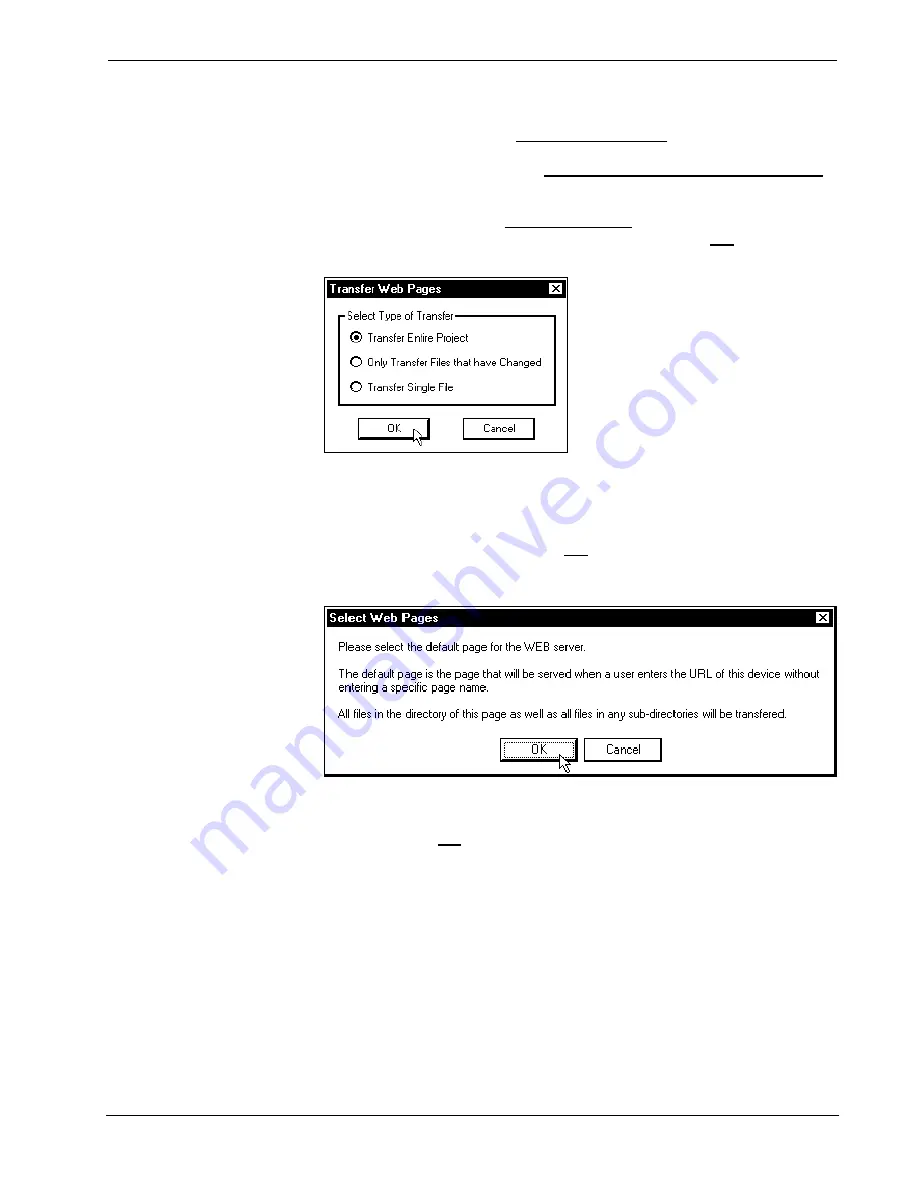
CNX Enhanced Ethernet Expansion Card
Crestron
2. The "Transfer Web Pages" dialog box appears. Three transfer options
are available. The
Transfer Entire Project
option transfers the
selected web page and all files and subdirectories in the same folder as
the selected web page.
The Only Transfer Files that have Changed
option transfers those files in the selected file directory and all sub-
directories that have different dates from the last time the web page was
transferred. The
Transfer Single File
option transfers the selected web
page only. Choose an appropriate option and click
OK
as shown below.
"Transfer Web Pages" Dialog Box
3. The "Select Web Pages" dialog box appears to prompt the user that a
web page needs to be selected. It further informs the user that the
selected page will be the resultant default page for the URL. The last
statement in the dialog box confirms the transfer option chosen in the
previous paragraph. Click
OK
as shown below to continue with the
transfer.
"Select Web Pages" Dialog Box
4. The "Open" dialog box appears so that a web page can be selected.
Browse to the desired directory, select the appropriate web page, and
click
OK
to initiate transfer. The "Transfer In Progress…" dialog box
appears as shown on the next page to reveal the status of the transfer.
The user has the option to cancel the transfer at any time. Otherwise the
transfer of web pages to the control system should conclude
successfully.
20
•
CNX Enhanced Ethernet Expansion Card:
Operations & Installation Guide – DOC. 8153A























