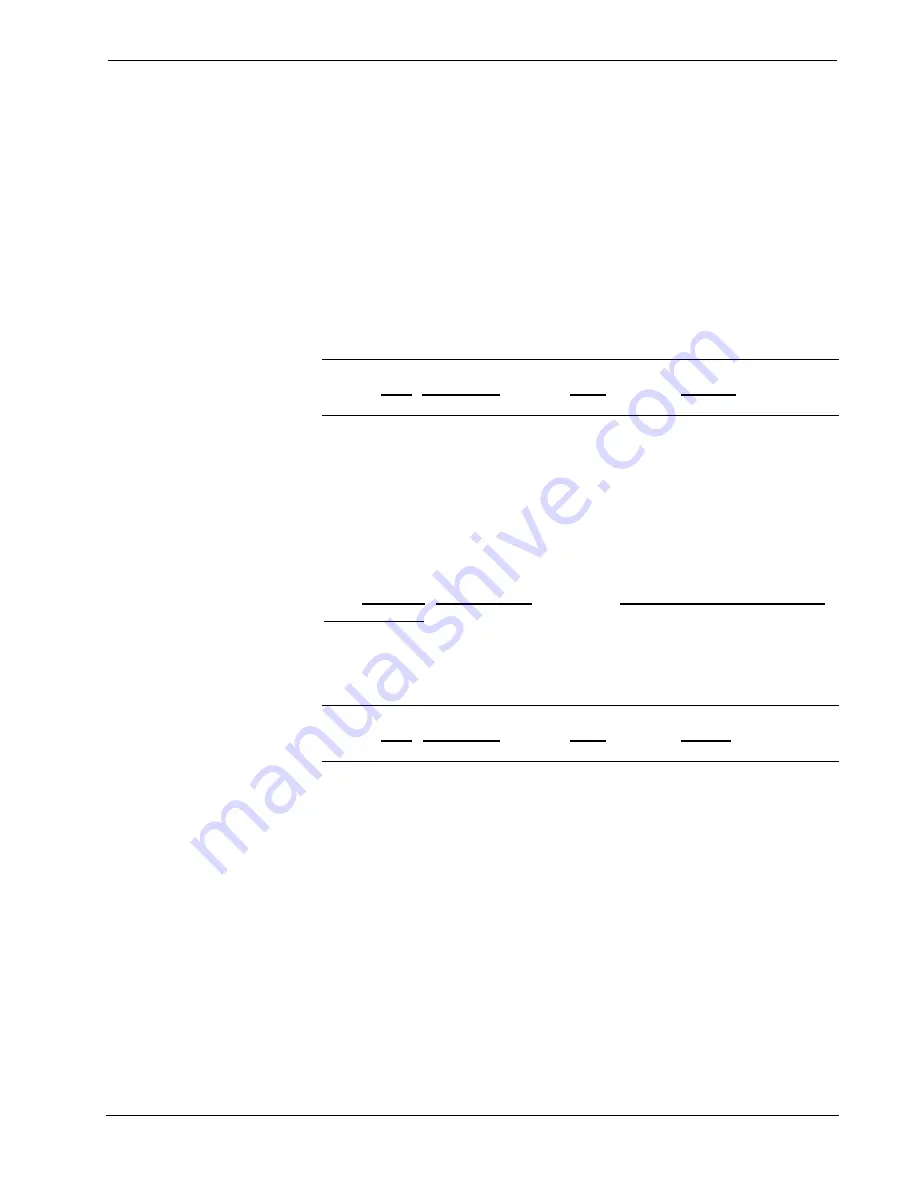
Crestron
CNX Enhanced Ethernet Expansion Card
Adding Devices and IP Table Setup in SIMPL Windows
To add Ethernet devices to your program, in the SIMPL Windows' Configuration
Manager, drag an Ethernet-connected device, e.g. a CEN-IO or a Virtual Touchpanel
symbol, into the program. Drop it onto the card or the "Ethernet Units"
arrow underneath the "Cresnet Units" arrow. (If the "Cresnet Units" arrow is not
visible in the System View window, pull the window divider down further.)
1. Double click on the icon and set an IP ID and a corresponding IP
address in the tabbed configuration dialog titled "IP Net Address".
2. For example, drop a CEN-IO and set it IP ID: 03 at IP address
192.168.2.7
OR
in the SIMPL Windows Program Manager, connect
signals to the "Virtual Touchpanel" symbol, exactly as you would to a
regular wired Touchpanel symbol.
NOTE:
For more detailed information, refer to the SIMPL Windows help file by
selecting
Help
|
Help Topics
. Select the
Index
tab, type in
IP Table
, then select
Adding Ethernet Devices to a SIMPL Windows Program
.
When the SIMPL Windows program is compiled, the compiler creates an IP table
consisting of the IP IDs and the IP addresses that were entered for the various
Ethernet devices added to the program. During upload, choose whether to load this
IP table or whether to use the table that already exists in the control system.
Changing the IP Table via Crestron Viewport
You can modify the corresponding IP address for any IP ID without changing or
reloading the program by changing the IP table directly. From the Crestron Viewport
select
Functions | Setup IP Table
then click the
Retrieve Current IP Table from
Control System
button. This will extract the IP table from the control system and
list it in the dialog box. Modify or delete existing entries or add new ones and save
the new table to disk and/or load it back into the control system. Do not overwrite the
IP table in the control system the next time the program is uploaded, unless the
addresses in the program supercede those in the current IP table.
NOTE:
For more detailed information, refer to the SIMPL Windows help file by
selecting
Help
|
Help Topics
. Select the
Index
tab, type in
IP table
, then select
Changing IP Addresses without Changing the Program
.
Crestron e-Control IP Table Information
It is extremely important that the IP ID in the SIMPL Windows program match the
IP ID (sometimes called the Cres ID) encoded in the Crestron e-Control SDK object
by the developer of the Web page or Visual Basic® program.
If more than one PC uses the same IP ID for a connection (e.g. each loads the same
Web page), the CNX Gateway will duplicate all packets that are received from the
control system to each of the identical IP IDs. This is known as touchpanel tracking.
The IP address that is typed into the virtual touchpanel devices in the SIMPL
Windows program is the IP address of the CNX Gateway, not of the individual PCs
(running a web browser or Active CNX application). This is because individual
computers may change, but the CNX Gateway does not.
Operations & Installation Guide – DOC. 8153A
CNX Enhanced Ethernet Expansion Card:
•
15




























