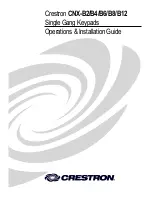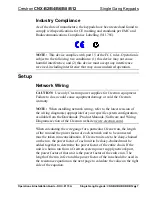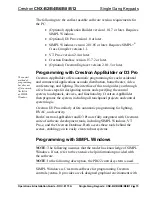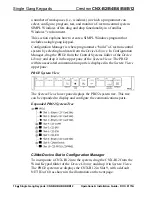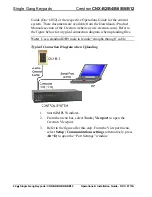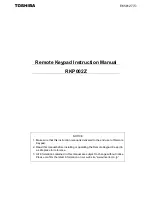Single Gang Keypads
Crestron
CNX-B2/B4/B6/B8/B12
10
•
Single Gang Keypads: CNX-B2/B4/B6/B8/B12
Operations & Installation Guide - DOC. 8173A
5. Select the new NET ID for the keypad from the
Choose the
new network ID for the selected device (Hex):
text box.
6. Click
Set ID
to initiate the change. This will display the "ID
command has been sent" window.
7. In the "Command Complete" window, click
OK
.
8. In
the
Current Network Devices
text window, verify the new
NET ID code.
9. In the "Set Network ID" window, click
Close
.
NOTE:
The new NET ID code may also be verified by selecting
Diagnostic | Report Network Devices
in the Viewport (alternately,
select
F4
).
10. Repeat this procedure for each keypad to be added to the
system.
Method B (Touch Settable IDs)
Before using this method, you should have a list of all current network
devices and their Net IDs, to avoid assigning duplicate IDs.
Set Net ID via D3 Pro
Version 1.0 of this program includes procedures that enable setting the
Net ID by touching any button of a set of keypads. Refer to the extensive
help information provided with the software file for instructions.
Set Net ID by TSID
These procedures are for TSID-enabled network devices during the initial
configuration of a Cresnet system or when such devices are being
added/replaced.
1. Ensure that all keypads are connected to the control system.
2. Open the Crestron Viewport version 3.35 or later.
3. From the Viewport menu, select
Functions | Assign Cresnet
ID by Serial Number
. The “Set Net ID by TSID” window
appears. The window is first displayed with the data fields
empty.
•
When you click on the
Search for Touch Settable
Devices
button, the system searches the network and lists
Содержание CNX-B12
Страница 1: ...Crestron CNX B2 B4 B6 B8 B12 Single Gang Keypads Operations Installation Guide...
Страница 4: ......