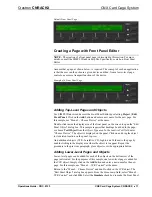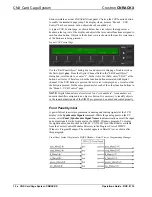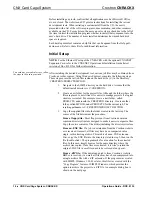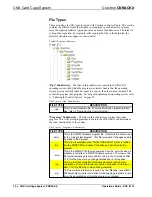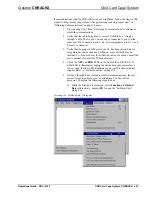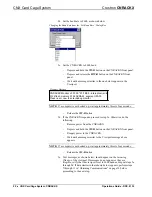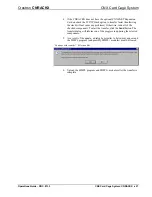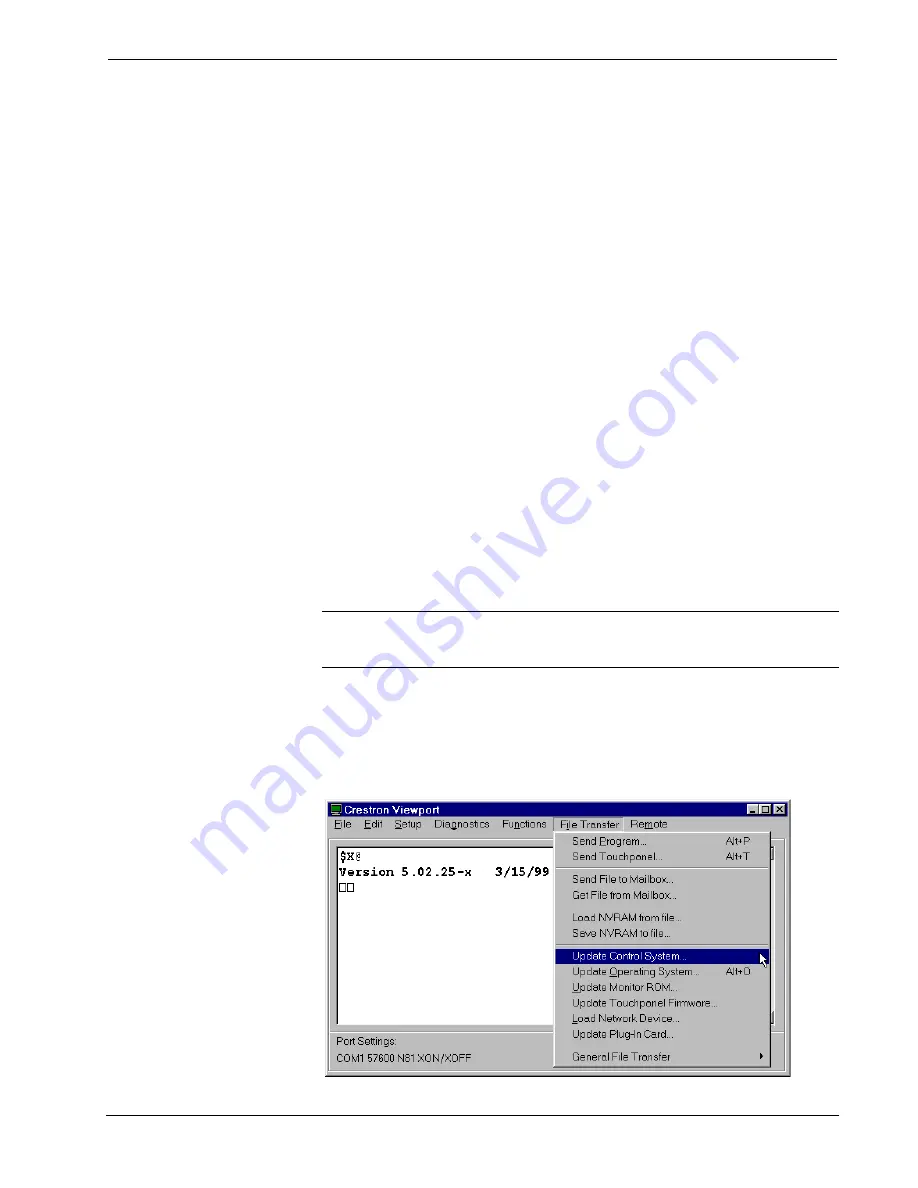
Crestron
CNRACKX
CNX Card Cage System
Operations Guide - DOC. 8133
CNX Card Cage System: CNRACKX
••
25
1.
Verify that the touchpanel to be loaded is connected to the CNRACKX
via the appropriate network cable. Also, verify that the touchpanel is set
to the proper network ID. (This info should be available in the system
connection sheets or directly from the programmer.)
2.
Select
Tools | Viewport
to open the “Crestron Viewport” dialog box, if
it is not already opened.
3.
Select
Diagnostics |
Report Network Devices
(alternatively, depress
F4
) and verify that the touchpanel to be loaded reports back and is at
the expected network ID.
4.
Select
File Transfer |
Send Touchpanel
(alternatively, depress
Alt+T
)
and set the network ID to the ID of the touchpanel to be loaded.
5.
Browse for the supplied .HEX file and click the
Open
button. The file
is sent to the CNRACKX and then over the network to the touchpanel.
Verify that the panel displays a message saying that the upload is in
progress.
Updating the Control System
The CNRACKX contains an Operating System, a Monitor ROM, and with the
optional CNXENET expansion card, a TCP/IP Stack. Although each are separate
components, they are packaged together in a “Control System Update File”. Control
system update files have the extension .UPZ. It is often necessary to update a control
system if new features have been implemented (such as support for new hardware or
new language constructs) or if bugs have been corrected. The following procedure is
recommended to load a new .UPZ file into the CNRACKX:
NOTE:
UPZ files only pertain to X generation control systems and are not used for
older models such as the CNRACK, CNMS, CNLCOMP-232, or ST-CP. Consult the
appropriate documentation for each of these products to perform updates.
Establish communications with the CNRACKX by following the steps listed in
“Obtaining Communications” on page 18.
1.
From the Crestron Viewport, select
File Transfer | Update Control
System
as shown below.
Accessing the “Update Control System” Dialog Box