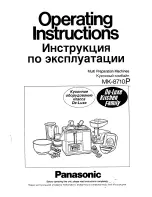Crestron
C2N-DAP8
Digital Audio Processor
Operations Guide – DOC. 8186
Digital Audio Processor: C2N-DAP8
•
37
Equalization
Select the
EQ’s
button to display the EQUALIZATION window used to specify the
various filter settings for each speaker in the system.
EQUALIZATION Window
Within the PARAMETRIC EQ section, you can specify parametric filters for up to
eight speaker channels, up to six bands per channel, and specify the filter type, and
the gain, center frequency, and bandwidth for each filter.
1. Press the CHANNEL
SELECT
button to specify the channel (LEFT,
RIGHT, L. SIDE, R. SIDE, L. REAR, R. REAR, CENTER, and LFE).
2. Press the BAND
SELECT
button to select the band (1 through 6).
3. Press the FILTER TYPE
SELECT
button to select the filter type (EQ,
BASS SHELF, TREB SHELF, LOW PASS, HIGH PASS, or
BANDPASS).
4. Press
the
GAIN
k
and
j
buttons to set the gain from –20dB to +20dB, in
0.5dB increments.
5. Press
the
FREQ
k
and
j
buttons to set the center frequency to 20Hz,
40Hz, 80Hz, 160Hz, 320Hz, 640Hz, 1280Hz, 2560Hz, 5120Hz, or 10KHz.
6. Press the B.WIDTH
k
and
j
buttons to set the bandwidth, in octaves, to
0.10, 0.14, 0.20, 0.28, 0.40, 0.56, 1.00, 1.40, 2.00, or 2.80.
In the GRAPHIC EQ section, you can trim the gain for each of the filter bands from
–12dB to +5dB, in 0.5dB increments. Note that these are overall trims. That is, any
adjustment you make to one of these
BAND
selections affects all filter settings for
that band.
The SAVE/RECALL SETTINGS section lets you save up to five parametric EQ
presets and up to five graphic EQ presets. Following the on-screen instructions, press
a preset button (1 through 5), make adjustments, and press
SAVE
to store the
settings. To recall a preset, select the preset button; the stored settings are applied.
Содержание C2N-DAP8
Страница 1: ...Crestron C2N DAP8 Digital Audio Processor Operations Guide ...
Страница 4: ......