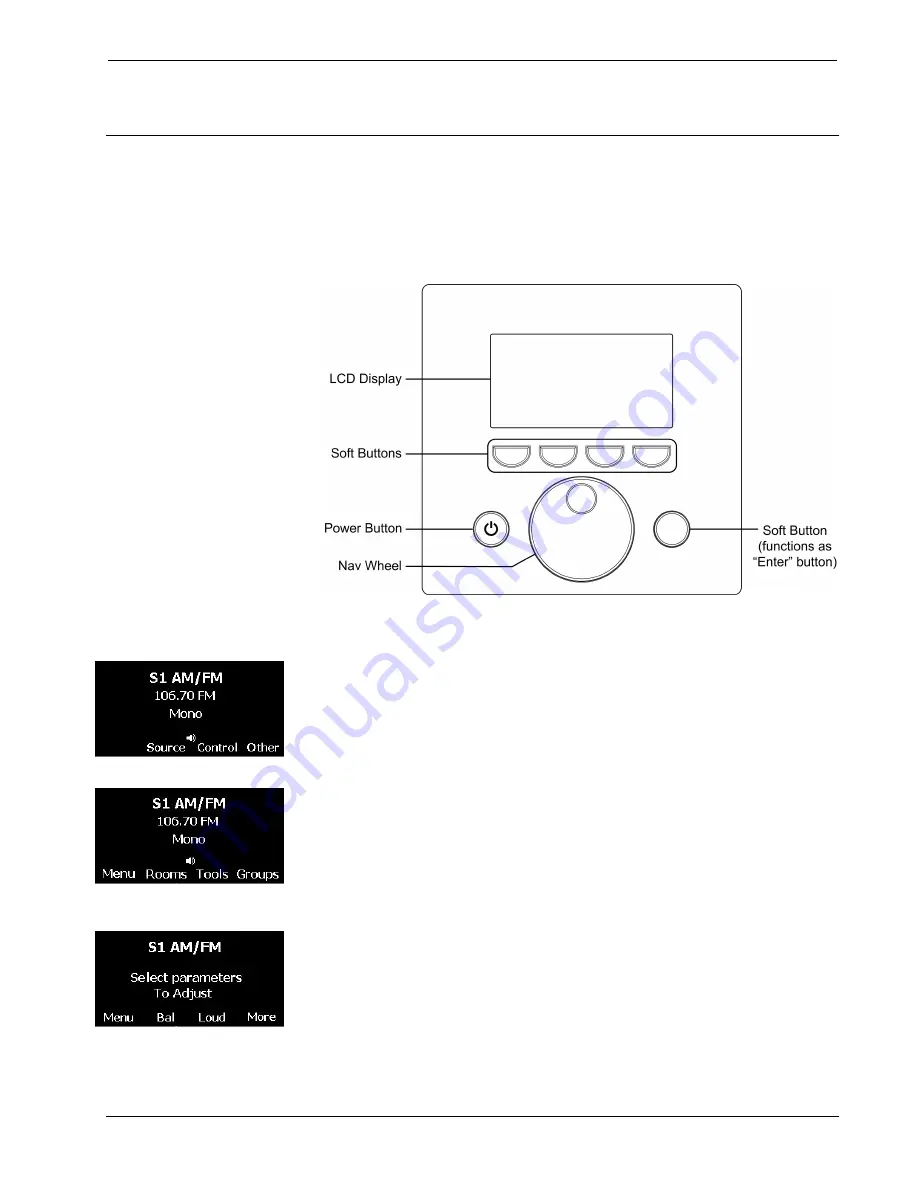
User Interface Devices
Crestron
Adagio™ Entertainment System
Using the APAD Wall Mount Controller
With an APAD installed in a room, a user can select and control sources that are
connected to the Adagio Entertainment System (AES) or Adagio Audio Distribution
System (AADS) as well as control the volume in the room.
In its default OOTBF configuration, the APAD performs functions similar to the
operation of the AES or AADS front panel controls.
AM/FM Tuner Status Screen
Other Commands Screen
Tone Controls Screen
Basic Settings
The tuner status screen shown to the left is a typical default display for the room
where the APAD is located. Set the basic room parameters as follows.
•
Press the tuner status screen’s
Other
soft button to display the
Rooms,
Tools,
and
Groups
soft buttons, as shown to the left.
•
Press
Rooms
to select another room to control. (Refer to
“Selecting/Controlling Rooms” on page 6.)
Press
Groups
to display the list of room groups. Use the Nav Wheel to
scroll through the list; and press the soft button to the right of the Nav
Wheel (the Nav Wheel soft button) to turn a group on or off.
Press
Tools
to display the tone controls screen. Press the
Bass
and
Treble
soft buttons to enable adjustment of those settings. Press
More
and then press the
Bal
or
Loud
soft button to enable adjustment of the
balance or the loudness settings. Use the Nav Wheel to adjust the bass,
treble, and balance levels; enter the selected setting by pressing the
Nav Wheel soft button. Use the
On
and
Off
soft buttons to turn the
loudness function on (default) and off.
Press and hold the
Tools
soft button for approximately five seconds to
display the extended parameter adjustment screen. Use the Nav Wheel
to make the adjustments; press the Nav Wheel soft button to enter the
setting. Press the
MinV
soft button to adjust the room minimum
volume setting between 0% and 30%. Press the
MaxV
soft button to
adjust the room maximum volume setting between 70% and 100%.
2
•
Adagio Entertainment System: User Interface Devices
Out-Of-The Box Functionality Guide – DOC. 6493
















