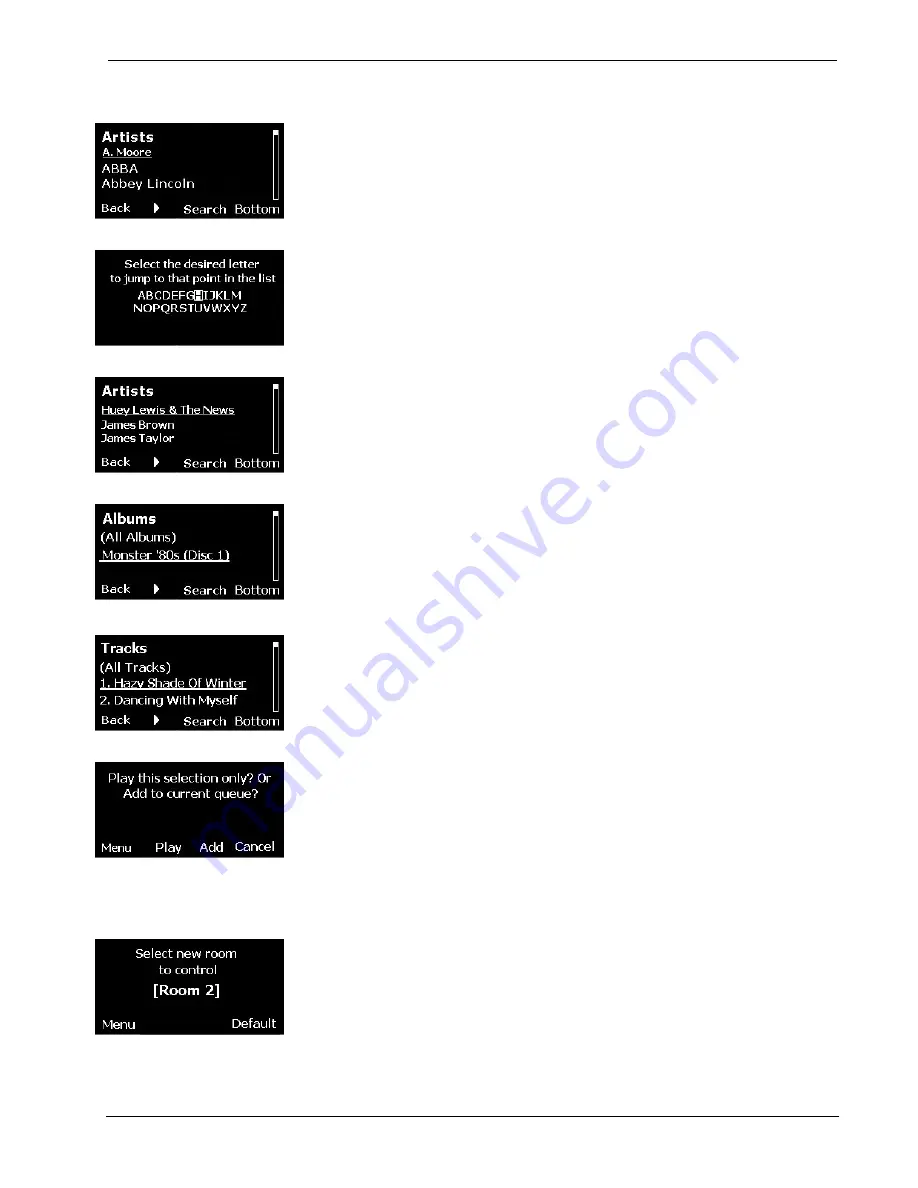
User Interface Devices
Crestron
Adagio™ Entertainment System
AAS Artists Screen
AAS Alphabetical Search Screen
AAS Search Results Screen
AAS Albums Screen
•
Use the Nav Wheel to scroll through the list; press the Nav Wheel soft
button to the right to select a category, in this case, Artists.
•
Use the Nav Wheel to scroll through the list of artists, or press the
Search
soft button to enable an alphabetical search as shown to the left.
•
Select the letter of the desired artists name and press the Nav Wheel soft
button to initiate the search.
•
When the desired artist is located, press the Nav Wheel soft button to enter
the selection.
•
The AAS albums screen is displayed, showing all available albums that
contain performances by the selected artist.
•
Use the Nav Wheel to scroll through the list of albums, or press the
Search
soft button to enable an alphabetical search.
•
When the desired album is located, press the Nav Wheel soft button to
select it. The AAS tracks screen is displayed, showing all tracks on the
album by the selected artist.
AAS Tracks Screen
AAS Play or Add to Queue Screen
•
Use the Nav Wheel to scroll through the list of tracks. When a desired track
is located, press the Nav Wheel soft button to select it.
•
The display asks whether to play the selection or add it to the current queue.
Press the
Play
or
Add
soft button as appropriate.
Selecting/Controlling Rooms
Rooms Selection Screen
From the “Other Commands Screen” discussed on page 2, press the
Rooms
soft
button to display the Rooms Selection Screen shown to the left.
•
Use the Nav Wheel to scroll through the rooms in the system; use the Nav
Wheel soft button to enter the room selection.
•
If the display indicates that the room’s status is “Off,” press the APAD
Power
button to turn the room on.
6
•
Adagio Entertainment System: User Interface Devices
Out-Of-The Box Functionality Guide – DOC. 6493
















