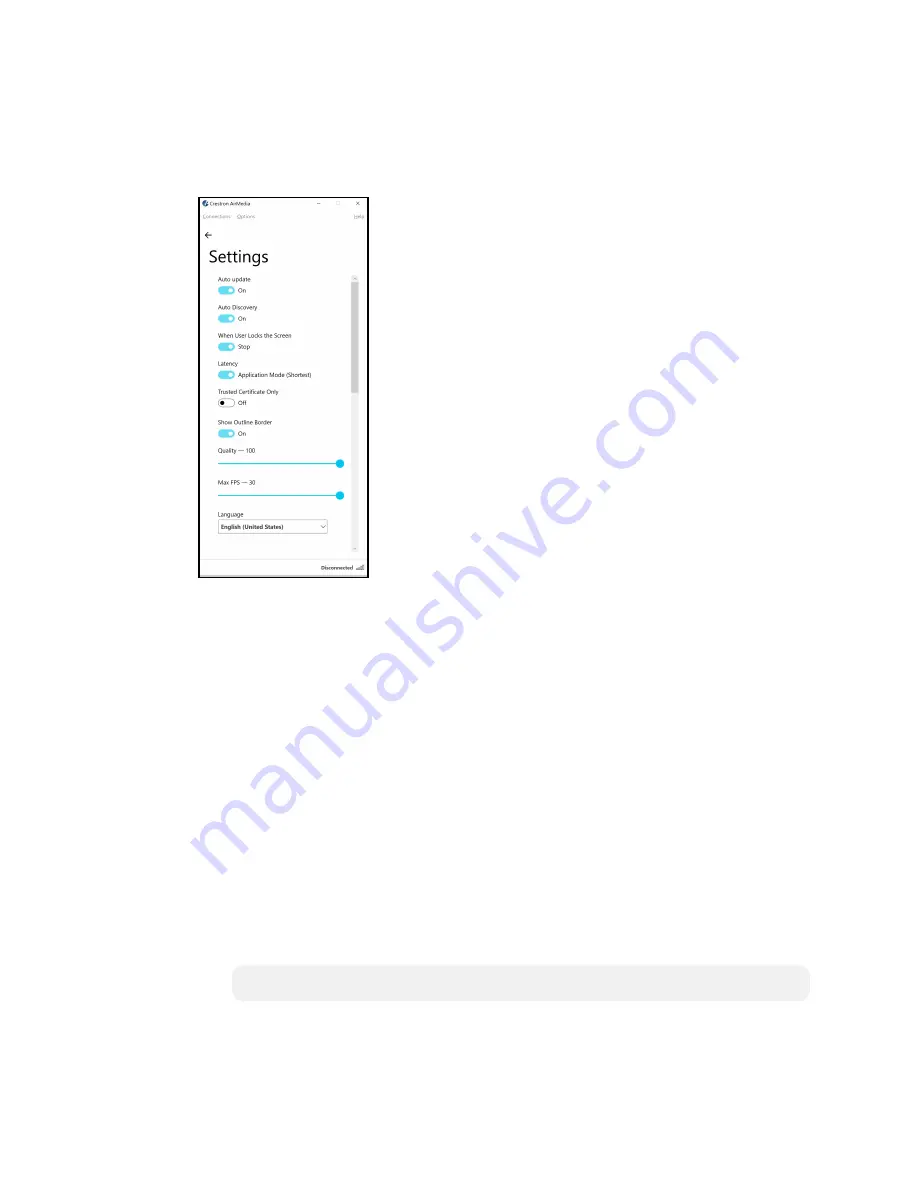
Product Manual — Doc. 9020B
AirMedia® Series 3 Receivers • 75
l
Navigate to Options > Settings to customize AirMedia settings. Adjust the settings
below and select OK to save the changes or select Cancel to cancel.
AirMedia Settings Dialog Box
o
Crestron recommends turning the Auto Update toggle to On.
o
Crestron recommends turning the Auto Discovery toggle to On.
o
When User Locks the Screen sets the operation of the client software when a
connected computer is locked. Choose from Stop (the client stops sharing
content), Pause (the client pauses sharing content), and Nothing (nothing
happens).
o
Latency selects the amount of latency in transmitting the signal from the
computer to the receiver. Select Application Mode (shortest) for the least
amount of latency (best for slides) or Video Mode (Pre-Buffer) for a longer
amount of latency (best for buffering shared video).
o
Trusted Certificate Only validates the server certificate before connection
o
Show Outline Border selects whether or not an orange border appears on the
computer's screen when presenting.
o
Set the Quality of the projected signal (0 to 100 percent).
o
Set the Max FPS (frames per second) refresh rate (1 to 30).
o
Select the Language displayed by the client application.
NOTE:
The application must be restarted when switching languages.






























