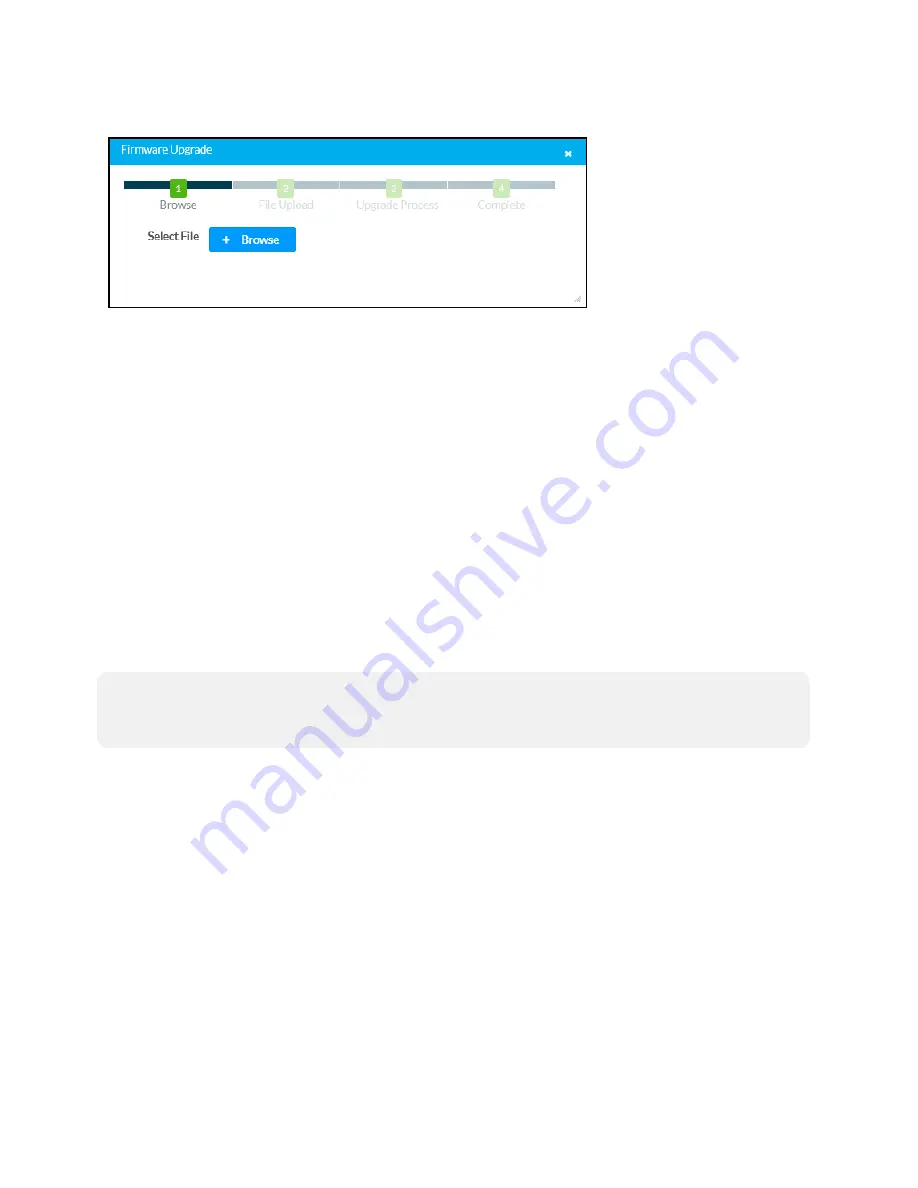
8 • AirMedia® Series 3 Receivers
Product Manual — Doc. 9020B
Firmware Upgrade Dialog Box
To upload a firmware PUF through the web configuration interface:
1. Select Browse, and then navigate to the firmware PUF on the host computer.
2. Select the firmware PUF, and then select Open.
3. Select Load to load the PUF to the receiver. The upload progress is shown in the dialog
box.
4. Once the device has completed the firmware upgrade, select OK.
Select the x button to close the Firmware Upgrade dialog box. Selecting the x button before the
PUF is uploaded to the device cancels the upgrade. Once the PUF upload process begins, the
dialog box cannot be closed, and the upload process cannot be canceled.
Restore
Select Restore to restore the device configuration settings to their default values. Select Yes to
restore the settings or No to cancel the restore.
NOTE:
If the device is restored to factory settings, the default user name and password used to
configure the device will be restored as well. Any custom user names or passwords will no
longer function.
Reboot
Select Reboot to reboot the device. Select Yes to reboot the device or No to cancel the reboot.
Download Logs
Select Download Logs to download the device message logs for diagnostic purposes. The
message files download as a compressed .tgz file. Once the compressed file is downloaded,
extract the message log files to view them.



























