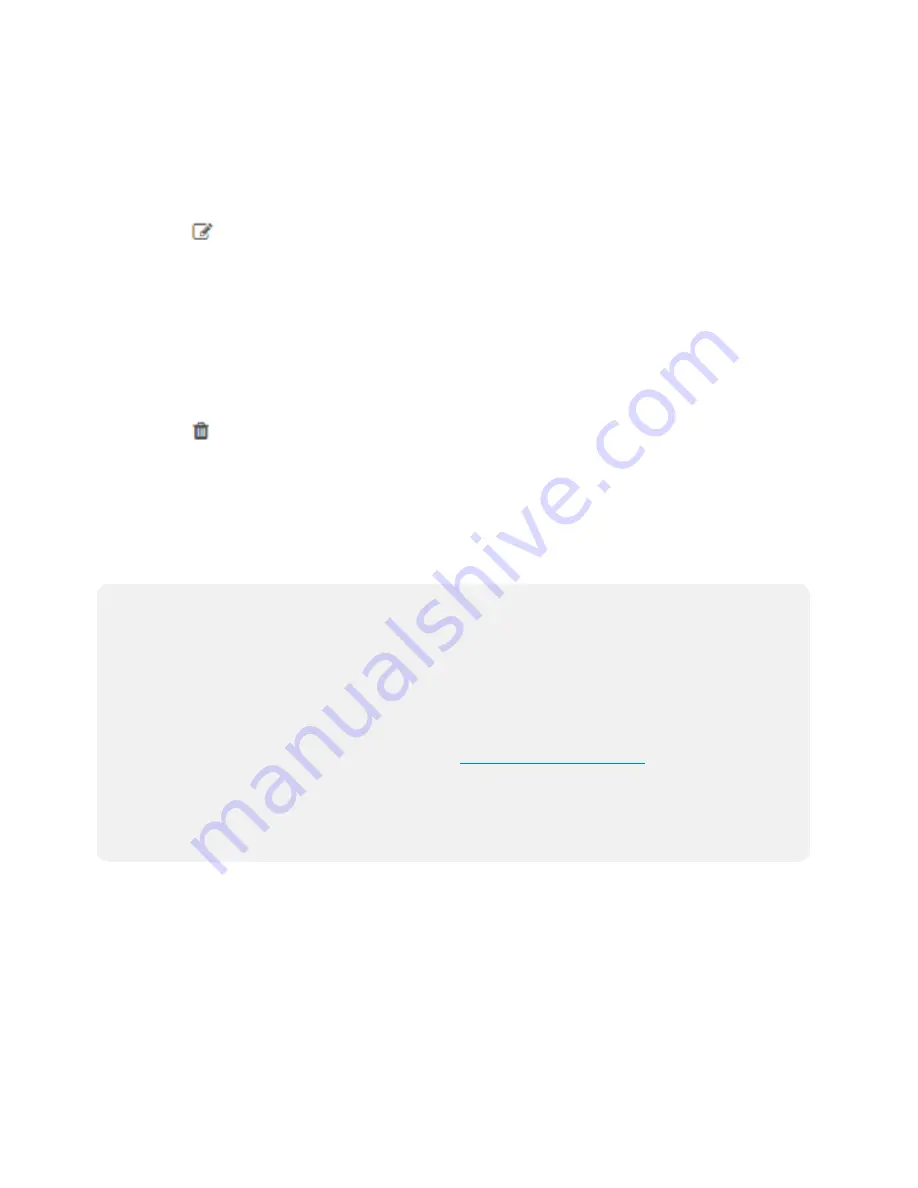
Product Manual — Doc. 9094B
ZUM-HUB4 • 59
Configure an Existing User
To configure an existing User:
1. Open Settings View.
2. Click Users.
3. Click
next to the user.
4. Update the user details.
5. Click Save to save the changes or Cancel to exit without saving the changes.
Delete an Existing User
To delete an existing User:
1. Open Settings View.
2. Click Users.
3. Click
next to the user.
4. Click Yes to delete the user or No to cancel without deleting the user.
External Users
For External Rooms to successfully connect, create a User and select ExternalUser from the
Group drop-down menu. The Username and Password must match the credentials used for the
SIMPL+® software module.
NOTES:
l
SIMPL+® software modules are provided for use in commissioning a Crestron control
system to work with the ZUM-HUB4. The software modules run within the control
system program and provide virtual connections for all the necessary intersystem control
signals. A separate dedicated module is required for each external and mirrored room.
Control systems are limited in the number of modules supported, ranging from 0 to
1000 depending on the model. For further assistance, please contact Crestron
Commercial Lighting Support via email at
or by calling 855-
644-7643.
l
Other Crestron control systems must be commissioned to provide the control logic
required to communicate and operate as part of the Zūm network. Once integrated,
each external room effectively becomes a part of the Zūm ecosystem.

























