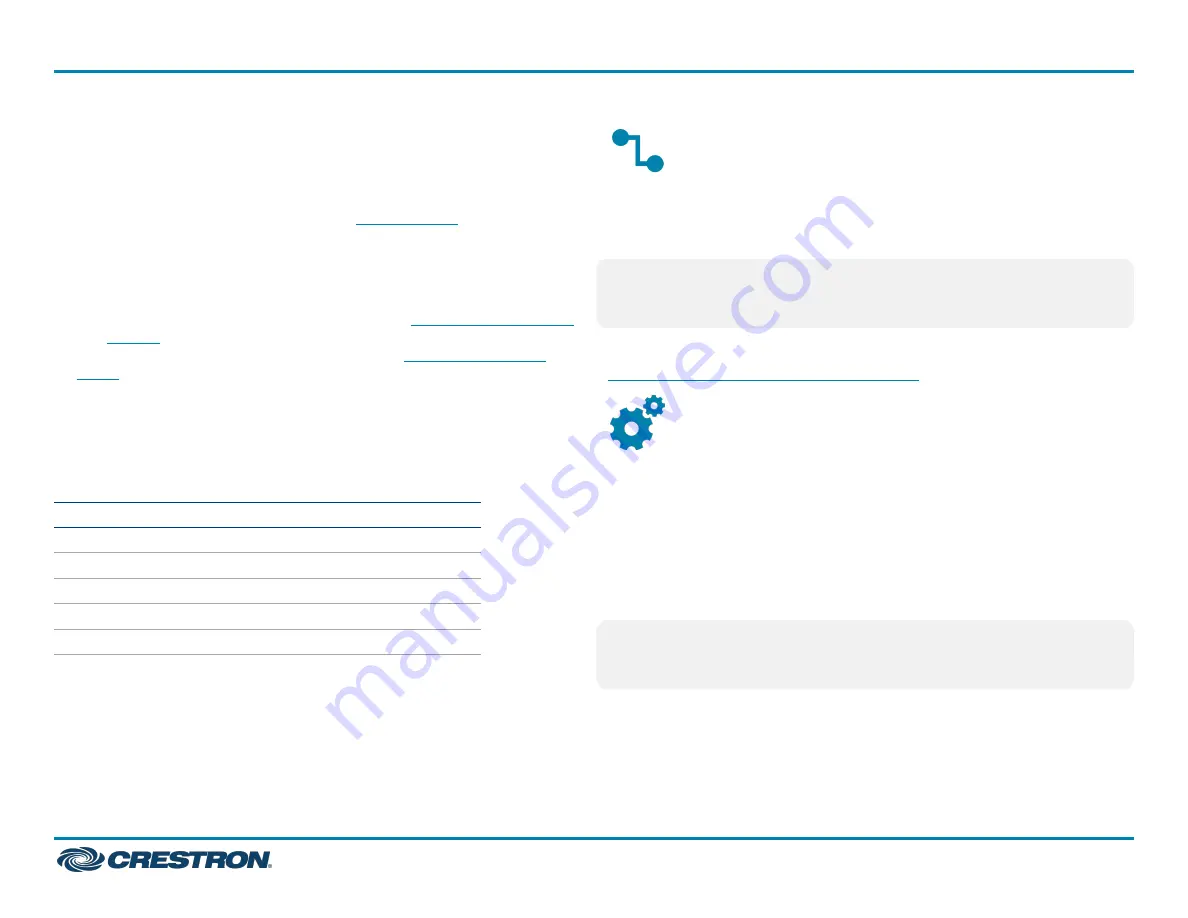
Observe the following when connecting the control system:
l
Use Crestron power supplies for Crestron equipment.
l
The CONTROL SUBNET ports are PoE+ PSE ports. Enabling PoE+
power sourcing requires connection of the PoE+ INPUT POWER port
to an external Crestron power supply (
, sold
separately). Wiring that connects to a PoE+ PSE is designed for
intrabuilding use only.
l
If PoE+ will be used, the PoE+ power supply must be connected to the
control system before it is powered on.
l
The S1, S2, and S3 slots are designed to house
.
The
control cage expansion cage must be installed into the
AV4 prior to using control cards. Refer to the
for more information.
l
Connect the chassis ground lug to a known earth ground circuit (such
as building steel) to ensure that the control system is grounded
properly.
l
Apply power after all connections have been made.
COM 1–2 Connections
Port
RS-232
RS-422
1
RS-485
G
GND
GND
GND
2
TX
TX (from AV4)
TX- (from AV4)
TX-/RX-
RX
RX (to AV4)
RX+ (to AV4)
Not used
RTS
RTS (from AV4)
TX+ (from AV4)
TX+/RX+
CTS
CTS (to AV4)
RX- (to AV4)
Not used
1. RS-422 transmit and receive are balanced signals that require two lines plus a ground
in each direction. RXD+ and TXD+ should idle high (going low at start of data
transmission). RXD- and TXD- should idle low (going high at start of data
transmission). If necessary, RXD+/RXD- and TXD+/TXD- may be swapped to maintain
correct signal levels.
2. A ground terminal connection is recommended but not required.
Connect the Control Subnet
The AV4 has a dedicated Control Subnet that is used for communication
between the control system and Crestron Ethernet devices without
interference from other traffic on the network.
CAUTION:
Do not connect the CONTROL SUBNET ports to the LAN.
The CONTROL SUBNET ports must only be connected to Crestron
Ethernet devices.
For more information on using the Control Subnet, refer to the
4-Series™ Control System Reference Guide
Configure the Control System
The control system may be configured using the provided web
configuration interface. The interface can be accessed using the control
system IP address or the XiO Cloud® service.
Configuration via IP Address
To access the web configuration interface using the control system
IP address:
NOTE:
The control system ships with DHCP enabled. A DHCP server is
required to access the web configuration interface via the control
system IP address.
1. Connect the control system to the network.
2. Use the Device Discovery tool in Crestron Toolbox™ software to
discover the control system and its IP address on the network.
3. Enter the control system IP address into a web browser.
3
AV4
Quick Start
4-Series™ Control System
























