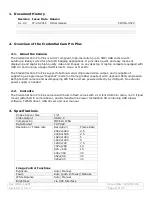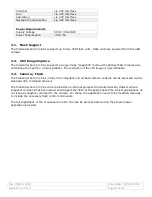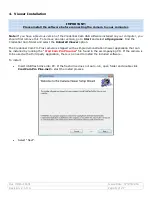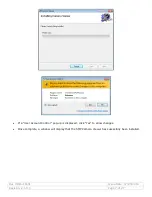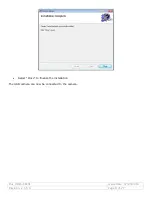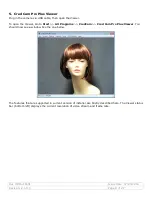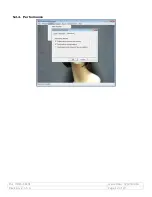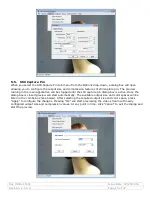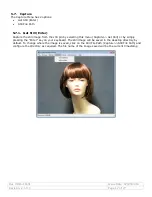Doc # INS-16001
Issue Date: 07/20/2016
Revision: 2.1.0.0
Page 2 of 27
Table of Contents
1.
Document History ................................................................................................................. 3
2.
Overview of the Credential Cam Pro Plus .................................................................................. 3
2.1.
About the Camera ........................................................................................................ 3
2.2.
Contents ...................................................................................................................... 3
3.
Specifications ....................................................................................................................... 3
3.1.
Flash Support .............................................................................................................. 4
3.2.
Still Image Capture ...................................................................................................... 4
3.3.
Camera / Flash ............................................................................................................ 4
4.
Viewer Installation................................................................................................................. 5
5.
Cred Cam Pro Plus Viewer ...................................................................................................... 9
5.1.
Devices ...................................................................................................................... 10
5.2.
Options ...................................................................................................................... 10
5.2.1.
Video Renderer ................................................................................................... 11
5.2.2.
Quality ................................................................................................................ 11
5.2.3.
Direct Draw ......................................................................................................... 11
5.2.4.
Performance ....................................................................................................... 12
5.3.
Video Capture Filter ................................................................................................... 13
5.3.1.
Video Proc. Amp .................................................................................................. 13
5.4.
Video Capture Pin ...................................................................................................... 14
5.4.1.
Stream Format .................................................................................................... 14
5.5.
Still Capture Pin ......................................................................................................... 15
5.6.
Current Settings ........................................................................................................ 16
5.7.
Capture ..................................................................................................................... 17
5.7.1.
Get Still (Enter) ................................................................................................... 17
5.7.2.
Still File Path ....................................................................................................... 18
5.8.
Focus ......................................................................................................................... 19
5.8.1.
Trigger Autofocus ................................................................................................ 19
5.9.
UVC Extension ........................................................................................................... 20
5.9.1.
AF Status ............................................................................................................ 20
5.9.2.
AF Trigger ........................................................................................................... 21
5.9.3.
Flash Control ....................................................................................................... 22
5.9.4.
Debug Control ..................................................................................................... 22
5.9.5.
Help .................................................................................................................... 24
5.9.6.
About .................................................................................................................. 24
6.
TWAIN Installation .............................................................................................................. 24
7.
Using the TWAIN Interface ................................................................................................... 25
7.1.
Zoom Feature ............................................................................................................ 26
7.1.
Mode of Operation ..................................................................................................... 26
7.1.1.
Preview Mode ..................................................................................................... 26