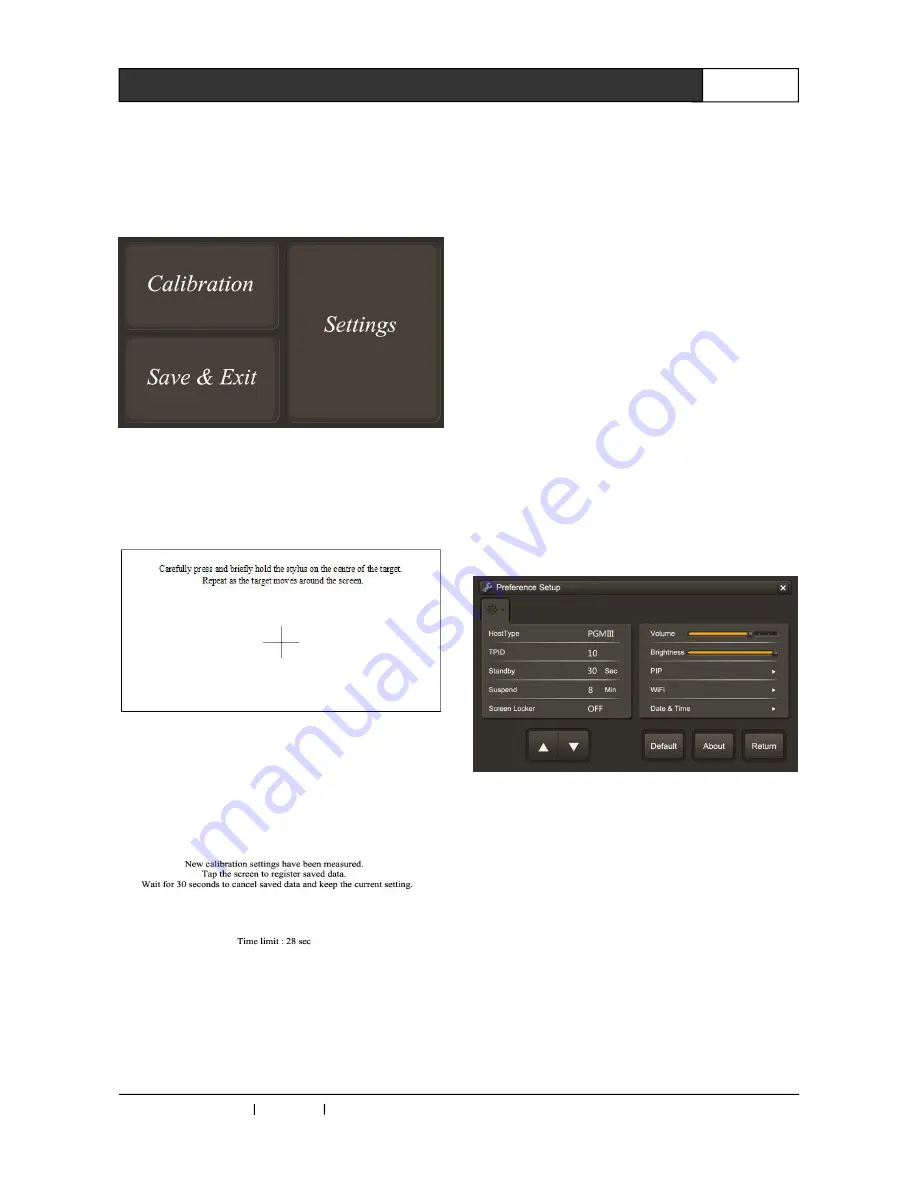
CREATOR CHINA 2013-08 WWW.CREATOR1997.COM
5
Handheld Wireless Programmable Touch Screen User's Manual
2.2 System Settings
Long press any blank space of the system (refer
to no control button, bar strips) 10 seconds, the
pop-up interface shown in Figure 2-1,,
Figure 2-1
①
If there is an error touch screen tap, select
"Calibration", then enter the interface as shown in
Figure 2-2,
Figure 2-2
Align the crosshairs Centre and press (about 2
seconds) until the cross cursor moves, repeat the
above action until the cross cursor disappears,
pop-up interface shown in Figure 2-3,
Figure 2-3
If you want to save the new calibration data, tap
the screen to save data to complete the screen
calibration, return to the interface in Figure 2-1
Do not want to save the new calibration data, wait
30 seconds, the system automatically exit
calibration interface to return to the Figure 2-1
Interface and maintain the original screen
calibration data unchanged.
②
For setting the system properties, select
"Setting", enter the property setting of system,
please refer to the 2.2.1-2.2.6 section for details.
③
No need to do other things, select “Save & Exit”
to return to the main control interface.
2.2.1 Main Page
1.Set the main interface as shown in figure 2-4:
Figure 2-4
2.Controller type refers to controller models,
PGMII and PGMIII are included, users can
choose controller
model according to the actual
environment.
Note: This option only valid when the touch
screen is in RF control mode.
3.TPID refers to the ID of touch screen,
corresponding
to
PGMII,
PGMIII
controller
engineering, its range is 1-50.























