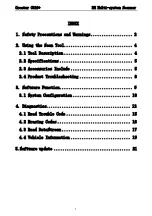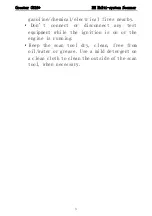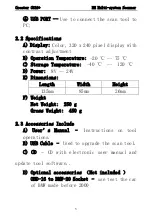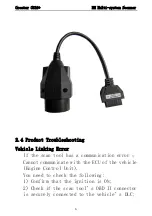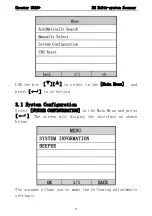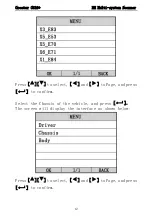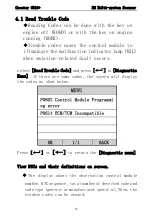Creator C310+ BM Multi-system Scanner
2
1.Safety Precautions and Warnings
To prevent personal injury or damage to vehicles
and/or the scan tool. Read this instruction
manual first and observe the following safety
precautions at a minimum whenever working on a
vehicle.
·Always perform automotive testing in a safe
environment.
·Wear safety eye protection that meets ANSI
standards.
· Keep clothing, hair, hands, tools, test
equipment, etc. Away from all moving or hot
engine parts.
·Operate the vehicle in a well ventilated work
area: Exhaust gases are poisonous.
·Put blocks in front of the drive wheels and
never leave the vehicle unattended while
running tests.
·Use extreme caution when working around the
ignition coil, distributor cap, ignition
wires and spark plugs. Theses components
create hazardous voltages when the engine is
running.
·NEUTRAL (for manual transmission) and make
sure the sparking brake is engaged.
· Keep a fire extinguisher suitable for