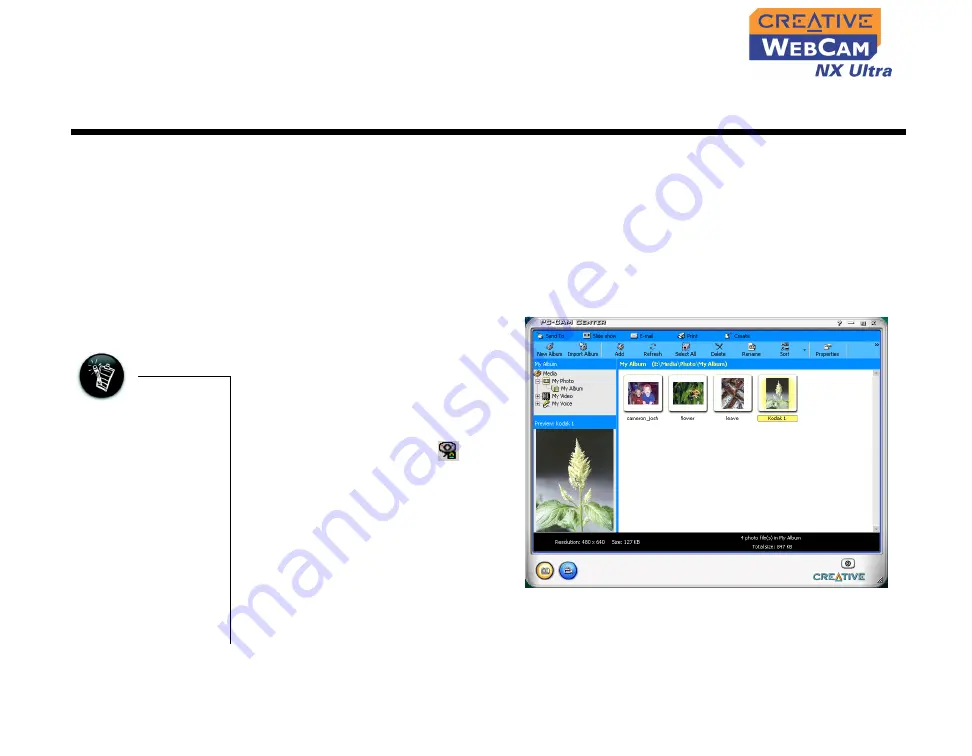
Using PC-CAM Center 3-1
Using PC-CAM Center
This chapter tells you how to quickly set up Creative WebCam NX Ultra as a web
camera using the PC-CAM Center software.
For detailed information about the application’s features and settings, refer to its
Help file. (See “Starting PC-CAM Center Help” on page 3-4.)
Starting
PC-CAM
Center
PC-CAM Center is an easy to use application that enables you to take pictures and
record videos with Creative WebCam NX Ultra. You can also view pictures and
videos, and create and manage albums.
You can start PC-CAM Center in
any of the following ways:
❑
Click
Start
->
Programs
->
Creative
->
Creative
WebCam -
>
Creative
PC-
CAM Center
.
❑
Double-click the
Creative
Cam Detector
icon
on
your taskbar.
This icon appears if, during
installation, you clicked the
option for Creative Cam
Detector to launch
automatically at Windows
startup.
❑
Plug your camera into the USB
port and let Windows
auto-detect it. You can choose to start PC-CAM Center in
Live Video
mode from
a popup window that appears.
• If PC-CAM Center
does not recognize
the camera
correctly, see
Appendix A,
“Troubleshooting.”
• PC-CAM Center
automatically
detects your
installed model of
Creative WebCam,
and disables any
unsupported
features in the user
interface.
Figure 3-1:
PC-CAM Center
screen.
Содержание WebCam NX Ultra
Страница 1: ......
Страница 3: ...Contents...
Страница 6: ...Introduction...
Страница 10: ...1 Installing Creative WebCam NX Ultra...
Страница 17: ...2 Creative WebCam NX Ultra Applications...
Страница 19: ...3 Using PC CAM Center...
Страница 24: ...A Technical Specifications...
Страница 27: ...B Troubleshooting...
Страница 30: ...C Note on USB Compatibility...
Страница 32: ......



























