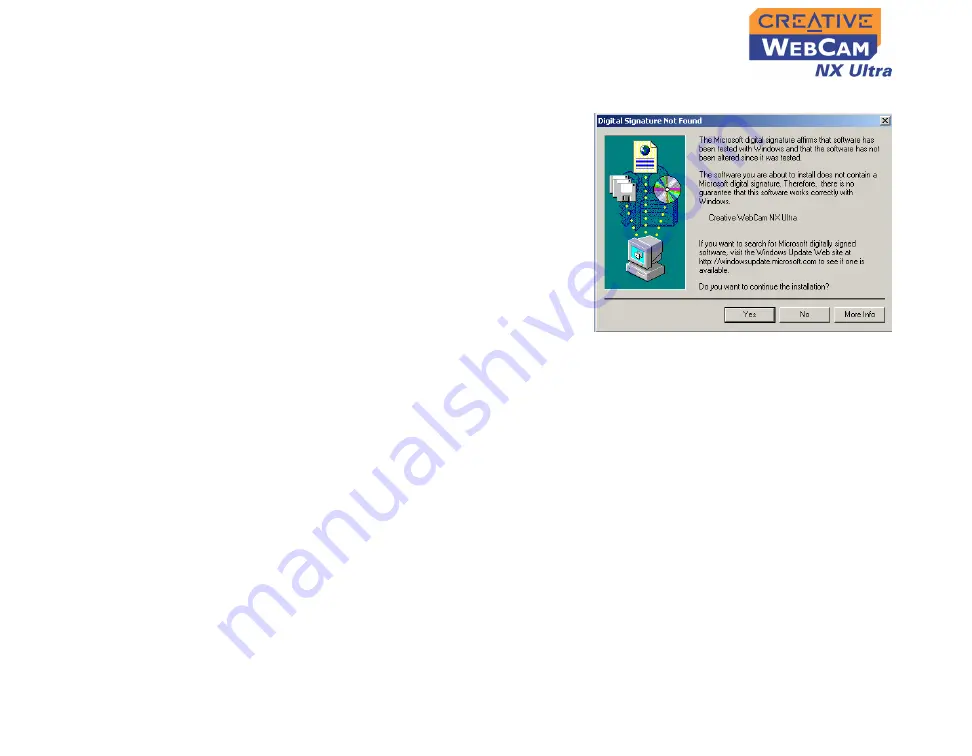
Installing Creative WebCam NX Ultra 1-5
For Windows 2000 only
8. When a
Digital Signature Not
Found
dialog box appears, telling you
that
Creative WebCam NX Ultra
has been detected, click the
Yes
button.
9. Check the image in the
Video
preview
pane of the
Creative
WebCam NX Ultra Camera
Configuration
dialog box. If it
flickers or displays a series of dark
bands, click the
Cancel Flicker
button.
10. Click the
Finish
button, and then
restart your computer if you are
prompted to do so.
For Windows Me and Windows 98/98 SE only
8. After connecting your camera, Windows automatically detects the device.
i.
If you are prompted to insert the Windows 98 or Windows Me CD, replace
the Creative WebCam NX Ultra Installation CD with the appropriate CD.
Some computers may be supplied without the Windows CD, but have the
necessary files stored in
c:\windows\options\cabs
(replace
c:\
with
the drive letter your Windows has been installed on).
Note:
Windows 98 is available in various editions. Be sure to use the
correct edition for your system.
ii.
In the
Insert Disk
dialog box, click the
OK
button.
iii. Follow the onscreen instructions.
9. Check the image in the
Video preview
pane of the
Creative WebCam NX
Ultra Camera Configuration
dialog box. If it flickers or displays a series of
dark bands, click the
Cancel Flicker
button.
Figure 1-5:
Digital Signature Not Found
dialog box.
Содержание WebCam NX Ultra
Страница 1: ......
Страница 3: ...Contents...
Страница 6: ...Introduction...
Страница 10: ...1 Installing Creative WebCam NX Ultra...
Страница 17: ...2 Creative WebCam NX Ultra Applications...
Страница 19: ...3 Using PC CAM Center...
Страница 24: ...A Technical Specifications...
Страница 27: ...B Troubleshooting...
Страница 30: ...C Note on USB Compatibility...
Страница 32: ......






























