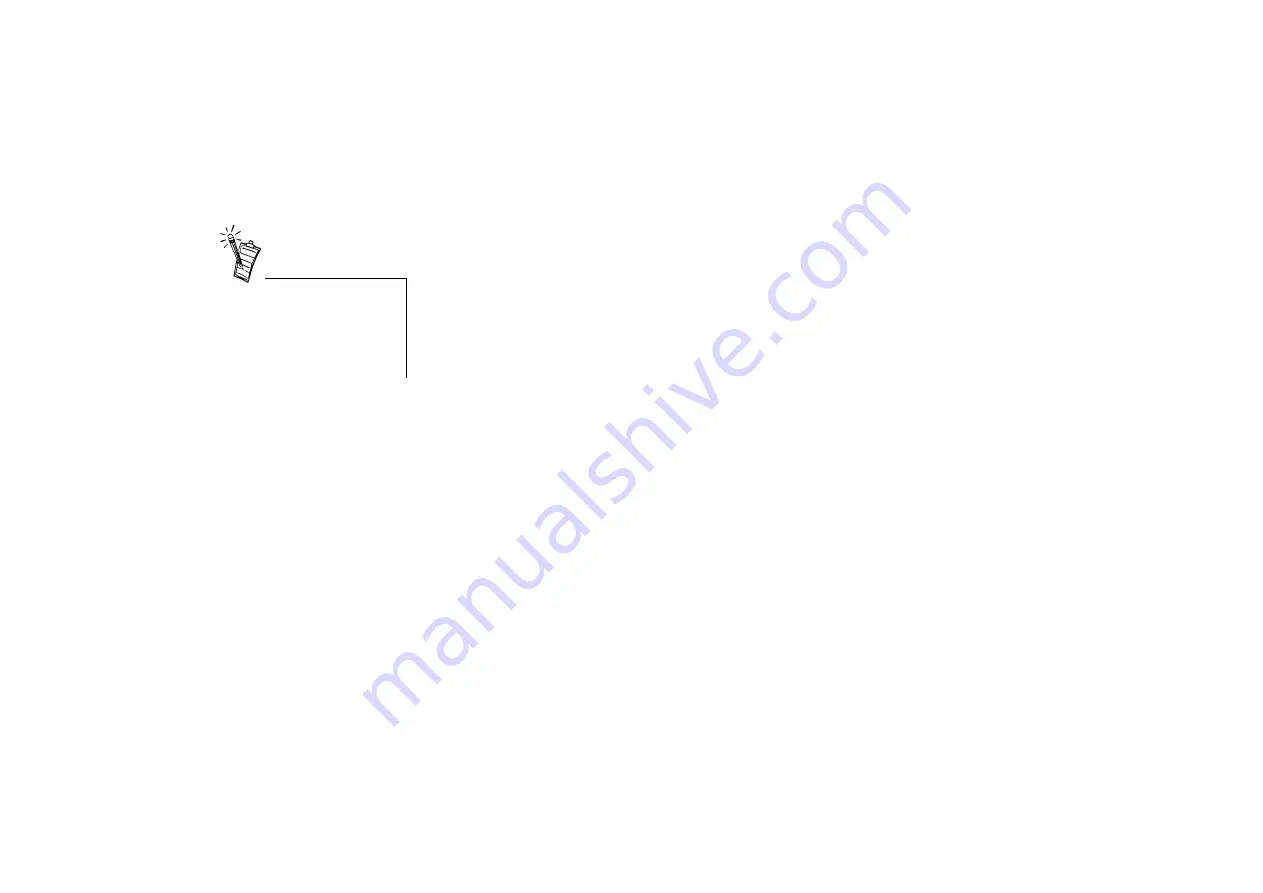
B-4 Troubleshooting
:KHQ WKH FDPHUD LV FRQQHFWHG WR WKH V\VWHP SUHVVLQJ WKH 6QDSVKRW EXWWRQ GRHV
QRW WDNH D SLFWXUH DIWHU :HE&DP *R &RQWURO LV VWDUWHG
Cause
The application for taking pictures has not been selected.
Solution
Verify that pressing the Snapshot button starts the correct application.
If it does not, see the solution on page B-3.
To select an application for taking pictures:
1. Do steps 1 through 5 on page B-3.
2. In the Camera events list, select “New Picture Captured”.
3. In the Send to this application list, select WebCam Go Control and/or other
applications that you want to use to take a picture.
If a selected application is
already running, pressing the
Snapshot button will not start any
other applications. Instead, the
current running application will
be used to take a picture.
Содержание Video Blaster WebCam Go
Страница 1: ...User s Guide...























