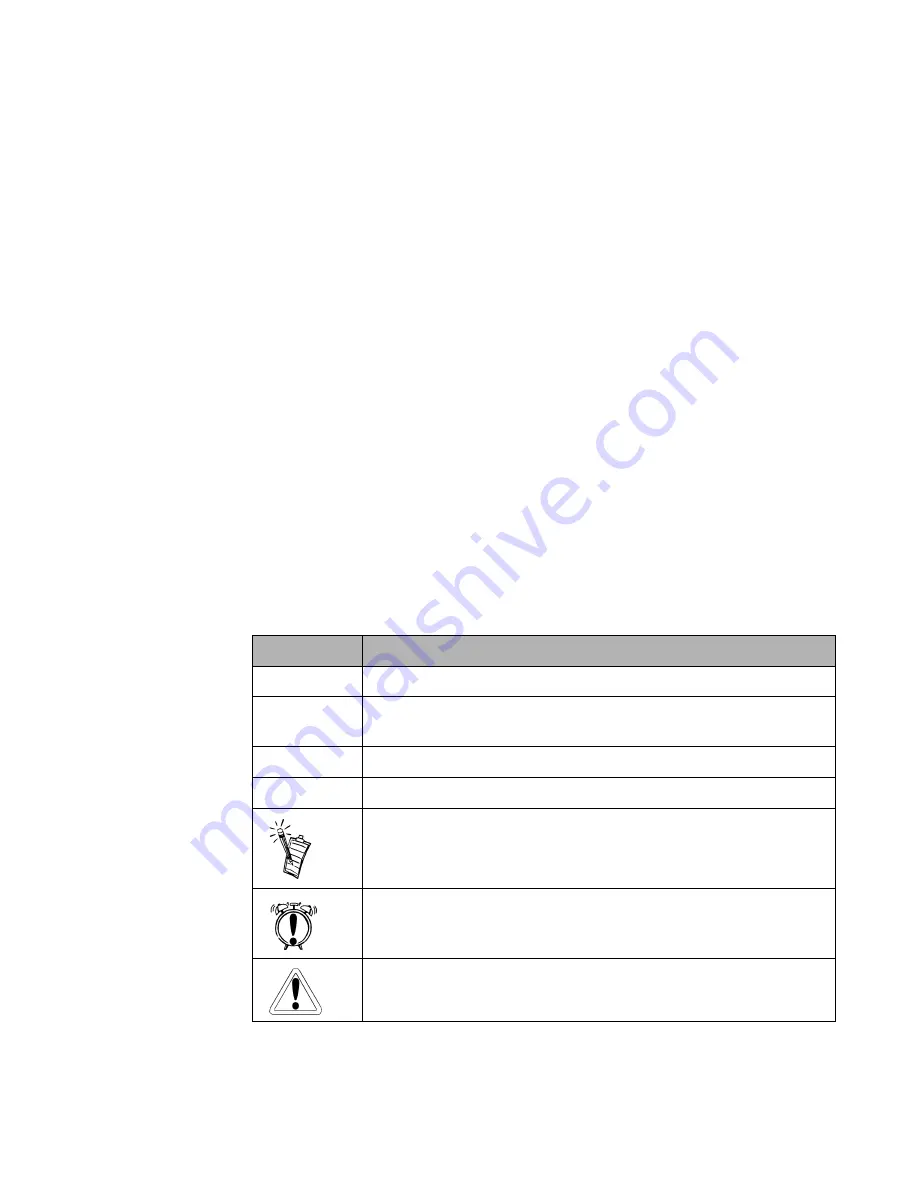
xvi
Document Conventions
The following typographical conventions are used throughout this document:
Table i:
Document conventions
This
Represents
bold
Text that must be entered exactly as it appears.
italic
Title of a book or a placeholder, which represents the information you
must provide.
UPPERCASE
Directory name, file name, or acronym.
< >
Symbols, letters, and key names on the keyboard.
This notepad icon indicates information that is of particular importance
and should be considered before continuing.
This alarm clock icon indicates that failure to adhere to directions may
result in loss of data or damage to your system.
The warning sign indicates that failure to adhere to directions may result
in bodily harm or life-threatening situations.














































