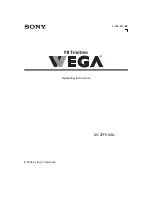9
Video Connections
The diagrams below show you the different ways you can connect your VCR or DVD player
to your LCD Display. Make sure you turn off your VCR, DVD player and LCD Display before
connecting them.
Video
S-Video
VCR or DVD Player
Audio/Video
cable
(available separately)
Rear panel of
LCD Display
To
S/Video Audio
jacks
To
Video
jack
VCR or DVD Player
Audio
cable
(available separately)
S-Video
cable
(available separately)
Rear panel of
LCD Display
To
S/Video Audio
jacks
To
S-Video
jack
LCD Monitor.book Page 9 Tuesday, June 22, 2004 11:15 AM