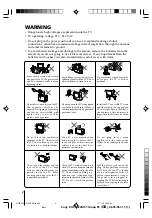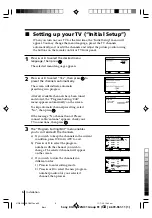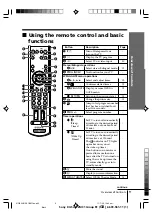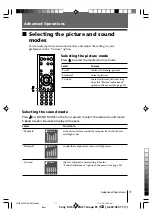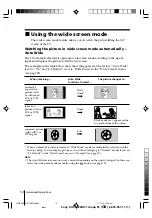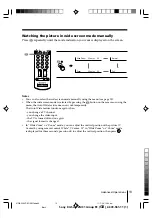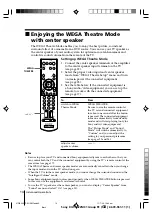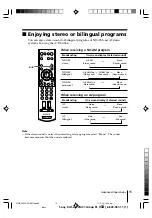Sony KV-SA322M31 Group R1 (
GB
)_2-639-961-11 (1)
Trinitron Color TV
© 2005 Sony Corporation
KV-SA322
KV-SA282
2-639-961-11 (1)
M31
Operating Instructions
• Before operating the unit, please read this manual thoroughly and retain
it for future reference.
GB
01GB01COV-SOEMOce.p65
11/7/05, 10:34 am
1
Black