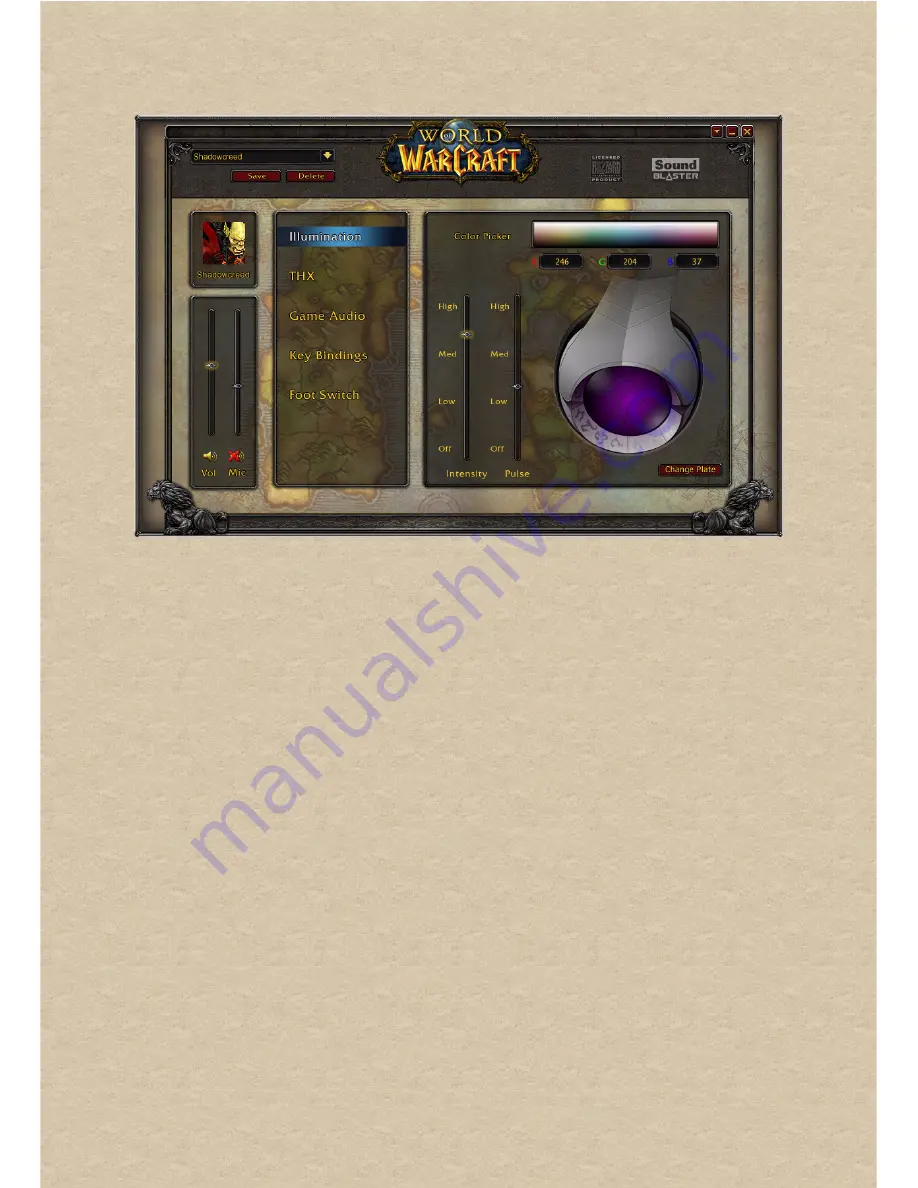
World of Warcraft Audio Control Panel
How to use Profiles
Managing your profiles
Activate a profile by clicking the Profile Selection bar and selecting it from the list.
You can customize the avatar for each profile by double-clicking the picture and
selecting another one from the list.
Click the Save Profile button to save all settings to a new or existing profile. Click
the Delete Profile button to delete the active profile.
1 Profile Selection bar
2 Save Profile button
3 Delete Profile button
4 Illumination settings
Adjust color, intensity and glow of your
headset.
5 THX settings
Access your THX TruStudio PC settings.
6 Game Audio settings
Adjust VoiceFX and EQ settings
7 Key Bindings
Assign keys to certain functions.
8 Foot Switch settings
Assign a key to your foot switch.
9 General settings button
Change language settings or restore
settings to their default values.
10 Microphone Volume
11 Master Volume










































