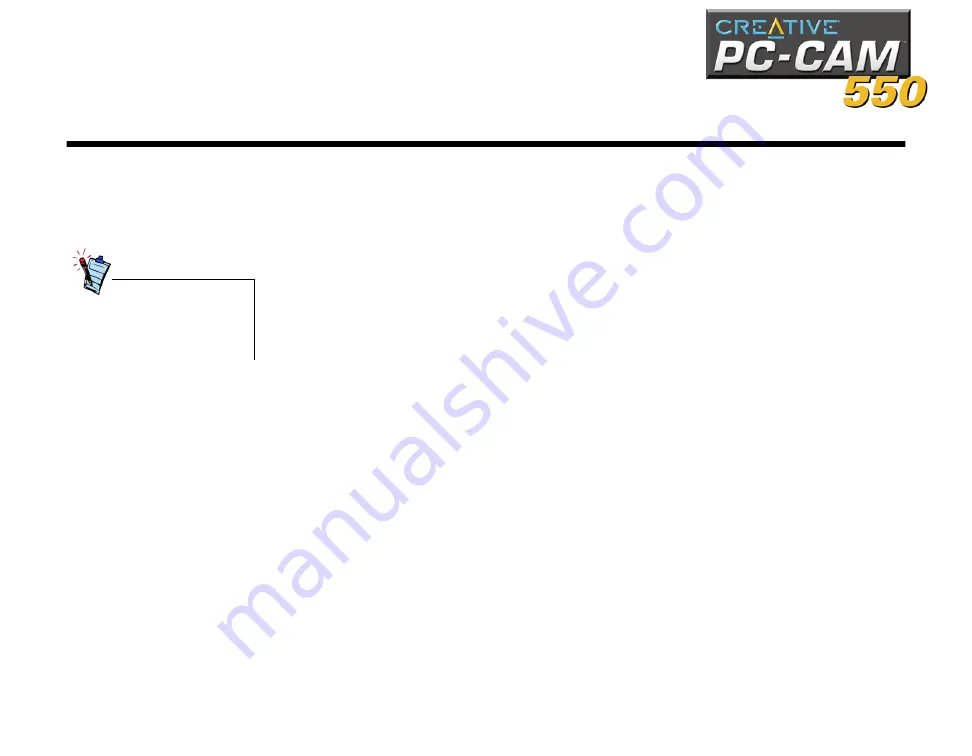
Using PC-CAM 550 as a Web Camera 2-1
Using PC-CAM 550 as a Web Camera
Starting
PC-CAM Center
PC-CAM Center is an easy-to-use application that enables you to take pictures and
record short videos with the PC-CAM 550 camera. You can also view pictures and
videos, create and manage albums, and download image files from your camera.
To start PC-CAM Center, do one of the following:
❑
Click
Start
->
Programs
->
Creative
->
Creative PC-CAM -
>
PC-CAM
Center
.
❑
Press the
Snapshot
button on the camera.
❑
If, during installation, you clicked the option for PC-CAM Center to launch
automatically at Windows startup, you will have an icon on your taskbar. Click this
icon.
❑
You can start PC-CAM Center either in
Digital Camera
or
Live Video
mode from
the menu that appears when your PC-CAM is auto detected.
If PC-CAM Center does not
recognize the camera
correctly, see Appendix A,
“Troubleshooting.”
Содержание PC-CAM 550
Страница 1: ......
Страница 6: ...Introduction...
Страница 11: ...1Installing PC CAM 550...
Страница 24: ...2Using PC CAM 550 as a Web Camera...
Страница 30: ...3Using PC CAM 550 as a Digital Camera 3Using PC CAM 550 as a Digital Camera...
Страница 38: ...ATechnical Specifications...
Страница 43: ...BTroubleshooting...
Страница 48: ...CUSB Compatibility...
Страница 50: ......






























