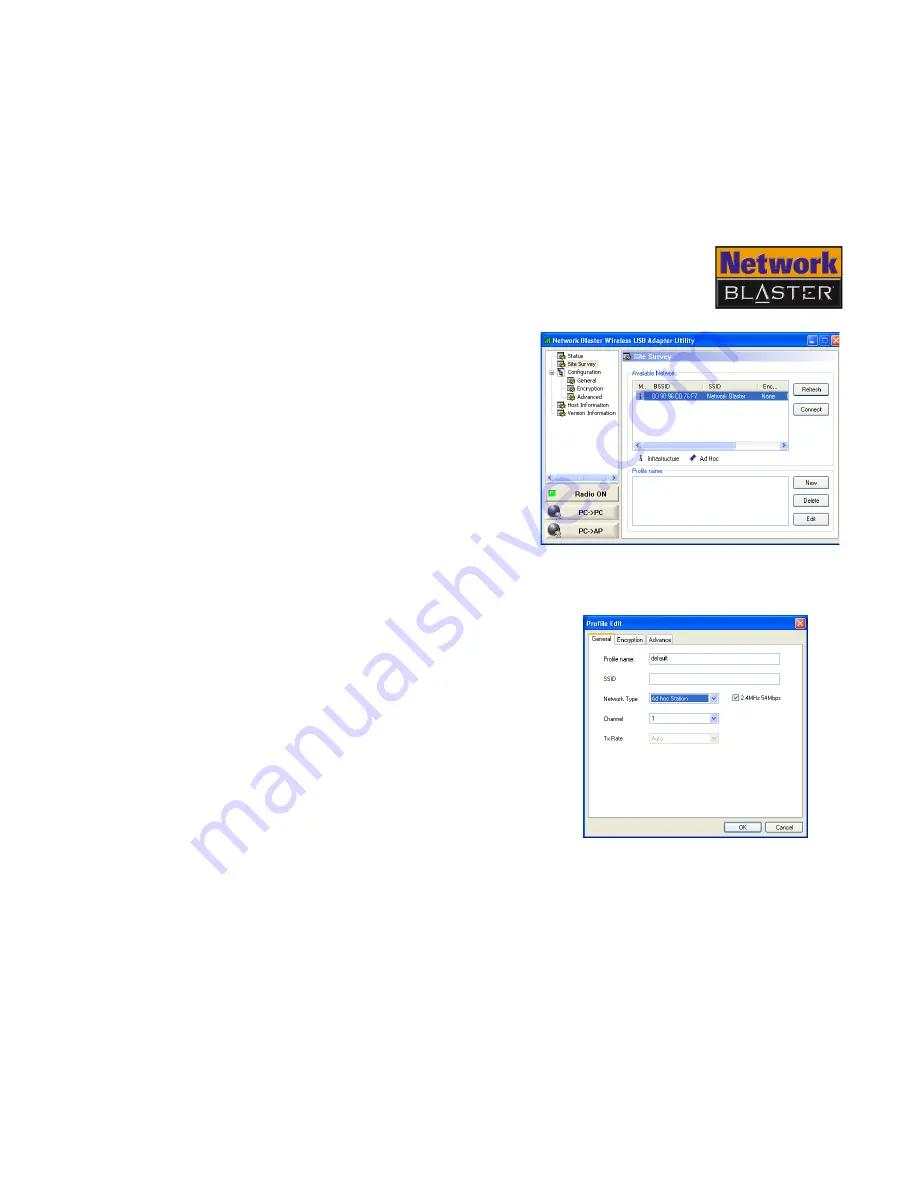
Configuring Settings 4-5
Connecting to
a network in
Ad-Hoc mode
1. Click the
Network Blaster
Wireless USB Adapter Utility
icon on the taskbar.
2. On the left pane, click
Site
Survey
(Figure 4-5).
3. Click the
Refresh
button.
A list of available access points
and Ad-hoc stations appears.
4. Under
Available Networks
,
select the network to connect to,
and then click the
Connect
button.
5. When the
Profile Edit
dialog box
appears, click the
General
tab
(Figure 4-6).
6. In the
SSID
box, type a name for
your SSID.
7. Click the
Network Type
box and
select
Ad hoc Station
.
8. Click the
Encryption
tab.
Figure 4-5
Figure 4-6
Содержание Network Blaster CW2230
Страница 1: ......
Страница 3: ...Contents ...
Страница 6: ...Introduction ...
Страница 10: ...About Your USB Adapter ...
Страница 12: ...Installing Your USB Adapter ...
Страница 20: ...Connecting To A Wireless LAN ...
Страница 25: ...Configuring Settings ...
Страница 33: ...About Wireless LANs ...
Страница 38: ...About Network Security ...
Страница 42: ...Technical Specifications ...
Страница 44: ...Safety Precautions ...
Страница 47: ...Glossary ...
Страница 57: ......






























