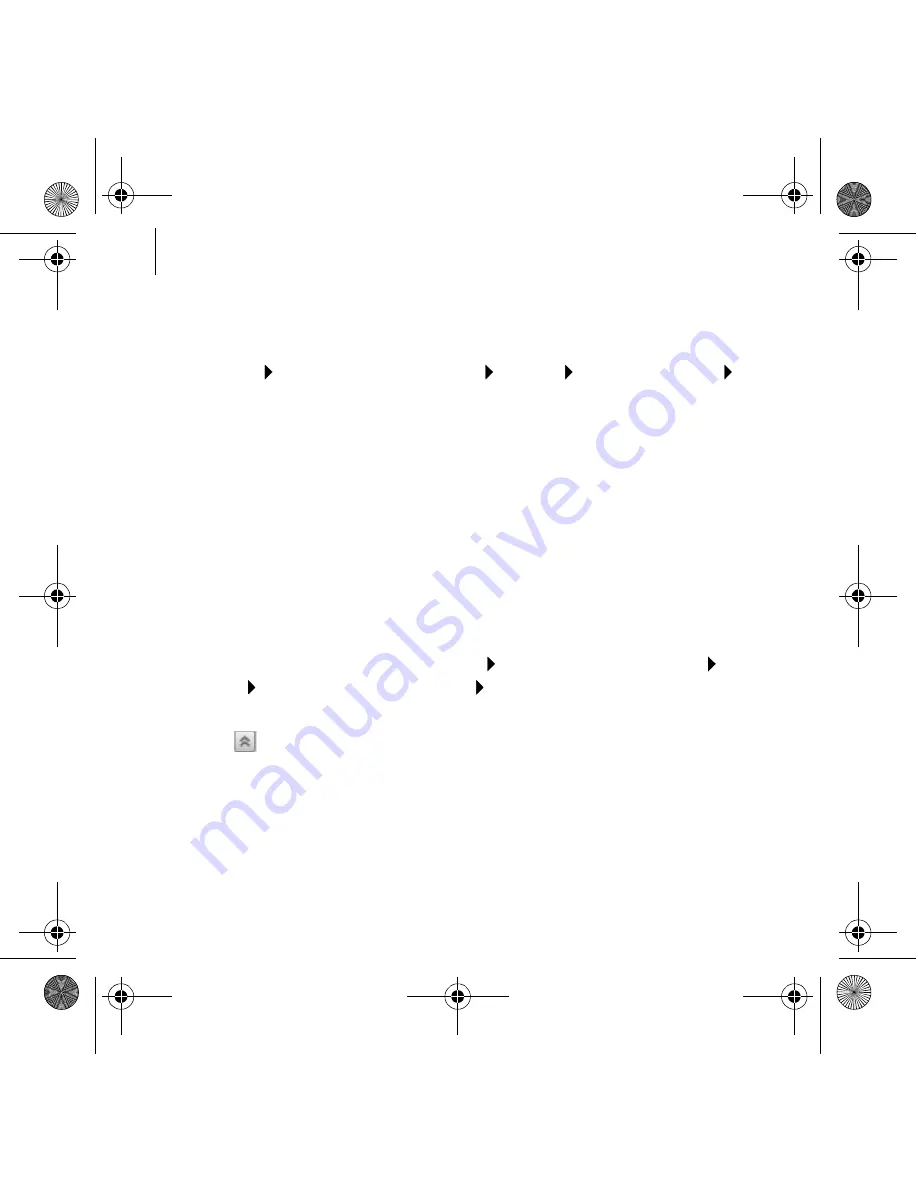
4 Using Your Creative Live! Cam
Using Your Creative Live! Cam
Taking a Photo/Video
1
Click
Start
Programs
or
All Programs Creative Creative Live! Cam
Creative Live! Cam Center
.
2
In the
Creative Live! Cam Center
window, click the
Photo
Capture/Video
Recording
tab.
3
Click the
Photo
/
Video
Resolution box and select the resolution that you
want.
4
Click the
Capture
button to capture an image or the
Record
button to start
and stop a video recording.
Using Creative Live! Cam Console
You can adjust your Live! Cam video settings, and enable Smart Face
Tracking, Advanced Video FX or Advanced Audio FX using Live! Cam
Console.
1
To launch Live! Cam Console, click
Start
Programs
or
All Programs
Creative Creative Live! Cam Optia AF Creative Live! Cam Console
.
2
If the section that you want is not displayed, click the
Show/Hide Panel
button .
BB2 QSB_CLE_Multi.book Page 4 Thursday, January 18, 2007 9:55 AM



















