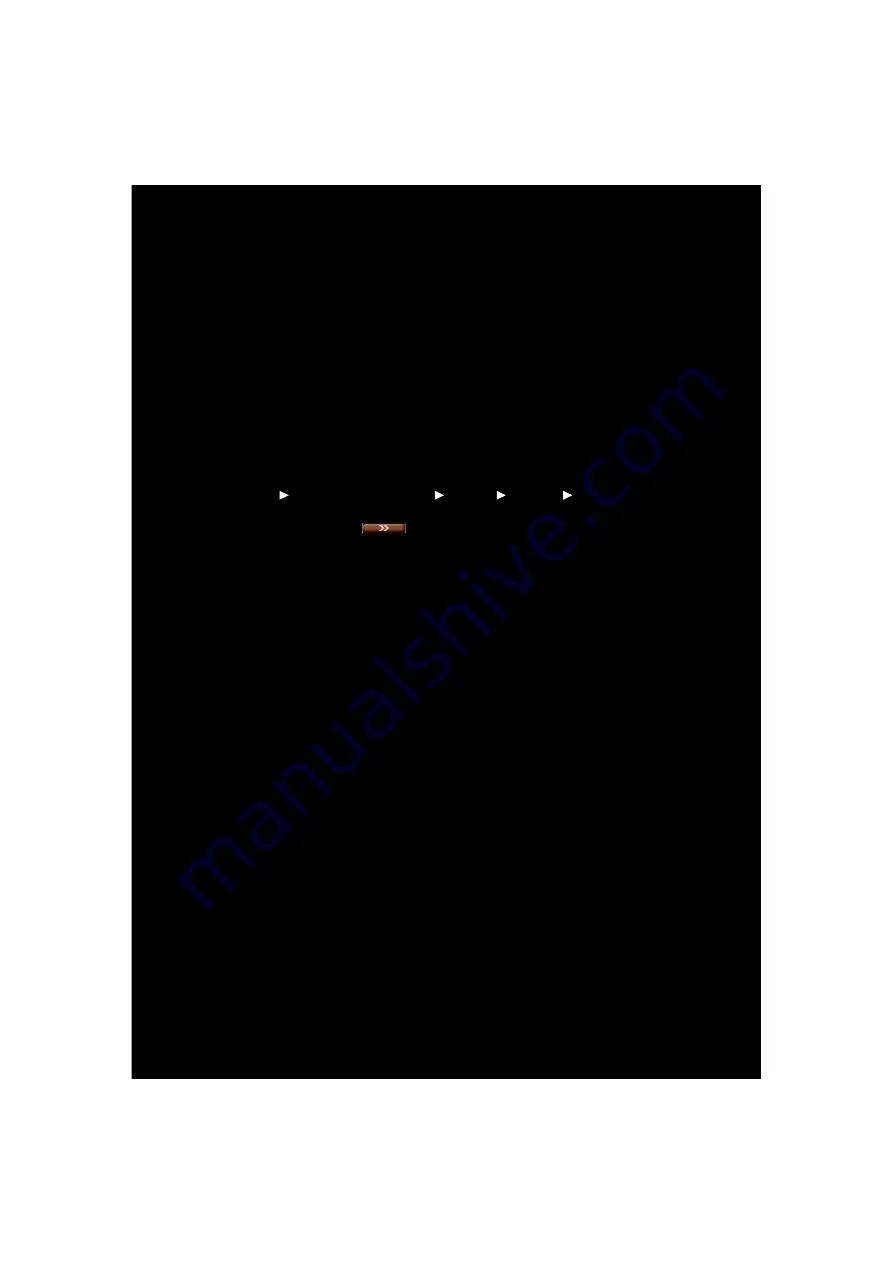
Configuring Creative ALchemy
When playing DirectSound
®
3D games on Windows 8, Windows 7 and
Windows Vista, the game loses its immersiveness and environmental
effects due to changes in audio architecture.
To restore these effects and experience the full audio immersion, follow
the steps below:
Enable Windows XP compatibility mode
1
Navigate to the folder where you have installed the game.
2
Right-click on the game’s launcher and select Properties.
3
Select the Compatibility tab and select the Compatibility Mode checkbox.
4
Click the Compatibility Mode drop-down arrow and Select Windows XP (Service Pack 2),
then click OK.
Enable the game in Creative ALchemy
1
Click Start
Programs or All Programs
Creative
ALchemy
Creative
ALchemy.
The game should be detected automatically and appear in the left column.
2
Select the game and click
to move it to the right column.
3
Close the application.
When you launch the game you should hear the original effects.
NOTE
If the game is not detected, do the following:
• Navigate to the folder where you have installed the game.
• Right-click on the game’s launcher and select
Run as administrator
.
• Exit the application and launch Creative ALchemy again. The game
should now appear in the left column.






























