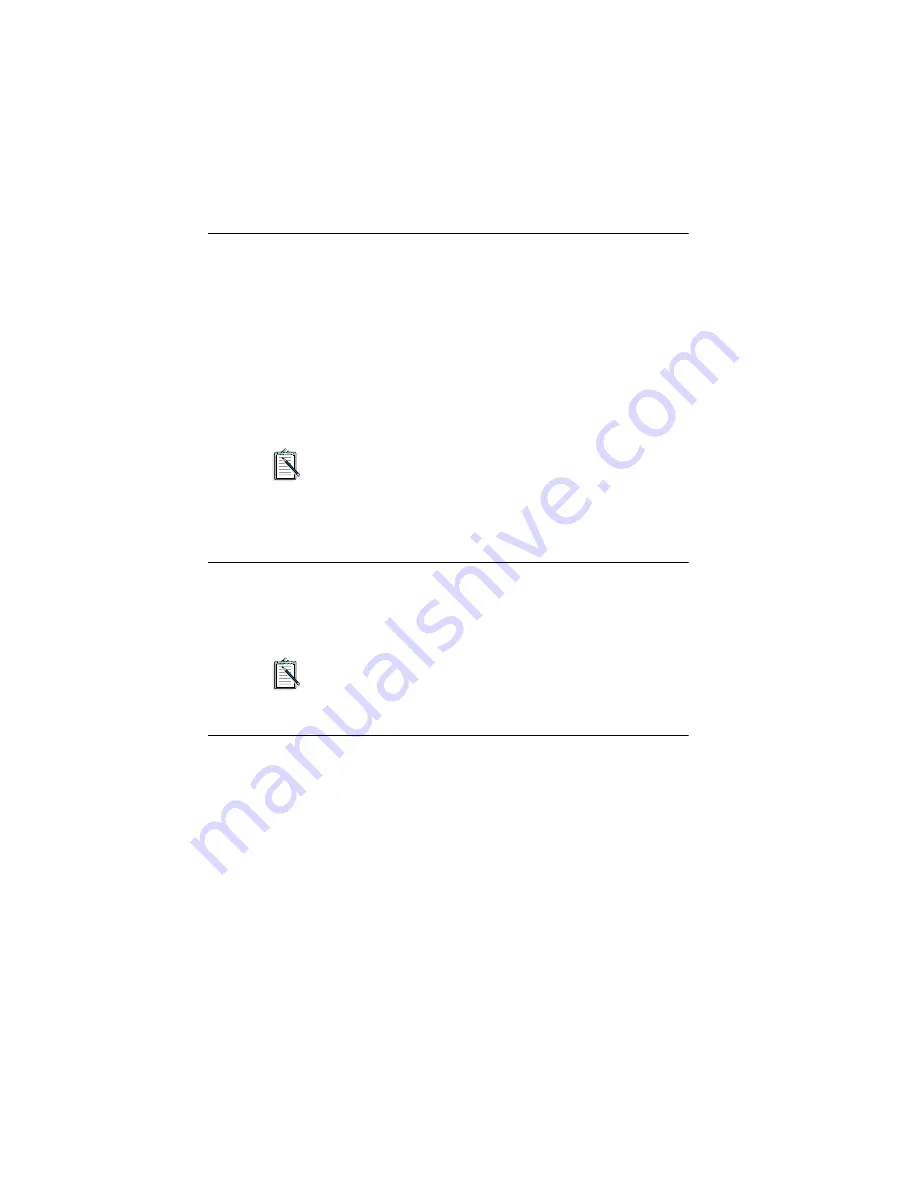
4
Play/Skip Button
The Play/Skip button allows you to play audio CDs when the
CD-ROM drive is connected to your system’s power supply. If your
disc tray is ejected and loaded with a audio CD, pressing this button
closes the tray and plays the audio CD.
While your audio CD is playing, you can press this button to skip a
track. If you play a disc that does not contain any audio data, you will
not hear any sound and the Busy indicator blinks momentarily to
signal the error.
You can operate your CD-ROM drive using controls on the
drive’s front panel or using applications such as Creative
QuickCD (see Chapter 3 of the
User’s Guide
). If you are using
the controls on the front panel, you cannot use QuickCD.
Similarly, if you use QuickCD, you cannot use the controls.
Stop/Eject Button
The Stop/Eject button stops playing a CD. It also allows you to eject
or close the disc tray when the drive is not playing CD.
The Stop/Eject button will not eject the disc tray if the tray is
locked by software application. To eject the disc tray, quit the
application before you press the button.
Disc Tray
The disc tray is where you place your CD-ROM or audio CD. To
eject the tray, press the Stop/Eject button on your drive.































