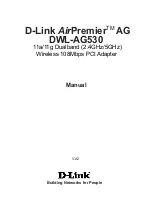Installing Hardware 2-4
Step 5: Install the
external Audigy
Drive
1. Attach the SB1394 connector on the Audigy
Extension cable to the SB1394 Extension ports
on the Audigy Extension card and external
Audigy Drive as shown in Figure 2-6.
2. Attach the 44-pin DB connector on the Audigy
Extension cable to the Audigy Extension
connectors on the Audigy Extension card and
External Audigy Drive.
3. If you are installing a joystick or a MIDI device,
connect the Joystick/MIDI connector on the
Audigy Extension cable to the device.
Step 6: Install the
CD-ROM/DVD-
ROM drive
For analog CD audio output:
connect the Analog CD audio cable from the
Analog Audio connector on your CD-ROM/DVD-
ROM drive to the CD_IN connector on the Sound
Blaster Audigy card as shown in Figure 2-7.
For digital CD audio output:
connect the Digital CD audio cable from the
Digital Audio connector on your CD-ROM/DVD-
ROM drive to the CD_SPDIF connector on the
Sound Blaster Audigy card.
Figure 2-6: Connecting the cables to
the external Audigy Drive
2
2
1
1
Audigy Extension card
Rear panel of external
Audigy Drive
3
If the Sound Blaster Audigy
card is connected to both the
CD SPDIF and CD Audio
connectors on a CD-ROM or
DVD-ROM drive, do not
enable the CD Audio and CD
Digital options at the same
time in Surround Mixer.
Figure 2-7: Connecting CD-ROM/
DVD-ROM drives.
CD-ROM/DVD-ROM drive
Sound Blaster Audigy card
1
2
OR
Содержание Audigy Platinum eX
Страница 1: ......
Страница 9: ...Introduction ...
Страница 23: ...2 Installing Hardware This chapter tells you how to install the Sound Blaster Audigy Platinum eX hardware ...
Страница 34: ...3 Installing Software This chapter tells you how to install the Sound Blaster Audigy Platinum eX software ...
Страница 41: ...4Sound Blaster Audigy Applications This chapter tells you how to get the most out of your Sound Blaster Audigy ...
Страница 92: ...Index ...
Страница 97: ......