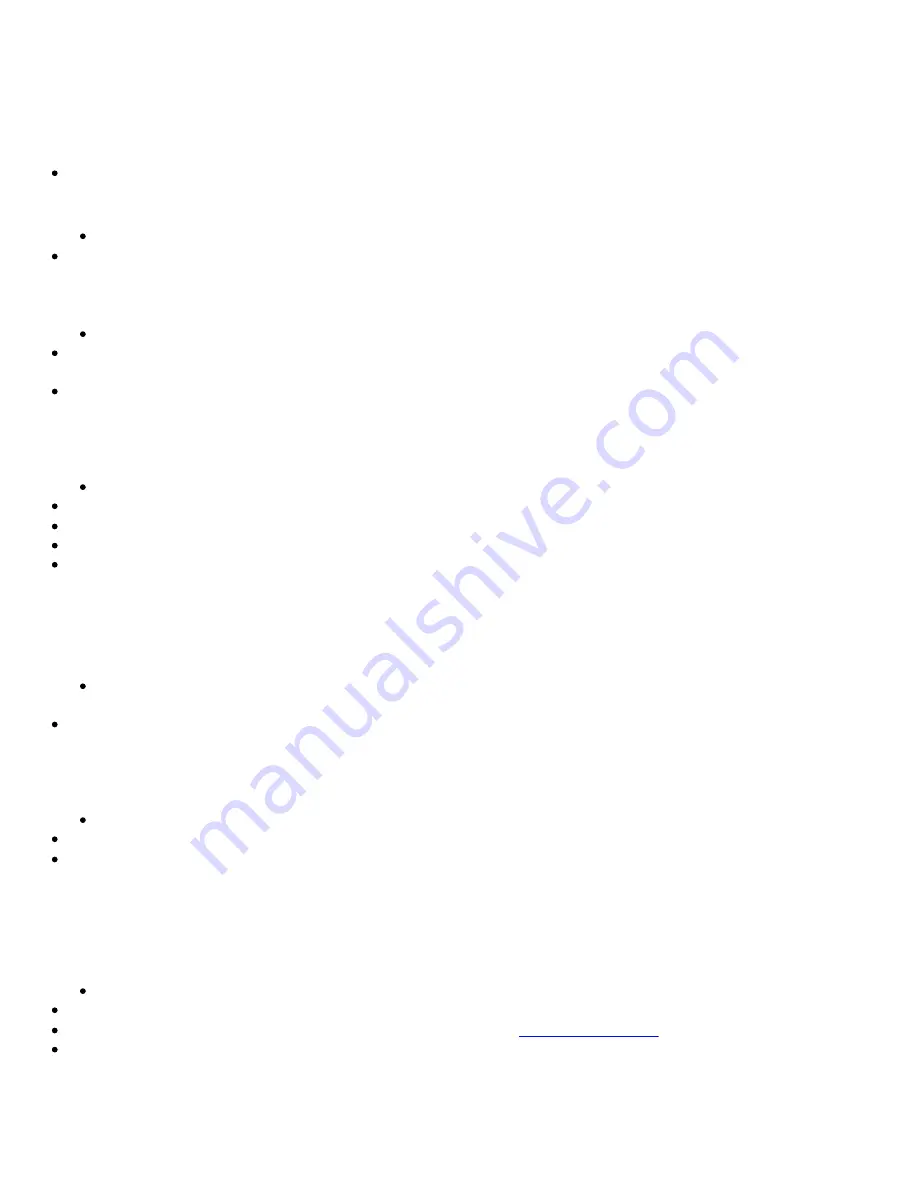
Problems with Sound
There is unexpected excessive environmental sound or effects when an audio file is played.
The last selected preset is an inappropriate environment for the current audio file.
To switch to an appropriate environment:
1. Click the
Audio Effects
tab in Creative EAX Console.
Click the
Enable/Disable Audio Effects
check box to clear it.
The preset box title may change, depending on the effect you select.
You can also check the following:
In Surround Mixer, the source and master volume sliders are set to mid-range (50%).
The correct input is selected for speaker systems with multiple inputs.
No sound from the headphones.
Check the following:
The headphones are connected to the Headphones jack.
In the
Speaker Selection
tab of Creative Speaker Settings, the
Headphones
option is selected in the
Speaker/Headphone Selection
box.
In the
Basic
tab of Creative Surround Mixer, the recording source selected is
"What U Hear"
.
Individual analog recording sources are not displayed in Creative Surround Mixer.
The following analog recording sources are combined in one recording control called
Analog Mix (Line/CD/TAD/Aux/PC)
, which is
found in the
Record
panel of the
Basic
tab:
Line-In
CD Audio
Auxiliary
TAD-In
PC Speaker
Individual analog recording sources cannot be selected in Creative Surround Mixer.
Five analog recording sources are combined under the selection
Analog Mix (Line/ CD/TAD/Aux/PC)
. For more information, see the
previous Troubleshooting item.
To record an individual analog source:
In the
Record
panel of the
Basic
tab in Creative Surround Mixer, make sure the recording source selected is
Analog Mix
(Line/CD/TAD/Aux/PC)
.
In the
Source
panel, mute the analog sources that you do not want to record by clicking the
Speaker
button to change it to a button
with a
red cross sign
on it.
No sound from the speakers.
Check the following:
You have connected your speakers to your card's output.
You have selected the correct source in the
Source
panel Creative Surround Mixer.
If both the above conditions have been met and you still do not get any sound, click the
red plus sign
above the
Volume
control and
check whether the
Digital Output Only
check box is selected. If it is, you are in the Digital Output Only mode and so must connect to
digital speakers to hear the sound from your audio card. See the section on "Speaker Selection Settings" in Creative Speaker Setting's
online Help for more information.
No audio output when playing digital files such as .WAV, MIDI files or AVI clips.
Check the following:
The speakers' volume control knob, if any, is set at mid-range. Use Creative Surround Mixer to adjust the volume, if necessary.
The powered speakers or external amplifier are connected to the card's Line Out or Rear Out jack.
There is no hardware conflict between the card and a peripheral device. See
Resolving I/O Conflicts
.
The Speaker selection in Creative Speaker Settings corresponds to your speaker or headphone configuration.
Panning a source sometimes turns off its sound.
This occurs when you are in the Digital Output Only mode and the source's left-right balance in a software mixer application other than
Creative Surround Mixer (for example, the Windows Volume Control application) is at the opposite end compared to the position to
which you have panned the source in the
Basic
tab of Creative Surround Mixer. For example, the CD Audio balance in Windows Volume
Control is on the left but in Creative Surround Mixer you have panned the CD Audio to the right.
Содержание Audigy 2 ZS
Страница 1: ......
Страница 16: ...Component 1 5 1 4 inch drive bay cover ...
Страница 20: ......
Страница 31: ...Updating DirectX To download the latest the latest update for DirectX go to www microsoft com ...
Страница 42: ...separately 5 Line Out 3 jack Connects to the Side Left Center and Subwoofer connectors on an AV Amplifier ...
Страница 54: ...Connecting Analog Speaker Systems You can connect analog speakers systems of up to 7 1 channels ...
























