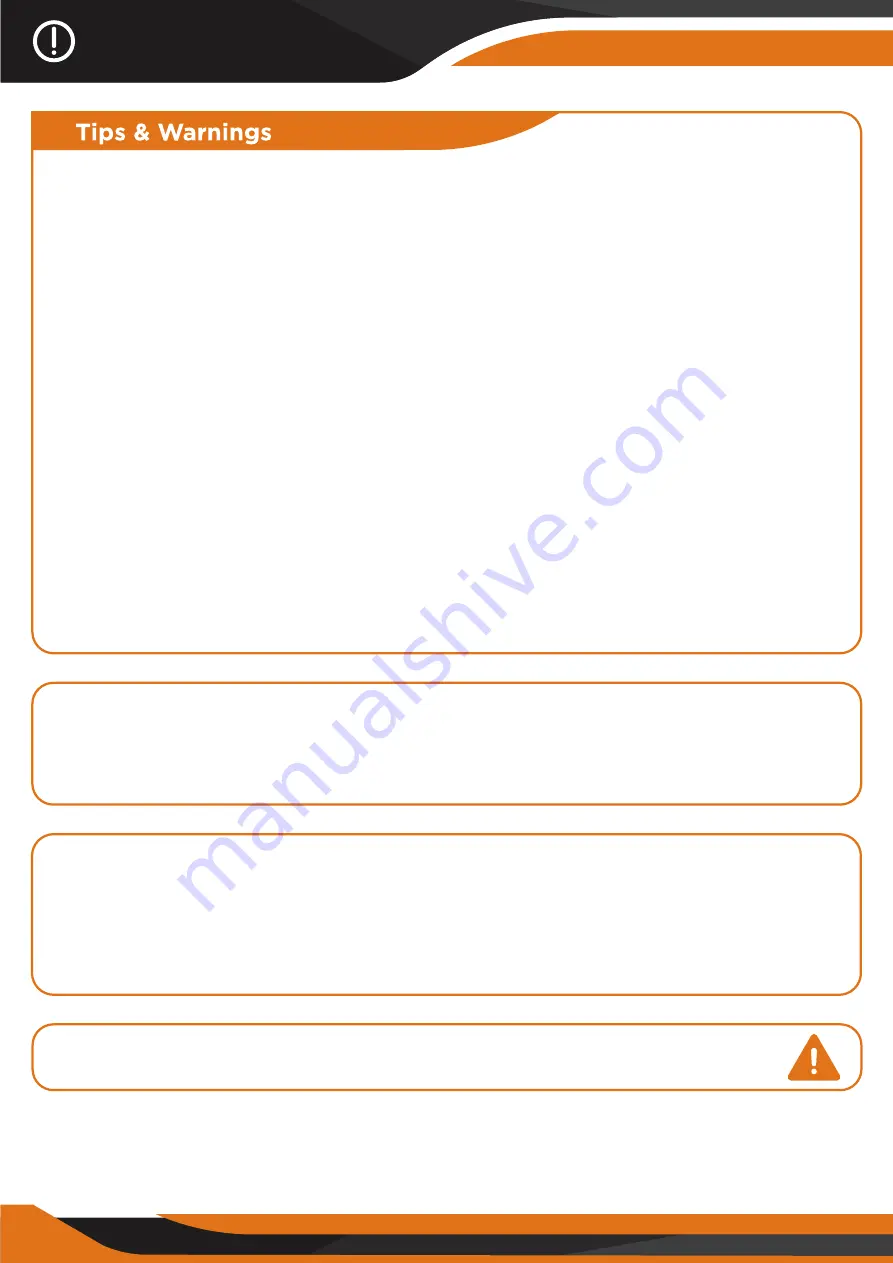
1. Basic maintainance
Keep the monocular in its soft case when not in use.
The operating temperature ranges from -5
°C
~ 40
°C
.
To avoid wetness and rust, please store it in a dry environment. Avoid
mechanical damage, humidity, and strong shocks.
Avoid raindrops or heavy fog as far as possible.
When the image jitters or the LCD screen does not lighten up, please charge
the battery in time. Always charge the battery before it dies to improve
lifetime performance.
Blow away the dust specks before wiping the optical parts (such as objective
lens, ocular lens, and digital illuminator). Wipe it gently with a soft cloth.
If you do not use the monocular for a long time, please keep charging the
battery occasionally to avoid battery performance damage.
2. Focusing the image
Target the object you would like to view and turn the object-focusing knob
until the image on the screen comes sharp and clear.
Tips & Warnings
17
3. Use during strong light
The night vision monocular can be used in complete darkness, low light
situations, or daytime. If the light is too strong during the day, please keep the
objective IR cap ON. At night, you must remove the objective IR cap for better
observation.
4. Do not use the GlassCondor Monocular in water as it will damage
the device and the damage will not be covered by the warranty.
Содержание GlassCondor PRO
Страница 1: ......
Страница 2: ......
Страница 5: ...THE AMERICAN WAY OF ADVENTURE ...
Страница 21: ......
Страница 22: ...THE COMPLETE HUNTER KIT ...
Страница 23: ......
Страница 24: ......
Страница 25: ......
Страница 26: ......
Страница 27: ......
Страница 28: ......
Страница 29: ......
Страница 30: ......
Страница 31: ......
Страница 32: ......
















































