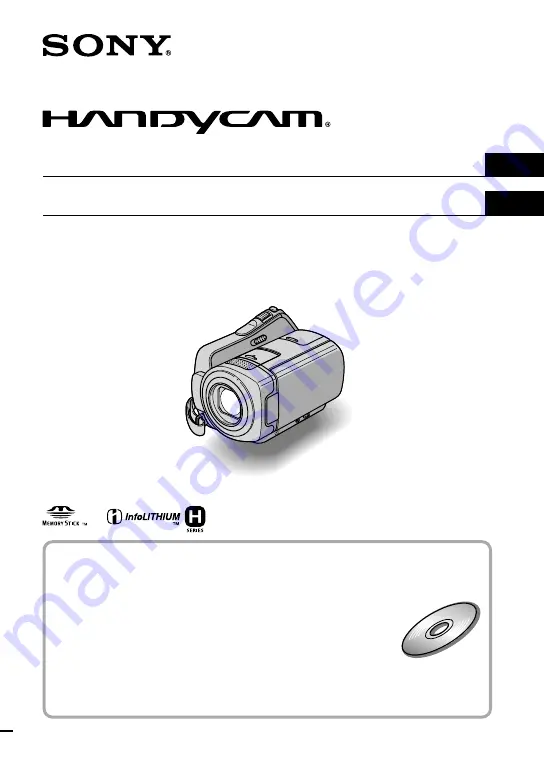
3-286-667-
11
(1)
2008 Sony Corporation
Digital Video Camera Recorder
For details on the advanced operations, please refer to
“Handycam Handbook” (PDF).
Para obtener más información acerca de las funciones
avanzadas, consulte la “Guía práctica de Handycam” (PDF).
DCR-SR45/SR46/SR65/SR85
US
Operating Guide
ES
Guía de operaciones

























