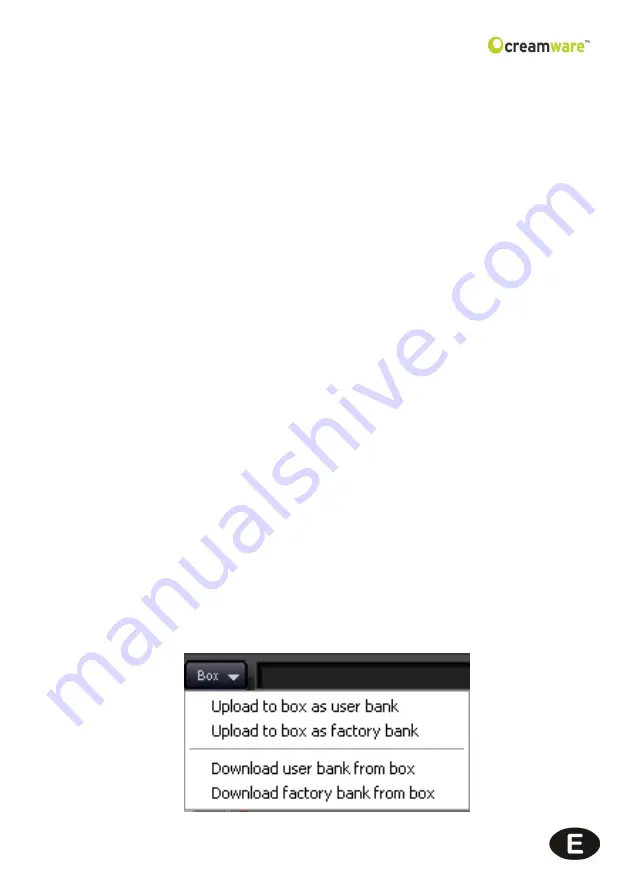
26
PRESET ADMINISTRATION
The Remote Software always displays the currently active preset's
name at the top right of its panel. Use the forward / back arrows to
the left of the preset name to step through the presets. When it
comes to more advanced preset management, the Remote
Software's integrated preset administration section is an easy and
convenient way of storing, exchanging and editing your presets.
Preset Window
Click on 'Preset' (on the lower part of the Remote Software's front
panel) to open the preset window and view lists of presets.
Open / Save File
When you click on the 'preset' button in the top left corner of the
preset window, a drop-down file menu appears. Select 'open file' to
open an existing preset file (which can contain multiple banks of
presets) from your computer's hard drive. You can save preset files
to create back-up copies, or to exchange with other Minimax Klang-
box users. The extension for preset files is *.pre.
The Preset Bank
To save a preset to your computer hard drive, you first have to
create a bank. If no bank exists or you want to create additional
banks, select 'create bank' from the drop-down menu. Presets may
be dragged and dropped from one bank to another. (To change the
name of an existing bank, click and hold on its name, enter the new
name and press 'enter' - the new bank name is now stored.) Use
'new file', 'open file', 'save file' and 'save file as' to manage your
banks of presets.






























