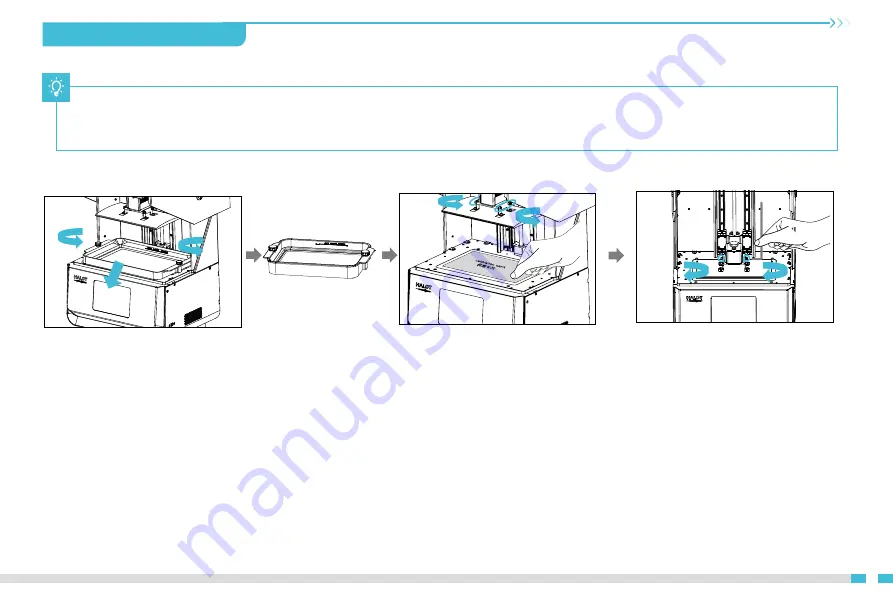
6. Level Platform 调平平台
07
1. First raise the platform, then loosen
thumb screws on the left and right sides
of the resin vat, and take out the resin
vat.
进行打印平台的校准,首先上升平台,拧松
料槽左右两侧胶头手拧螺丝,将料槽取出。
2. Loosen the four screws of the
connecting plate of the prototype flat
plate, fix the calibration card with the
printing screen closely, press Setting→Z
axis movement→Leveling, refer to steps
of leveling platform 2 to operate, and
check whether the platform is evenly fit
with the calibration card.
松开成型平台板连接板的四颗螺丝,将校
准卡片贴紧打印屏,按设置→Z轴运动→调
平,参照调平平台2步骤作业,检查平台是
否与校准卡片均匀贴合。
3.Tighten the screws loosened in the
previous step.
拧紧上一步松开的螺丝。
Note: The printing platform has been leveled at the factory. If it needs leveling due to transportation or other reasons, please follow the steps below to
adjust the printing platform.
注意:打印平台出厂时已调平,若因运输或其他原因需要调平,可以进行以下步骤进行打印平台调平。
Содержание HALOT-MAX
Страница 1: ...3D 3D Printer User Manual V2 0 HALOT MAX HALOT MAX Create reality achieve dreams...
Страница 2: ......
Страница 12: ...08 Note The UI information is only for reference the actual UI may be di erent UI 7 Level Platform 2 2...
Страница 20: ...2 3 4 6 9 7 5 8 1 HALOT MAX HALOT MAX 15 Control remote printing 16...
Страница 22: ...17 Troubleshooting 18...
Страница 23: ...18 19...










































