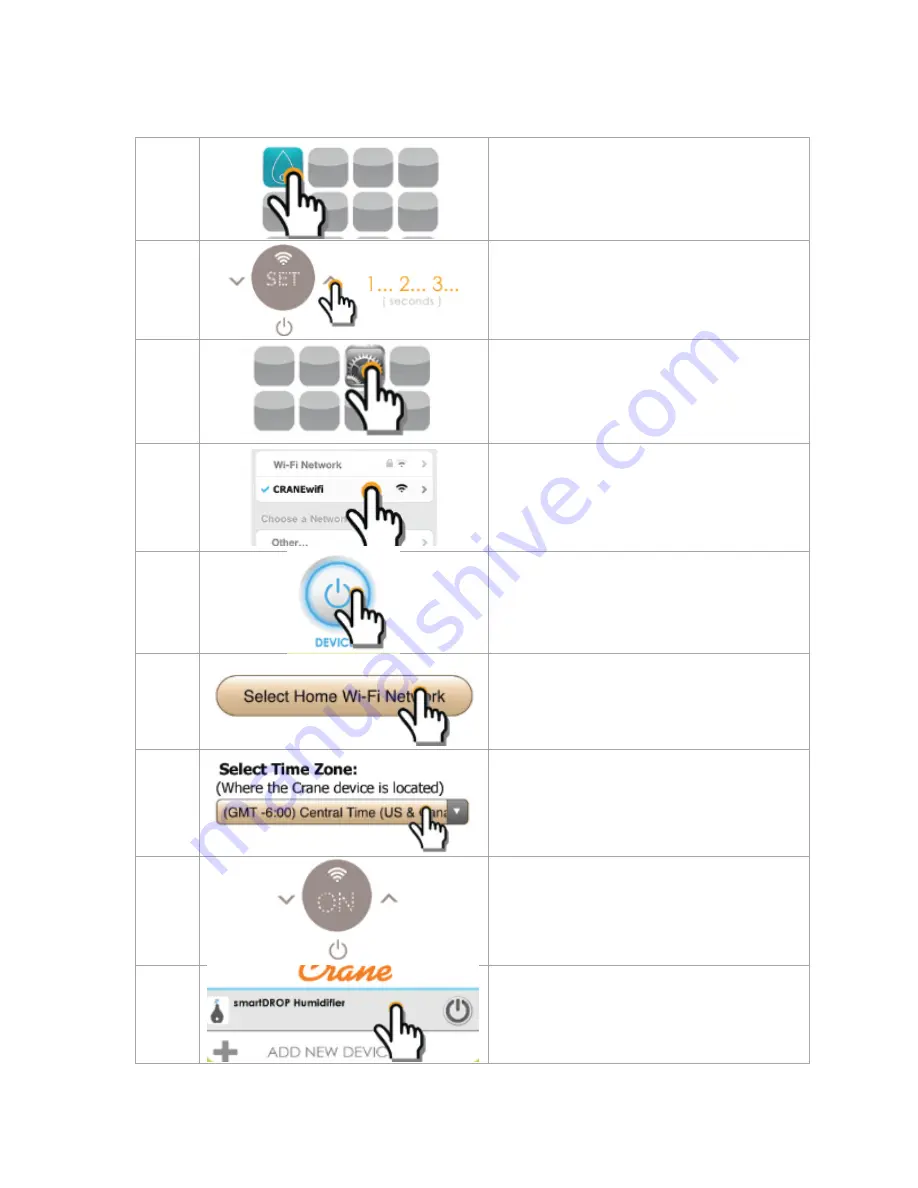
8
Wi-Fi CONNECTION
Download our FREE APP via the APP STORE or GOOGLE PLAY. Search: Crane Smart Home
1
Open the Crane APP on your phone.
Choose settings.
Select “
Log-in
”
or “Add New User”
2
Turn on your humidifier.
Turn on the Wi-Fi by holding the ^ button
for 3 seconds until the icon begins
blinking.
3
Open the settings on your smart phone
and select the Wi-Fi settings.
4
Find and select the CRANE Wi-Fi Network.
Return to the Crane App.
5
Choose DEVICES from the App Home
screen, then click to ADD NEW DEVICE.
Click START when prompted.
6
Click “Select your home Wi
-
Fi network”
and find your network. Confirm the user
names & passwords for this network are
correct.
7
Select the time zone of your Crane
device, then scroll down and click SAVE
AND RESTART.
8
The screen on the humidifier will change
from “SET” to “ON” once connected.
9
Choose DONE on your smart phone.
Select your device from the DEVICES
page.
(if you do not see your device, try
refreshing the app)
Содержание EE-5303A
Страница 14: ...12 ...














