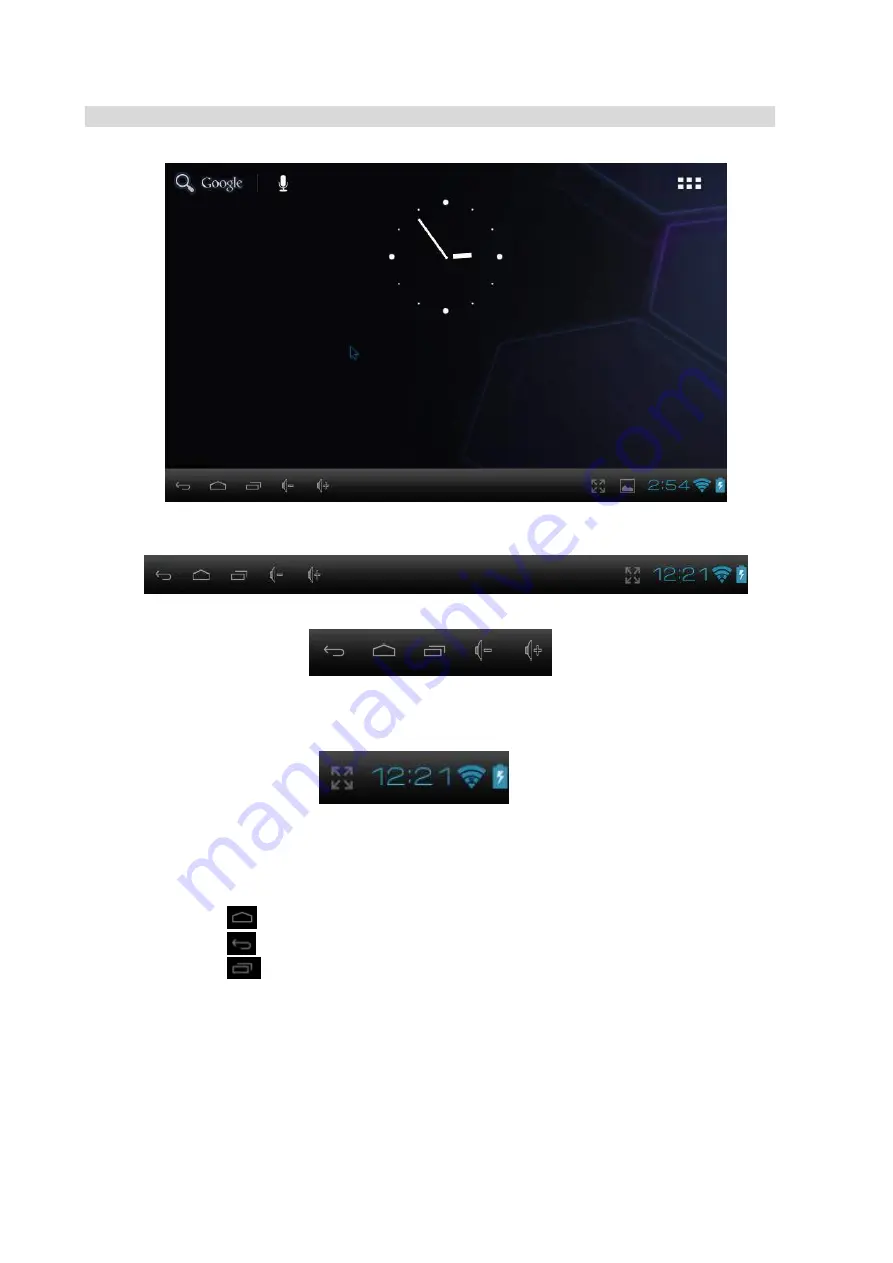
DESKTOP
Status Bar
• The Status Bar lies at the bottom of the screen.
-- At the left side there are
which stand for Escape, Homepage, Current Plays and Voice – and Voice +
-- At the right side there are
which stand for WiFi Signal, WiFi Status, Battery Status, Clock, etc.
Screen Operation
Size of this screen is 7”. Below are some advise of how to operate the operation zone:
• By clicking the
icon, you can get back to the homepage wherever interface you are in.
• By clicking the
icon, you can get back to the EX-interface during operation.
• By clicking the
icon, a window popups which shows the latest apps you are playing.
• In the main menu interface, you can open and operate any app by clicking on the icons different
applications such as Files, Music, Video, Gallery, as well as during web browsing or PDF viewing, you
can drag the menu , by pressing the navigation keys ( Up, down, left, right arrows), to scrolling up and
down the page as well as to enable the page to move different directions respectively.
- -
11
11



























