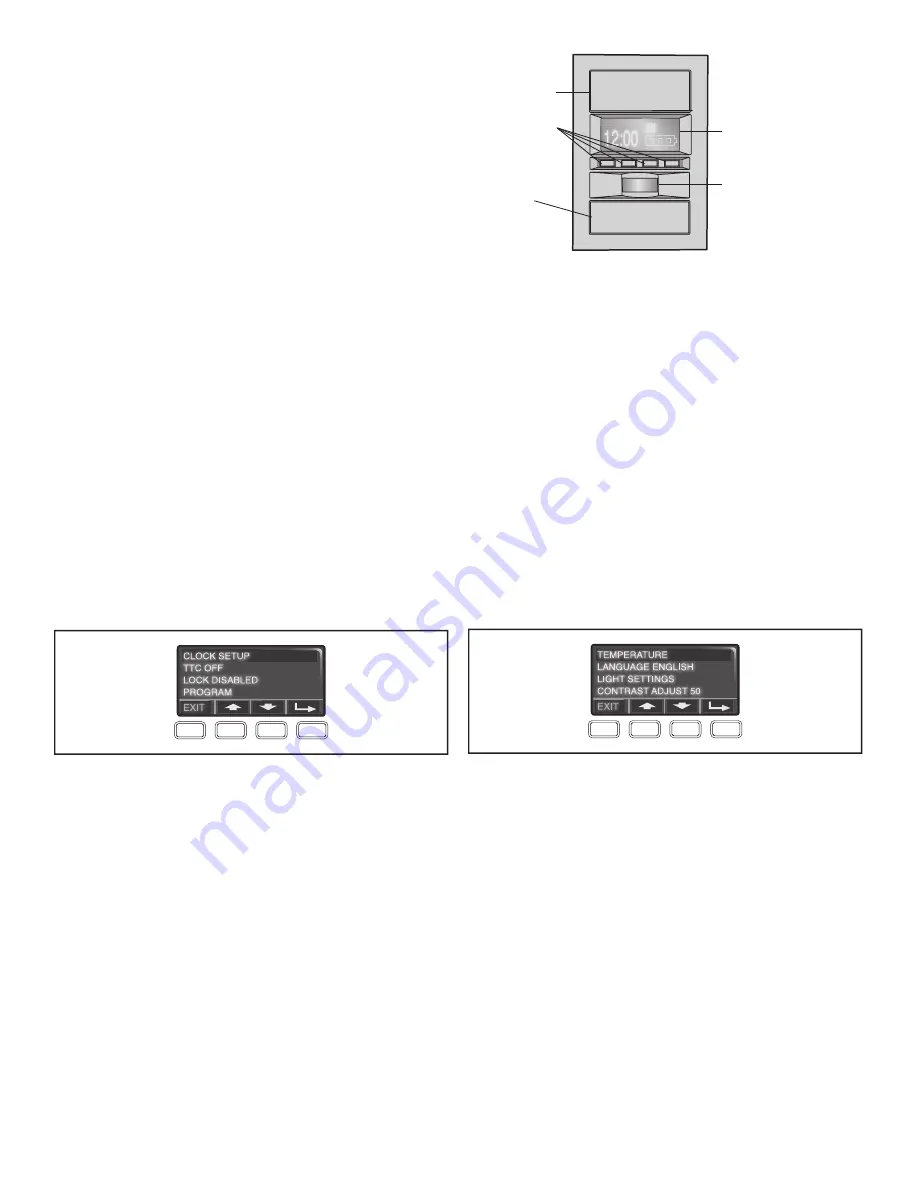
Smart Control Panel Setup
SCREEN AND MENU NAVIGATION
The main screen displays the time, temperature, and current
battery charge (if applicable).
The features on the door control can be programmed through a
series of menus on the screen and the navigation buttons. Refer
to the descriptions below.
FEATURES
Press the navigation button below “MENU” to view the Features
menu.
Clock Setup:
Set the time, choose 12 or 24 hour clock and show/
hide clock.
TTC settings (for sectional doors only):
Set the
Timer-to-Close feature off/on and set the time interval before door
closes.
NOTE:
DO NOT enable TTC if operating a one-piece door.
TTC is to be used ONLY with sectional doors.
Lock:
Enable/disable lock.
Program:
Add remote controls, Smart Control devices, an extra
remote button to control your garage door opener lights, or a
keyless entry.
Push Bar
LIGHT Button
Screen
Motion Sensor
Navigation
Buttons
SETTINGS
Press the navigation button below the down arrow till you see
TEMPERATURE to view the Settings menu.
Temperature:
Display the temperature in Fahrenheit or Celsius
and show/hide the temperature.
Language:
Select a language (English, French, or Spanish).
Light Settings:
Set duration for garage door opener light to stay
on after operation, selectable range of 1-1/2 to 4-1/2 minutes.
Turn the Motion sensor off/on, and turn the entry light feature
off/on.
Contrast:
Adjust the contrast of the screen.
To program a remote control or keyless entry to the garage door
opener using the door control see page 39.
38
















































