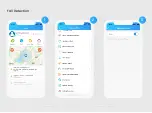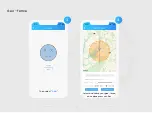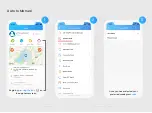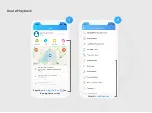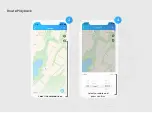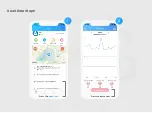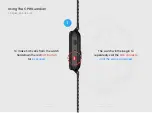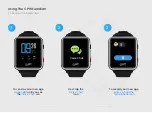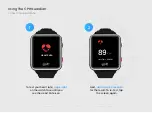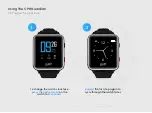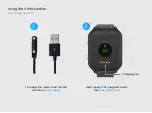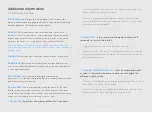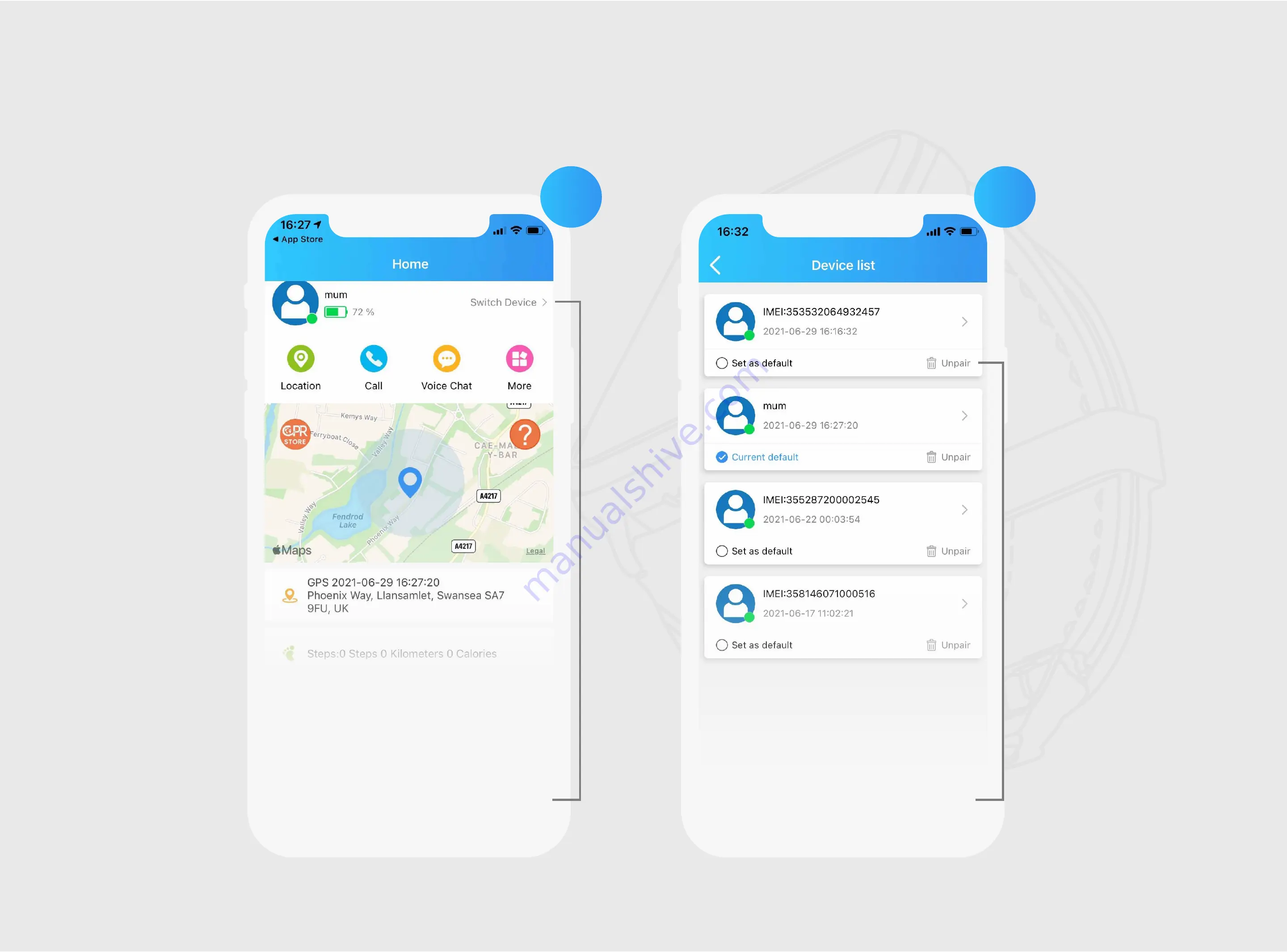Отзывы:
Нет отзывов
Похожие инструкции для Guardian III
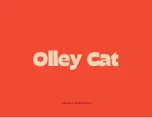
Cube
Бренд: Olley Cat Страницы: 2

LTS-05 LED 6040
Бренд: Imagolux Страницы: 4

S-Shape RF
Бренд: ArianaSpas Страницы: 59

Sinus Body
Бренд: i-like Metaphysik Страницы: 40

Pure Perfection Body Brush
Бренд: JML Страницы: 5

70420
Бренд: Kerbl Страницы: 12

Astro 320 with DC 50
Бренд: Garmin Страницы: 6

010-12458-00
Бренд: Garmin Страницы: 9

nanoe EH-SA42
Бренд: Panasonic Страницы: 26

EWM1311
Бренд: Panasonic Страницы: 36

EWM1411
Бренд: Panasonic Страницы: 40

SHI 1.5 A1
Бренд: Silvercrest Страницы: 74

SMP 6200 A1
Бренд: Silvercrest Страницы: 98

Pet Monitor
Бренд: Waggle Страницы: 2

98.6 Fever Watch
Бренд: Helyxon Страницы: 19

UTX-ESC
Бренд: Ambroise Страницы: 18

Dynavet Zone Protector
Бренд: Martin Sellier Страницы: 7

TT-563
Бренд: Tanita Страницы: 14