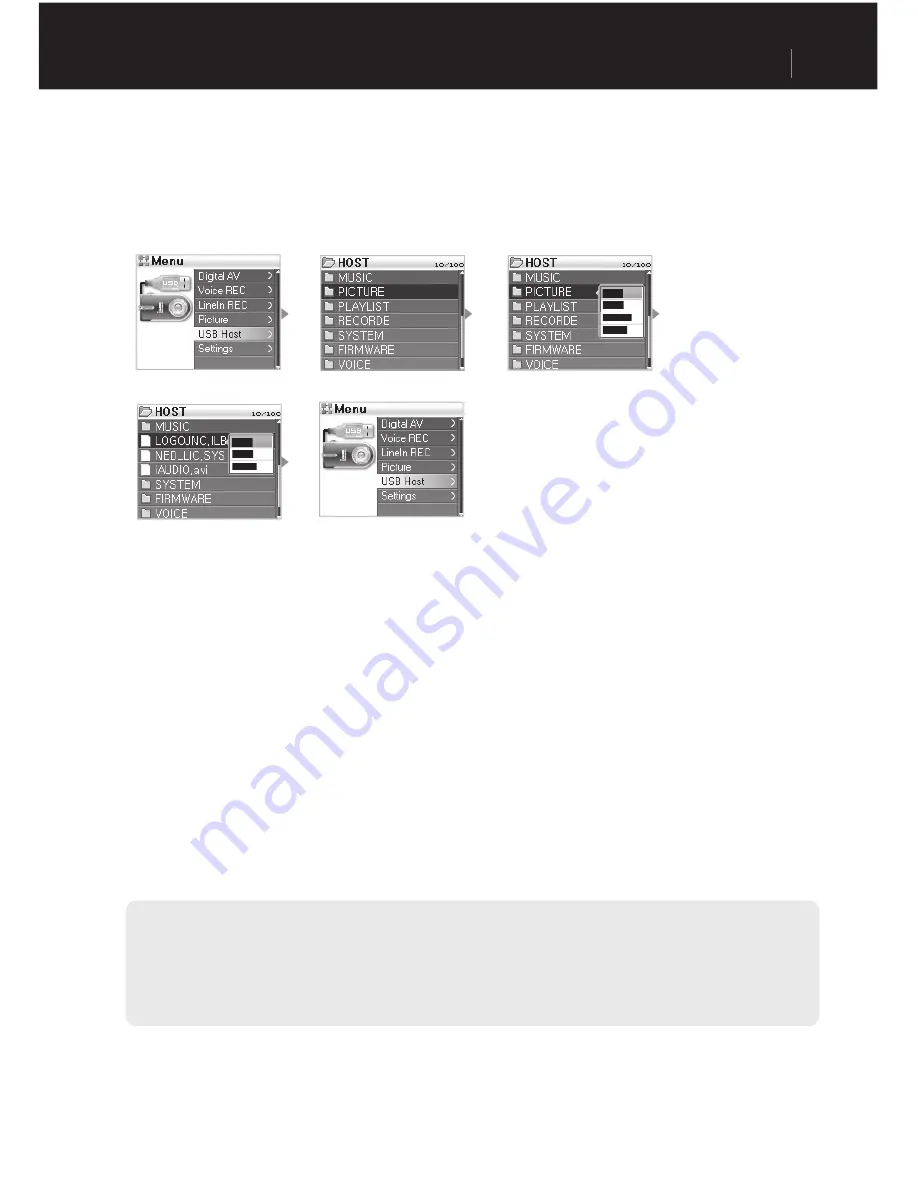
iAUDIO X5V
23
USB Host Mode can copy and delete files and folders from iAUDIO or USB compatible devices such as digital
cameras and readers.
For switching between modes, refer to “2) Basic Operations → 2. Basic Operations for Switching Modes.”
■
Managing
iAUDIO
1. Turn the power ON, then go to USB Host mode. [Please refer to “2) Basic Operations → 2. Basic Operations
for Mode Change.”]
2. You can view folders and files in iAUDIO like you can in the Navigator.
3. Moving and going into folders in USB Host mode is the same as in Navigator mode.
[Please refer to “2) Basic Operations → 4. Basic Operations for Navigator Use.”]
4. When selecting a folder, a pop-up window appears with four menus.
●
Copy : Saves the selected folder to the clipboard.
●
Paste : Copies the content from the clipboard to the currently open folder.
●
Paste In : Copies the content from the clipboard to the currently selected folder.
●
Delete : Deletes the selected folder.
5. When selecting a folder, a pop-up window appears with three menus.
●
Copy : Saves the selected file to the clipboard.
●
Paste : Copies the content from the clipboard to the currently open folder.
●
Delete : Deletes the selected file.
6. You can move out of USB Host mode by turning off the power or go into another mode by holding down
the menu button in USB Host mode.
6. USB Host Mode (Sending and Receiving Files Using Compatible Devices)
- The top folders of iAUDIO and USB compatible devices are “HOST” and “DEVICE” respectively.
- iAUDIO doesn’t support multiple file selections. If you wish to copy multiple files at once, you must divide them by folder.
- The clipboard is a virtual space where files and folders are saved when copying them.
- When copying, the total length of the path that indicates files or folders is limited. Therefore try to avoid copying a folder
from a deep path.
- In USB Host mode, the highest number of recognizable folders and files is 1499 and 2999 respectively.
Instructions for Different Modes
Содержание iAUDIO X5V
Страница 1: ...User s Guide Ver 1 0 E ...
Страница 44: ...iAUDIO X5V 44 ...
Страница 45: ...iAUDIO X5V 45 ...






























