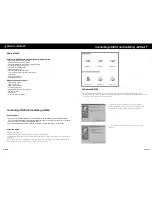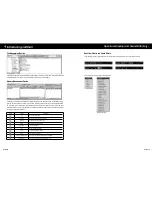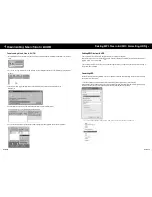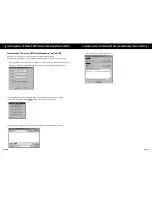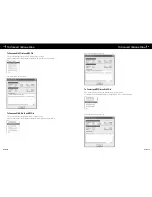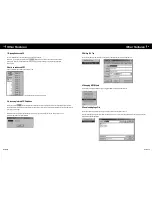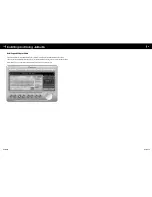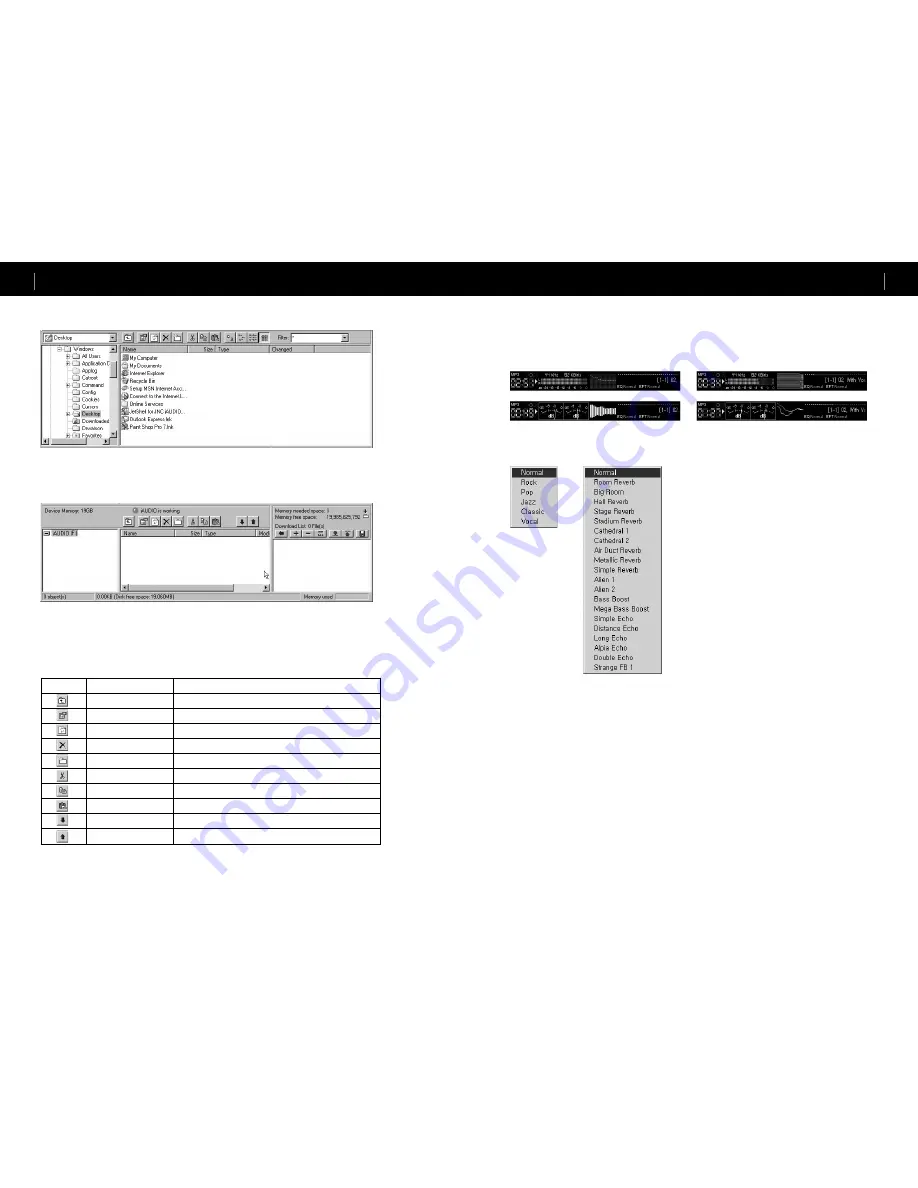
iAUDIO X5
6
iAUDIO X5
7
File Management Section
The File Management Section of JetShell looks just like Windows Explorer. The left window shows folders, disks, and
CD-ROM drives in a tree structure, and the right window shows the files in current folder.
Introducing JetShell
Memory Management Section
The bottom part of JetShell consists of ‘Memory Management Section’ and ‘Download List.’ When iAUDIO is working
normally, the red lamp flashes with the message ‘iAUDIO is working’ as shown in the figure. The files transferred from
PC to iAUDIO by the user are displayed in the middle window. The "Memory used" bar shown at the bottom right
indicates the used memory size of the total memory of iAUDIO X5. If this bar is almost full, it means that there is almost
no free space available in iAUDIO X5.
Button
Function
Explanation
Up
Move to the upper folder.
Properties
Display the properties of the selected file.
Refresh
Refresh the contents of flash memory.
Delete
Delete the selected file or folder.
New folder
Create a new folder.
Cut
Cut the selected file or folder.
Copy
Copy the selected file or folder.
Paste
Paste the cut or copied file.
Transfer to Flash Memory
Transfer the selected files or folder from PC to iAUDIO.
Transfer to PC
Transfer the selected files or folder from iAUDIO to PC.
JetShell displays visually cool spectrums. When you click on the spectrum display area, the screen changes as follows.
Spectrum Display and Sound Effects
You can also enjoy various equalizers and sound effects.
Various Equalizers
Various Sound Effects
Spectrum Display and Sound Effects
Содержание iAUDIO X5 20GB
Страница 1: ...JetShell The Most Powerful Integrated Management Program For iAUDIO VER 1 0 EC ...
Страница 10: ......