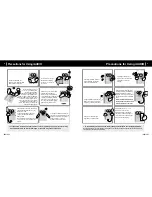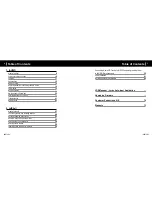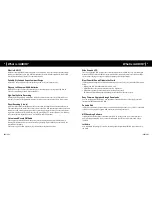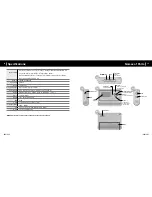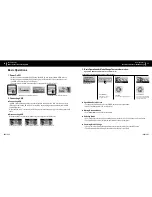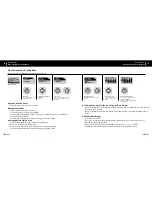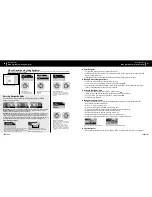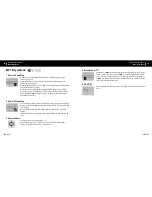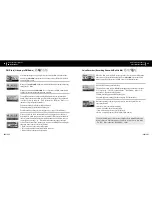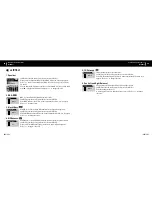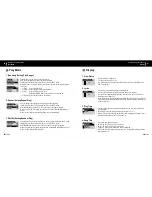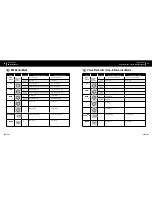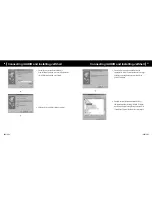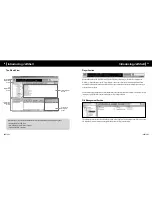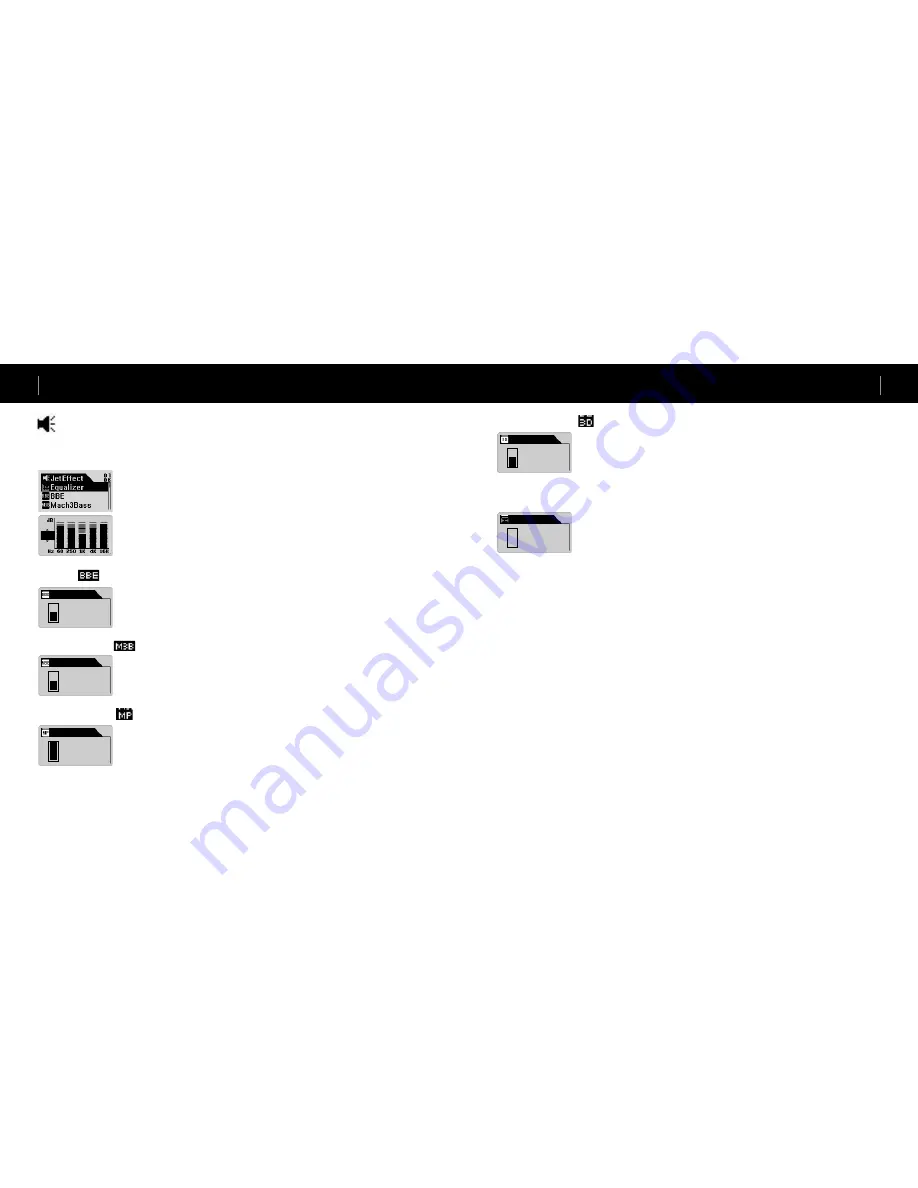
iAUDIO G3
28
iAUDIO G3
29
JetEffect
1. Equalizer
In MP3 Player Mode, briefly press the lever to enter JetEffect.
When you select Equalizer and press the MENU button, the 5 band EQ appears.
Press + or – to move between Normal, Rock, Jazz, Classic, Pop, Vocal, and User
EQ bands.
You can adjust each EQ band as you like. To adjust the dB level in a selected band,
press
▶▶
to toggle it to edit mode, and press + or – to change the value.
2. BBE:
BBE is a sound field effect that makes music clearer.
In MP3 Player mode, briefly press the lever to enter JetEffect.
Select BBE and press the lever. A menu to adjust the level from 0 to 10 appears.
Press + or – to change value.
3. Mach3Bass:
Mach3Bass is a base boosting effect that reinforces super-base frequencies.
In MP3 Player mode, briefly press the lever to enter JetEffect.
Select Mach3Bass and press the lever. A menu to adjust the level from 0 to 10 appears.
Press + or – to change the value.
4. MP Enhance:
MP Enhance is a sound field effect that compensates for the lost parts of sound.
In MP3 Player mode, briefly press the lever to enter JetEffect.
When you select MP Enhance and press the lever, an On/Off menu appears.
Press + or – to toggle it on or off.
5. 3D Surround:
3D Surround provides a 3D sound effect.
In MP3 Player mode, briefly press the lever to enter JetEffect.
Select 3D Surround and press the lever. A menu to adjust the level from 0 to 10
appears. Press + or – to change the value.
6. Pan (Left and Right Balance)
Pan is a feature to adjust the balance of left and right volumes.
In MP3 Player Mode, briefly press the lever to enter JetEffect.
Select Pan and press the lever.
A menu appears for you to adjust Pan from -20 to +20. Press + or – to change
the value.
Detailed Descriptions by Menu
JetEffect
Detailed Descriptions by Menu
JetEffect
BBE
Level 5
Mach3Bass
Level 5
MP Enhance
On
3D Surround
Level 5
Pan
Level 0
ROC
NOR
JAZ
+19 +12 0 +12 +24
R
L
Содержание iAUDIO G3
Страница 1: ...USER GUIDE ver 1 2 E ...
Страница 38: ......