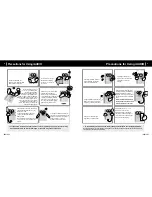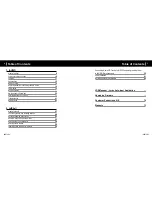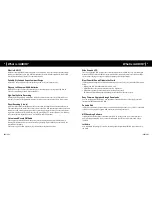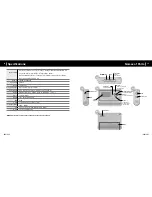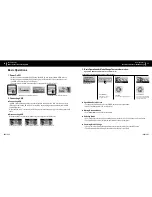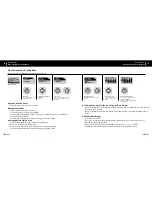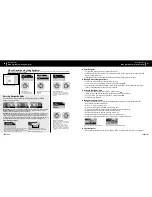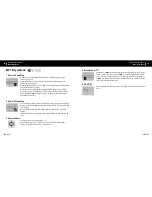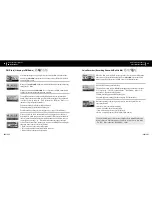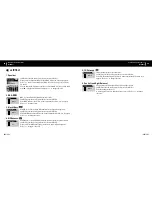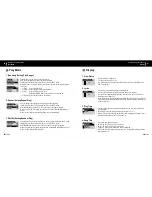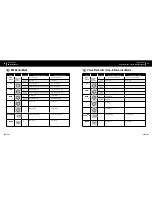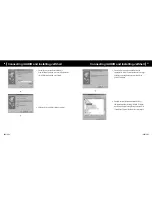iAUDIO G3
20
iAUDIO G3
21
Basic Operations
Basic Operations for Using Navigator
Basic Operations
Basic Operations for Using Navigator
6. Basic Operations for Using Navigator
■ Enter Navigator
• To enter the Navigator screen, press and hold the lever.
• In MP3 Player, Voice Recorder, or Line-in Recorder Mode, the Navigator for browsing folders and
files in the hard disk opens.
• In FM Radio Mode, the Navigator for searching and setting frequency presets opens.
■ Moving Between Navigator Items
• To move up and down the Navigator menu, press + or –.
• To move to a lower level folder, press the PLAY button or push
▶▶
.
• To go to a higher level folder, press
◀◀
. (When the present folder is the root folder, the Navigator
screen is closed and the previous mode screen returns.
■ Selecting Navigator Items
• To play a file, select it and press the PLAY button or press
▶▶
.
(When you press
▶▶
and the file plays, iAUDIO stays in Navigator Mode.)
• To go to a folder, select it and press the PLAY button or press
▶▶
.
• Navigator Popup Window
■ Navigator popup window
• When you press the lever, an appropriate popup window appears according to the folder, file,
Dynamic PlayList file, or radio mode.
• Press + or – to select a popup item.
• Press the PLAY button or press
▶▶
select a popup item.
• When you press the REC button, the popup window is canceled and closed.
• Popup Items for Files: Play now, Add to List, Intro, Delete
• Popup Items for Folders: Expand, Play now, Add to List
• Popup Items for Dynamic Playlist files: Play now, Intro, Remove
• Popup items for Radio Mode Navigator: Listen Ch, Save Current, Delete Ch
■ Close Navigator
• When you press the REC button, the Navigator window is closed and the previous screen appears.
Example: When the folder structure of iAUDIO is like the following, and you want to navigate from the root folder to b-2 folder and select 01.MP3
file in the b-2 folder and play it, do as follows:
Enter Navigator
Press and hold the lever to
enter the Navigator screen.
Folder Structure of iAUDIO
Navigating up and down in the
Navigator
Press + or –.
iAUDIO
A
B
C
iAUDIO
A
B
C
Select a Navigator Item
To select and open a folder, press the
lever to open a popup screen and select
Expand. Or push
▶▶
to directly go to
the folder.
B
b-1
b-2
Playing the selected file
Press the PLAY button or push and hold.
iAUDIO returns to MP3 Player Mode and
the file starts to play.
When you briefly press
▶▶
, the file
selected in Navigator mode is played.
When you press the lever, the popup
menu appears and when you select Play
now, the file selected in Navigator mode
is played.
b-1
01.MP3
02.MP3
03.MP3
When you select a folder and press the lever
When you select a file and press the lever
Entering Navigation Mode
You can enter Navigation Mode by pressing and holding the MODE
button in Navigator status.
Music Files:
You can browse MP3 and WMA files according to the folder structure.
Dynamic PlayList:
The playlist generated with the “Add to List” feature is dis-
played. You can delete items from the list as well.
Bookmarks:
The Bookmark feature is used to save the locations of specific song
titles to listen to them directly from the saved locations. This is very useful when
using language study files or audio books that have a long playing time. You can
bookmark up to 20 song titles, and play them from the bookmarked location. Press
and hold the REC button to bookmark music files while they are being played.
■
Entering Bookmarks
Play now:
The bookmarked file is played.
Remove:
The bookmark for the file is deleted.
Remove All:
Delete all bookmarks.
Bookmarks
(Add Current)
Bookmarks
I Lay my
(Add Current)
Play now
Remove
Remove all
When you press the lever when (Add Current) is selected,
the current location of the song title being played is
bookmarked. To play a bookmarked file, select it and press
the PLAY button or move it to
▶▶
direction.
Содержание iAUDIO G3
Страница 1: ...USER GUIDE ver 1 2 E ...
Страница 38: ......