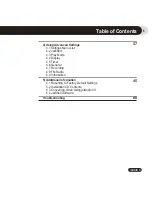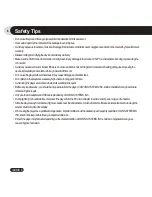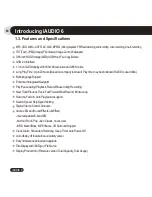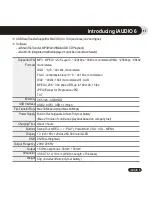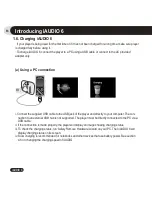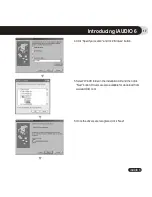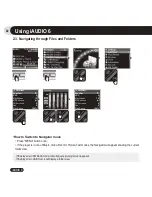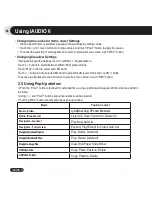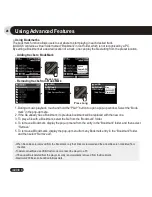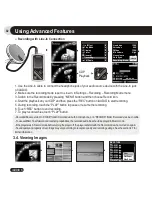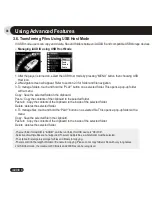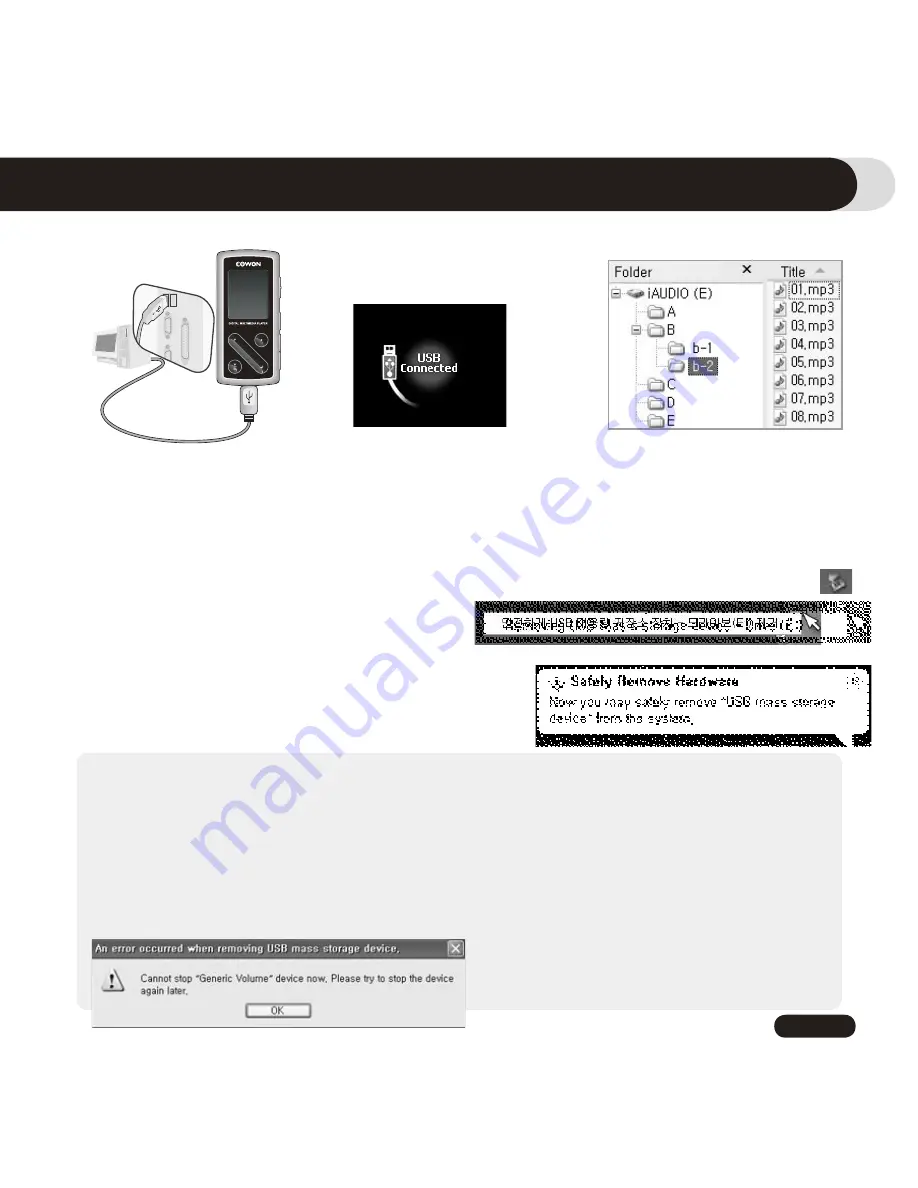
19
iAUDIO 6
4. Launch Windows explorer or JetShell Pro while iAUDIO 6 is connected to the computer to access the iAUDIO
drive.
5. You can copy any files including MP3, JPG, and transcoded video files encoded by JetAudio VX to and from
“iAUDIO” Drive.
6. To disconnect the player from the PC, first make sure that file transfers are complete and then, single-click on
icon on the windows tray.
7. Click on the following pop-up message when it appears.
8. When “Safe to remove hardware” message appears, you may disconnect the USB cable.
1.8. Connection to PC and Transferring Files
- The iAUDIO 6 can recognize up to 200 folders and 2000 files.
- If iAUDIO drive does not appear in either My Computer or Windows Explorer, check the connection and settings, and then re-
connect (Separate driver installation is required for Windows 98).
- If the USB cable is connected after running ‘Safely Remove Hardware’ wizard from the steps listed above, the player stays in the
battery-charging mode. To access its hard drive, iAUDIO must be disconnected first and reconnected.
- In Windows 98 and 98 SE, the icon for “Safely Remove Hardware” may not appear. Instead, close the JetShell after file transfers
have been completed, after which the player can be disconnected safely from the PC.
- If the following message appears, run Safely Remove Hardware after a few minutes.
Introducing iAUDIO 6
1. Connect the player to a PC us-
ing the supplied USB cable.
2. When connected, the screen will
show the following screen
3. The iAUDIO drive will appear as
shown and can be accessed like a
disk drive using Windows Explorer.
Содержание iAudio 6
Страница 1: ...User s Manual ver 1 0 EN...
Страница 2: ...2 iAUDIO 6 Before Using Your iAUDIO 6...
Страница 62: ......